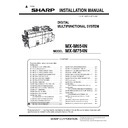Sharp MX-M654N / MX-M754N (serv.man4) Service Manual ▷ View online
MX-M754N MX-M654N/M754N (MAIN UNIT) 1 – 5
G. Toner density reference control level setting
1) Connect the power cord of the main unit to the power
outlet.
2) Open the right door unit.
3) Open the front cover, and turn ON the main power switch.
4) Turn ON the power switch on the operation panel.
5) To confirm NOT to put the toner cartridge. Then enter the input
3) Open the front cover, and turn ON the main power switch.
4) Turn ON the power switch on the operation panel.
5) To confirm NOT to put the toner cartridge. Then enter the input
of SIM25-2.
6) After entering the simulation, close the right door unit.
7) Press [EXECUTE] button, and the simulation is executed.
After stirring toner, the toner density control sensor values are
sampled to get the average value of the sensor detection level,
which is set (saved) as the reference toner density control
value. (Takes about 3 minutes or longer depends on environ-
ment condition)
sampled to get the average value of the sensor detection level,
which is set (saved) as the reference toner density control
value. (Takes about 3 minutes or longer depends on environ-
ment condition)
8) After completion of the reference toner density control value
setting, [EXECUTE] key returns to the normal display, showing
completion of the setting operation.
completion of the setting operation.
H. Toner cartridge installation
1) Open the front cover.
2) Install the toner cartridge then close the front cover.
I. Tray setup
(1) System setting
1)
Touch the [Paper Tray Settings] key.
2)
Touch the [Paper Tray Settings] key to configure the settings.
These settings specify the paper type, paper size, and func-
tions allowed for each paper tray. When the [Tray Settings] key
is touched, a list appears showing the trays and the current
settings.
These settings specify the paper type, paper size, and func-
tions allowed for each paper tray. When the [Tray Settings] key
is touched, a list appears showing the trays and the current
settings.
3)
Touch the [Change] key in the above screen to change the set-
tings. The following settings can be configured.
tings. The following settings can be configured.
(2) Tray size setup
a. Inch series tray 1, tray 2 (LT to A4)
1)
1)
Open the tandem paper feed tray.
2)
Push down the paper feed base plate gently, hold the hooks
and remove A4 size regulation plate.
and remove A4 size regulation plate.
Item
Description
Type
Select the type of paper that is loaded in the tray.
The paper types that can be selected vary by paper
tray.
The paper types that can be selected vary by paper
tray.
Size
Select the paper size from the list. The paper sizes
that can be selected vary by tray. The sizes that
can be selected may also be restricted by the paper
type selected above.
If the desired size does not appear in the list, select
[Custom Size] and directly enter the size (only for
the bypass tray).
that can be selected vary by tray. The sizes that
can be selected may also be restricted by the paper
type selected above.
If the desired size does not appear in the list, select
[Custom Size] and directly enter the size (only for
the bypass tray).
Feeding Approved
Job
Job
Select the modes that can be used. If there is a
function that you do not wish to be used with the
selected tray, disable the function. When the "Type"
is other than plain paper, recycled paper, colored
paper, or a user type, [Fax] and [Internet Fax]
cannot be selected.
function that you do not wish to be used with the
selected tray, disable the function. When the "Type"
is other than plain paper, recycled paper, colored
paper, or a user type, [Fax] and [Internet Fax]
cannot be selected.
1
1
3
3
3
3
2
2
MX-M754N MX-M654N/M754N (MAIN UNIT) 1 – 6
3) Fit the A4 size regulation plate to A4 size, and attach it.
* Be careful to place and direction that install the sheet.
4) Close the tandem paper feed tray.
b. A4-B5 series tray 1 (A4 to B5)
MEMO: Except Europe, Australia, and New Zealand
1) Open the tandem paper feed tray.
2) Push down the paper feed base plate of the tray 1 gently, hold
MEMO: Except Europe, Australia, and New Zealand
1) Open the tandem paper feed tray.
2) Push down the paper feed base plate of the tray 1 gently, hold
the hooks and remove A4 size regulation plate. Remove the
sheet.
sheet.
NOTE: Double the sheet that have been removed, and store it
to the tray 2.
3) Push down the paper feed base plate of the tray 2 gently, hold
the hooks and remove A4 size regulation plate. Remove the
sheet.
sheet.
4)
Double the sheet that have been removed in step 2 and step 3,
and install the A4 size regulation plate.
and install the A4 size regulation plate.
NOTE: Double the sheet, and install it.
NOTE: Be careful to place and direction that install the sheet.
5)
Remove the rear end regulation plate F and R, and remove the
screw.
screw.
6)
Install the rear end regulation plate F and R, and fix with the
screw.
screw.
7)
Remove the screw, and remove the mylar sheet. Change the
installing direction and install with screws. (2 positions)
installing direction and install with screws. (2 positions)
Ĭ
ĭ
ĭ
Į
Į
Ĭ
ĭ
ĭ
Į
Į
1
1
2
2
3
3
MX-M754N MX-M654N/M754N (MAIN UNIT) 1 – 7
8) Pull out the tray 1,2 and remove the screw.
9) Open the front cover.
10) Remove the screw and the cover.
11) Pull out the lever and remove the cover.
12) Remove the B5 size regulation plate.
13) Install the B5 size regulation plate to the tray 1.
14) Attach the A4 size regulation plate to inner side of the left
cover.
15) Close the left cover.
16) Close the tandem paper feed tray.
17) Install the cover and close the front cover.
16) Close the tandem paper feed tray.
17) Install the cover and close the front cover.
c. Tray 3, Tray 4
1)
1)
Pull out the paper tray.Gently pull the tray out until it stops.
If paper remains in the tray, remove it.
If paper remains in the tray, remove it.
2)
Adjust the guide plates A and B by squeezing their lock levers
and sliding them to match the vertical and horizontal dimen-
sions of the paper to be loaded.The guide plates A and B are
slidable. Slide each guide plate while squeezing its lock lever.
and sliding them to match the vertical and horizontal dimen-
sions of the paper to be loaded.The guide plates A and B are
slidable. Slide each guide plate while squeezing its lock lever.
A
B
MX-M754N MX-M654N/M754N (MAIN UNIT) 1 – 8
J. Specifications setup
Used to set the specifications with SIM26 according to the cus-
tomer's request.
tomer's request.
To customize the following items after completion of the destination
setup, change the set values.
setup, change the set values.
K. Image quality check
Be sure to check the following items related to image quality. For
details of the adjustment and checking procedures, refer to the “[5]
ADJUSTMENT” on the Service Manual.Check that the following
items are within specification. If not, carry out the adjustment.
details of the adjustment and checking procedures, refer to the “[5]
ADJUSTMENT” on the Service Manual.Check that the following
items are within specification. If not, carry out the adjustment.
NOTE: When installing the copier, be sure to carry out the copy
gray balance and the printer gray balance.
(1) Image loss, void area (see ADJ 9)
(2) Copy gray balance (11-A / Auto adjustment)
(2) Copy gray balance (11-A / Auto adjustment)
1) Enter the SIM 46-74 mode.
2) Press [EXECUTE] button.
2) Press [EXECUTE] button.
The high density process control is performed, and the copy
gray patch image (adjustment pattern) is printed out.
(A4/11" x 8.5" or A3/11" x 17" paper is automatically selected.)
gray patch image (adjustment pattern) is printed out.
(A4/11" x 8.5" or A3/11" x 17" paper is automatically selected.)
3)
Set the gray patch image (adjustment pattern) paper printed in
procedure 2) on the document table. Set the gray patch image
(adjustment pattern) printed in the procedure 2) on the docu-
ment table. Place the gray patch image so that the fine lines
are on the left side. At that time, place 5 sheets of white paper
on the printed gray patch image (adjustment pattern).
procedure 2) on the document table. Set the gray patch image
(adjustment pattern) printed in the procedure 2) on the docu-
ment table. Place the gray patch image so that the fine lines
are on the left side. At that time, place 5 sheets of white paper
on the printed gray patch image (adjustment pattern).
4)
Press [EXECUTE] button.
The copy density and gradation adjustment is performed auto-
matically, and the adjustment pattern is printed. If there is any
streak or unclear print on the printed check pattern, check the
print engine for any problems.
The copy density and gradation adjustment is performed auto-
matically, and the adjustment pattern is printed. If there is any
streak or unclear print on the printed check pattern, check the
print engine for any problems.
SIM No
Content
26
6
Used to set the destination.
SIM No
Content
26
2
Paper size setting of the Tray1/LCC.
3
Used to set the auditor specification mode.
5
Used to set the number (1 or 2) of count of paper
(A3 or WLT or 8K) that passes.
1:1pc 2:2pcs
* Targets: Total counter, maintenance counter,
(A3 or WLT or 8K) that passes.
1:1pc 2:2pcs
* Targets: Total counter, maintenance counter,
developer counter.
18
Used to set YES/NO of the toner save mode (Only
in UK and Japan versions)
* Carry out the setting by the user's program
in UK and Japan versions)
* Carry out the setting by the user's program
except the UK version.
1:accept 2:inhibit
52
Used to set whether non-printed paper (insertion
paper, cover paper) is counted up or not.
1:YES 2:NO
paper, cover paper) is counted up or not.
1:YES 2:NO
Q
O P
N
M
L
K
J
I
H
G
F
E
D
C
B
A
High
density
density
Low
density
density
Click on the first or last page to see other MX-M654N / MX-M754N (serv.man4) service manuals if exist.