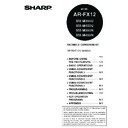Sharp MX-M350N / MX-M350U / MX-M450N / MX-M450U (serv.man24) User Manual / Operation Manual ▷ View online
3-13
3
TRANSMISSION AND RECEPTION
USING THE POLLING FUNCTION
USING THE POLLING FUNCTION
This function can only be used if the other machine is a Super G3 or G3 machine and supports the polling function.
The polling function allows your machine to call a fax machine that has document data set and initiate reception of
the document. You can also perform the reverse operation: scan a document into the memory of your machine so
that another machine can call your machine and initiate reception of the document.
This function whereby your machine calls the sending machine and asks the sending machine to begin transmission
of a loaded document is called the polling function. Scanning a document into memory and automatically sending it
when the receiving machine calls and "polls" your machine is called polling memory.
Polling
This function allows your machine to call a sending machine and initiate reception of a document loaded in that machine.
A timer setting can also be established to have the operation take place at night or another specified time (refer to 3-6 page).
Serial Polling:
Group keys and the broadcast transmission function (page 3-2) can be used to successively poll multiple
fax machines in a single operation. Up to 500 (maximum of 300 on the AR-M351U/AR-M451U when a
hard disk is not installed) machines can be polled. In this case, the sequence of operations in the above
diagram is successively repeated for each sending machine selected.
Polling memory
This feature allows your machine to automatically send a document previously scanned into memory when
another machine calls and polls your machine.
NOTE
For information on polling and polling memory using F-codes, refer to page 4-4. This section only explains normal
For information on polling and polling memory using F-codes, refer to page 4-4. This section only explains normal
polling and normal polling memory.
The other machine
3) Document data previously
scanned into memory
Your machine
1) Polling (ask other machine
to send document)
4) Document data is automatically
sent to your machine
2) Permits polling of.
NOTE
The receiving machine bears the expense (phone charges) of polling transmission.
The receiving machine bears the expense (phone charges) of polling transmission.
2) Permits polling of.
Your machine
The other machine
3) Document data previously
scanned into memory
1) Polling
(request transmission)
4) Document data is
automatically sent to
other machine
other machine
TRANSMISSION AND RECEPTION USING THE POLLING FUNCTION
3-14
USING THE POLLING FUNCTION
A document should not be loaded in the machine when the following operation is performed. When used in
conjunction with the timer transmission function, only one polling job can be stored.
1
In fax mode, touch the [SPECIAL MODES]
key and then touch the
key and then touch the
key.
If the address book screen
appears, touch the
[CONDITION SETTINGS]
key to display the
condition settings screen
(page 1-5).
appears, touch the
[CONDITION SETTINGS]
key to display the
condition settings screen
(page 1-5).
2
Touch the [POLLING] key and then touch
the [OK] key.
the [OK] key.
The [POLLING] key is
highlighted and the
polling icon appears.
To cancel polling, touch
the [POLLING] key once
again to cancel the
selection.
highlighted and the
polling icon appears.
To cancel polling, touch
the [POLLING] key once
again to cancel the
selection.
You will return to the initial screen.
3
Dial the number of the other fax machine or
touch an auto-dial key (one-touch key, group
key or speed dial key). (refer to page 2-4).
touch an auto-dial key (one-touch key, group
key or speed dial key). (refer to page 2-4).
If the condition settings
screen appears, touch the
[ADDRESS BOOK] key to
display the address book
screen. (See 1-4 page.)
If you are performing serial
If you are performing serial
polling, touch the [NEXT
ADDRESS] key and
repeat this step. (See step 3 on Page 3-3)
4
When you have finished entering the
destination(s), press the [START] key.
destination(s), press the [START] key.
"POLLING." appears in
the touch panel.
The fax is received from
the other machine and
printed out.
the touch panel.
The fax is received from
the other machine and
printed out.
Manual polling
A document should not be loaded in the machine when the following operation is performed. Manual polling is
begun on the signal of the other party.
1
Touch the [SPEAKER] key in fax mode,
and dial the number of the other machine.
and dial the number of the other machine.
A one-touch key or the
[RESEND] key can also
be used.
[RESEND] key can also
be used.
2
Touch the [SPECIAL MODES] key and then
touch the
touch the
key.
If the address book screen
appears, touch the
[CONDITION SETTINGS]
key to display the
condition settings screen
(page 1-5).
3
When you hear the fax tone from the other
machine, touch the [POLLING] key.
machine, touch the [POLLING] key.
"POLLING." appears in
the touch panel.
the touch panel.
4
Polling reception begins.
Your machine prints the document after receiving
it from the sending machine.
it from the sending machine.
NOTE
If the other machine has a polling security function (refer to page 3-16), use the key operator program to program your own fax
If the other machine has a polling security function (refer to page 3-16), use the key operator program to program your own fax
number (refer to page 8-5), and ask the operator of the other machine to appropriately program your fax number in that machine.
TO RECEPTION
MEMORY:100%
QUICK FILE
ADDRESS REVIEW
SPECIAL MODES
FILE
SUB ADDRESS
MODE SWITCH
RESEND
OK
POLLING
POLLING
NOTE
When performing serial polling, an auto-dial key that includes
When performing serial polling, an auto-dial key that includes
a sub-address or passcode (page 4-2) cannot be selected.
CORPO. TPS
SHARP GROUP
SPEA
NOTE
To cancel the operation
Press the [JOB STATUS] key and then cancel the operation. (See "CANCELLING ON-HOOK DIALING" on page 2-9.)
Press the [JOB STATUS] key and then cancel the operation. (See "CANCELLING ON-HOOK DIALING" on page 2-9.)
SPEAKER
MODE SWITCH
FAX
X MEMORY:100%
QUICK FILE
MANUAL RECEPTION
SPECIAL MODES
FILE
MODE SWITCH
NOTE
Serial polling cannot be performed manually. When
polling reception ends, repeat steps 1 through 4.
Serial polling cannot be performed manually. When
polling reception ends, repeat steps 1 through 4.
POLLING
OK
TRANSMISSION AND RECEPTION USING THE POLLING FUNCTION
3-15
3
USING POLLING MEMORY
This function sends a document previously scanned into memory to a receiving machine when the receiving machine calls
and polls your machine. (If desired, you can restrict polling to fax machines whose fax number you have programmed in your
machine. (See "Polling security setting" on page 8-10.) This machine has "memory box", which is memory used for such
functions as the normal polling memory function, F-code polling memory, F-code confidential transmission, and F-code relay
transmission (refer to page 4-2). The polling memory function explained here uses a memory box called the "PUBLIC BOX".
Scanning a document into memory (Public Box) for polling memory
This procedure is for scanning a document into the Public Box. If other document data has already been stored in the
Public Box, the new document will be added after that data. If the previously stored data is no longer needed, delete that
data (refer to the following page) before scanning a new document data.
1
Make sure the machine is in fax mode.
When the [IMAGE
SEND] key light is on,
the machine is in fax
mode. If the light is not
on, press the [IMAGE
SEND] key.
SEND] key light is on,
the machine is in fax
mode. If the light is not
on, press the [IMAGE
SEND] key.
If the network scanner
option is installed, touch
the [MODE SWITCH]
key and then the [FAX]
key to switch to fax
mode.
option is installed, touch
the [MODE SWITCH]
key and then the [FAX]
key to switch to fax
mode.
When fax mode is
selected, "FAX" appears
in the top half of the
[MODE SWITCH] key.
selected, "FAX" appears
in the top half of the
[MODE SWITCH] key.
2
Place the original in the automatic
document feeder. (See page 1-7.)
document feeder. (See page 1-7.)
3
In fax mode, touch the [SPECIAL MODES]
key and then touch the
key and then touch the
key.
If the address book screen
appears, touch the
[CONDITION SETTINGS]
key to display the
condition settings screen
(page 1-5).
appears, touch the
[CONDITION SETTINGS]
key to display the
condition settings screen
(page 1-5).
4
Touch the [MEMORY BOX] key and then
touch the [DATA STORE] key.
touch the [DATA STORE] key.
To cancel the operation,
touch the [CA] key.
touch the [CA] key.
5
Touch the [PUBLIC BOX] key.
This specifies that the
document will be
scanned into the Public
Box.
6
Setting the number of times that a
document in the public box can be polled.
document in the public box can be polled.
If you want the document to
be cleared after polling
takes place once, touch the
[ONCE] key. If you want to
allow polling an unlimited
number of times, touch the
[UNLIMITED] key.
Note that if another
document is already in the public box, the new number
of times setting will apply to that document as well.
7
Touch the [OK] key.
You will return to the initial screen.
8
Set the original size, resolution, exposure
and other scanning conditions as needed.
(See "MANUALLY SETTING THE SCANNING
SIZE" on page 1-8, pages 1-10 to 1-11.)
and other scanning conditions as needed.
(See "MANUALLY SETTING THE SCANNING
SIZE" on page 1-8, pages 1-10 to 1-11.)
9
Press the [START] key.
The document is scanned.
If other document data
has previously been
stored, the new data will
be added on after the old
data.
If you used the document glass and have another
page to scan,
page to scan,
change the pages and then press the
[START] key again. Repeat this procedure until all
pages have been scanned, and then touch the
[READ-END] key that appears in the message
screen. When the document data has been stored in
the Public Box, "JOB STORED." appears on the
screen, after which you will return to the initial screen.
NOTE
When using the polling memory function, do not set the reception mode to MANUAL RECEPTION.
When using the polling memory function, do not set the reception mode to MANUAL RECEPTION.
FAX
E-MAIL/FTP
MODE SWITCH
INTERNET FAX
SPEAKER
MODE SWITCH
FAX
TO RECEPTION
MEMORY:100%
QUICK FILE
ADDRESS REVIEW
SPECIAL MODES
FILE
SUB ADDRESS
MODE SWITCH
DATA STORE
MEMORY BOX
SENDING
BUILD
NOTE
To cancel scanning
To cancel scanning of a document while scanning is in
progress, press the [C] key. To delete a document that
has already been scanned, see "Deleting document
data from the Public Box" on the following page.
PUBLIC BOX
X - DATA STORE
THE NUMBER OF SENDING.
ONCE
UNLIMITED
TRANSMISSION AND RECEPTION USING THE POLLING FUNCTION
3-16
Printing document data in the Public Box
To check a document that is stored in the public box, follow these steps to print it out.
If no documents have been stored, the [PUBLIC BOX] key will be greyed out.
If no documents have been stored, the [PUBLIC BOX] key will be greyed out.
1
In fax mode, touch the [SPECIAL MODES]
key and then touch the
key and then touch the
key.
If the address book screen
appears, touch the
[CONDITION SETTINGS]
key to display the
condition settings screen
(page 1-5).
2
Touch the [MEMORY BOX] key and then
touch the [PRINT DATA] key.
touch the [PRINT DATA] key.
3
Touch the [PUBLIC BOX] key.
Touching the [CANCEL]
key will return you to the
screen of step 2.
4
Press the [START] key.
The message screen
appears and the Public
Box data is stored as a
print job.
To cancel printing, touch
the [CANCEL] key.
Deleting document data from the Public Box
This procedure is used to delete document data from the Public Box when it is no longer needed.
1
In fax mode, touch the [SPECIAL MODES]
key and then touch the
key and then touch the
key.
If the address book screen
appears, touch the
[CONDITION SETTINGS]
key to display the
condition settings screen
(page 1-5).
appears, touch the
[CONDITION SETTINGS]
key to display the
condition settings screen
(page 1-5).
2
Touch the [MEMORY BOX] key and then
touch the [DELETE DATA] key.
touch the [DELETE DATA] key.
3
Touch the [PUBLIC BOX] key.
The message screen
appears.
appears.
4
Touch the [YES] key.
All data in the Public Box
is deleted and you return
to the screen of step 2.
If you touch the [NO]
key, you will return to the
screen of step 2 without
deleting the data.
is deleted and you return
to the screen of step 2.
If you touch the [NO]
key, you will return to the
screen of step 2 without
deleting the data.
Restricting polling access (polling security)
If you wish to prevent unauthorised fax machines from polling your machine, turn on the polling security function. When
this function is turned on, polling permission will only be granted if the fax number of the polling machine (as
programmed in that machine) matches one of the fax numbers you have programmed in your machine as passcode
numbers. Up to 10 fax numbers can be programmed as passcode numbers.
To turn on the polling security function and program passcode numbers, use the key operator program as
explained in "Passcode number setting" on page 8-10.
TO RECEPTION
MEMORY:100%
QUICK FILE
ADDRESS REVIEW
SPECIAL MODES
FILE
SUB ADDRESS
MODE SWITCH
DATA STORE
POLLING
PRINT DATA
MEMORY BOX
SENDING
BUILD
PUBLIC BOX
TO RECEPTION
MEMORY:100%
QUICK FILE
ADDRESS REVIEW
SPECIAL MODES
FILE
SUB ADDRESS
MODE SWITCH
PRINT DATA
DELETE DATA
MEMORY BOX
SENDING
BUILD
PUBLIC BOX
YES
PUBLIC BOX
DELETE THE DATA IN THE MEMORY BOX?
NO
NOTES
If you do not use the polling security function, the document will be sent to any fax machine that polls you.
To use polling memory with polling security enabled, the sender's number of the polling machine must be
programmed in that machine and in your machine
To use polling memory with polling security enabled, the sender's number of the polling machine must be
programmed in that machine and in your machine
Click on the first or last page to see other MX-M350N / MX-M350U / MX-M450N / MX-M450U (serv.man24) service manuals if exist.