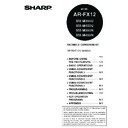Sharp MX-M350N / MX-M350U / MX-M450N / MX-M450U (serv.man24) User Manual / Operation Manual ▷ View online
SENDING A FAX
2-3
2
7
Dial the fax number.
The number that you
entered appears in the
message display (See
"Condition settings
screen" on page 1-4.). If
it is not correct, press the
[C] key and re-enter the
entered appears in the
message display (See
"Condition settings
screen" on page 1-4.). If
it is not correct, press the
[C] key and re-enter the
number. You can also use the [RESEND] key
(page 1-12) or an auto-dial number (following
page).
(page 1-12) or an auto-dial number (following
page).
Entering a pause.
If you need to insert a
pause between digits
when dialing out from a
PBX or when dialing an
international number,
touch the [PAUSE] key in
the upper right corner of
the screen.
Each time you touch the [PAUSE] key, a hyphen ("-")
appears and a 2-second pause* is inserted.
The [PAUSE] key is also be used to link numbers
together (this is called chain dialing). Enter a number,
touch the [PAUSE] key to enter a hyphen "-", and then
enter another number with the numeric keys or by
pressing a one-touch key. The linked numbers will be
dialed as one number.
* The duration of each pause can be changed with
* The duration of each pause can be changed with
the key operator program. ("Pause time setting" on
page 8-6.)
8
Press the [START] key.
Scanning begins.
If there are no previous
jobs in progress and the
line is free, the machine
will dial the receiving
machine and begin
transmission as soon as
the first page is
scanned. Transmission will take place while any
remaining pages are scanned (Quick on-line
transmission: see page 2-8).
If there is a previously stored job or a job is in
progress, or if the line is being used, all pages of
the document are scanned into memory and
stored as a transmission job. (This is called
memory transmission: the destination is
automatically called and the document transmitted
after previously stored jobs are completed.)
If scanning is completed normally, the machine
makes a beep sound to inform you that the
transmission job is stored and "JOB STORED."
appears in the message display.
8
Press the [START] key.
The original is scanned
and the [READ-END]
key appears in the touch
panel.
9
If you have another page to scan, change
pages and then press the [START] key.
pages and then press the [START] key.
Repeat this sequence until all pages have been scanned.
You can change the resolution and exposure settings as
needed for each page (refer to pages 1-10 and 1-11).
If the [START] key is not pressed within approximately
one minute, scanning will end automatically and the
transmission will be stored.
10
After the last page is scanned, touch the
[READ-END] key.
[READ-END] key.
The machine makes a beep
sound to inform you that the
transmission job is stored
and
"JOB STORED."
appears in the message
display. (The destination is
automatically called and the
document transmitted after
previously stored jobs are completed.) Open the
document glass cover and remove the document.
NE
PAUSE
MODE SWITCH
FAX
ADDR
ADDRESS
Using the automatic document feeder
Using the document glass
READ-END
INAL. (Pg.No.2)
PRESS [READ-END].
NOTES
Cancelling transmission
To cancel transmission while "SCANNING ORIGINAL..." appears in the display or before the [READ-END] key
is pressed, press the [C] key or the [CA] key. To cancel a transmission job that is already stored, press the [JOB
STATUS] key and cancel the job as explained on page 2-9.
If the machine makes two beeps during or at the end of transmission and an error message appears in the
message display, refer to page 7-3 to fix the problem.
If the power is turned off or a power failure occurs while a document is being scanned in the automatic document
feeder, the machine will stop and a document jam will occur. After power is restored, remove the document as
explained on page 2-22 of "Operation manual (for general information and copier operation)".
A job number appears in the display with "JOB STORED." when a transmission job is stored. If you make a note
of this number, you can use the number to easily locate the job when checking the results of the transmission
in the job status screen for a broadcast transmission, or in the transaction report (page 7-2) or activity report
(page 7-3) for other types of transmission jobs.
SENDING A FAX
2-4
TRANSMISSION BY AUTO-DIALING
(ONE-TOUCH DIALING AND GROUP DIALING)
(ONE-TOUCH DIALING AND GROUP DIALING)
Fax numbers can also be dialed by automatic dialing (one-touch dialing and group dialing). Follow the steps below
to send a fax using an auto dial number. To use an auto dial number, the name and fax number of the destination
must first be stored. For information on auto dial numbers, see page 1-12. To store an auto dial number, see pages
6-3 and 6-6.
to send a fax using an auto dial number. To use an auto dial number, the name and fax number of the destination
must first be stored. For information on auto dial numbers, see page 1-12. To store an auto dial number, see pages
6-3 and 6-6.
1
Perform steps 1 through 6 of "BASIC
PROCEDURE FOR SENDING FAXES"
(page 2-2).
PROCEDURE FOR SENDING FAXES"
(page 2-2).
2
Touch the [ADDRESS BOOK] key.
The address book
screen appears.
This step is not
necessary if the address
book already appears.
Go to step 3.
screen appears.
This step is not
necessary if the address
book already appears.
Go to step 3.
3
Touch the one-touch key for the desired
destination.
destination.
Refer to page 1-5 for
information on using the
address book screen.
The key you touched is
highlighted. If you touch
the wrong key, touch the
key again to cancel the
information on using the
address book screen.
The key you touched is
highlighted. If you touch
the wrong key, touch the
key again to cancel the
selection. The key display will return to normal.
4
Continue from step 8 of "BASIC
PROCEDURE FOR SENDING FAXES"
(page 2-3).
PROCEDURE FOR SENDING FAXES"
(page 2-3).
SENDING A FAX BY SPEED DIALING
In addition to one-touch dialing and group dialing, you can also send a fax by touching the
key (Speed Dial key)
and entering a 3-digit Speed Dial number. Follow the steps below to send a fax by Speed Dialing. The 3-digit Speed
Dial number is automatically assigned by the machine when a one-touch key or group key is stored. (See Speed Dial
numbers on pages 6-3 and 6-6.)
Dial number is automatically assigned by the machine when a one-touch key or group key is stored. (See Speed Dial
numbers on pages 6-3 and 6-6.)
1
Perform steps 1 through 6 of "BASIC
PROCEDURE FOR SENDING FAXES"
(page 2-2).
PROCEDURE FOR SENDING FAXES"
(page 2-2).
2
Touch the
key (Speed Dial key).
3
Enter the 3-digit Speed Dial number.
Enter the 3-digit Speed
Dial number that was
automatically assigned
by the machine when
the destination was
stored in a one-touch
key or a group key. (See
Dial number that was
automatically assigned
by the machine when
the destination was
stored in a one-touch
key or a group key. (See
Speed Dial numbers on pages 6-3 and 6-6.)
Zeros at the beginning of the number (such as
001) can be omitted. Touch the
Zeros at the beginning of the number (such as
001) can be omitted. Touch the
key (Speed
Dial key).
If you enter the wrong number, press the [C] key to
clear it. If you enter a 3-digit number that is not
stored in the machine, press the [C] and then enter
the correct number. If you do not know the 3-digit
number, print the stored destination list (See
"PRINTING PROGRAMMED INFORMATION" on
page 6-16.)
If you enter the wrong number, press the [C] key to
clear it. If you enter a 3-digit number that is not
stored in the machine, press the [C] and then enter
the correct number. If you do not know the 3-digit
number, print the stored destination list (See
"PRINTING PROGRAMMED INFORMATION" on
page 6-16.)
4
Continue from step 8 of "BASIC
PROCEDURE FOR SENDING FAXES"
(page 2-3).
PROCEDURE FOR SENDING FAXES"
(page 2-3).
RESEND
PEAKER
SWITCH
FAX
ADDRESS BOOK
ADDRESS REVIEW
FREQUENT USE
ABCD
EFGHI
JKLMN
OPQRS
CORPO.TPS
SHARP GROUP
S
SHARP CORPORATION
READY TO SEND.
SPEAKER
MODE SWITCH
FAX
SENDING A FAX
2-5
2
FAX NUMBER ENTRY WITH GLOBAL ADDRESS SEARCH
If the machine is configured as a network printer that can use LDAP service, the machine can be used to access the
LDAP server* and search for the fax number. If the search returns the desired fax number, the number can be
selected as a destination fax number and/or stored in the address book.
* The LDAP server must be available for use and a fax number search service must be in operation.
LDAP server* and search for the fax number. If the search returns the desired fax number, the number can be
selected as a destination fax number and/or stored in the address book.
* The LDAP server must be available for use and a fax number search service must be in operation.
1
Touch the [GLOBAL ADDRESS SEARCH]
key.
key.
The server change
screen is displayed. If
only one LDAP server
has been set, the global
address search screen
is displayed. Proceed to
step 4.
screen is displayed. If
only one LDAP server
has been set, the global
address search screen
is displayed. Proceed to
step 4.
2
Touch the desired LDAP server key.
To search the highlighted server, proceed to step
3.
3.
3
Touch the [OK] key.
4
Enter a keyword for search.
5
Touch the [SEARCH] key.
The search results
appear as destination
keys.
appear as destination
keys.
If matching addresses are not found, a message
indicating the result is displayed. In this case,
touch the [OK] key and touch the [SEARCH
AGAIN] key to return to step 4.
indicating the result is displayed. In this case,
touch the [OK] key and touch the [SEARCH
AGAIN] key to return to step 4.
6
Touch the desired destination key.
To display the remaining
destinations, touch the
[
destinations, touch the
[
] key.
For detailed information
on the selected
destination, touch the
[DETAIL] key. You can
also register the
on the selected
destination, touch the
[DETAIL] key. You can
also register the
destination fax number to the address book by
touching the [REGISTER] key.
touching the [REGISTER] key.
ABC
GROUP
T UVWXYZ
GLOBAL
ADDRESS SEARCH
SETTINGS
ADDRESS REVIEW
Document division 2
Document division 1
A1210 project team
Software development centre
SERVER CHANGE
1/2
CANCEL
OK
1/2
CANCEL
OK
SPACE
a
s
d
f
g
h
j
k
l
z
x
c
v
b
n
m
-
.
@
q
w
e
r
t
y
u
i
o
p
_
CANCEL
SEARCH
GLOBAL ADDRESS SEARCH
12#$
ABC
ÀÄÂ/àäâ
abc
AB/ab
k
l
@
i
o
p
_
CANCEL
SEARCH
CONDITION
SETTINGS
ADDRESS REVIEW
DETAIL
ADD SELECTED
READY TO SEND.
SEARCH AGAIN
tanaka
tanaka a
06-6123-456X
06-6234-567X
tanaka b
tanaka c
06-6345-678X
ADDRESS BOOK
tanaka
tanaka a
06-612
06-623
tanaka b
tanaka c
06-634
SENDING A FAX
2-6
ENLARGING/REDUCING THE IMAGE BEFORE TRANSMISSION
Follow these steps to enlarge or reduce the scanned image before transmission.
1
Make sure the machine is in fax mode.
When the [IMAGE
SEND] key light is on,
the machine is in fax
mode. If the light is not
on, press the [IMAGE
SEND] key.
SEND] key light is on,
the machine is in fax
mode. If the light is not
on, press the [IMAGE
SEND] key.
If the network scanner
option is installed, touch
the [MODE SWITCH]
key and then the [FAX]
key to switch to fax
mode.
option is installed, touch
the [MODE SWITCH]
key and then the [FAX]
key to switch to fax
mode.
When fax mode is
selected, "FAX" appears
in the top half of the
[MODE SWITCH] key.
selected, "FAX" appears
in the top half of the
[MODE SWITCH] key.
2
Load the original.
Using the automatic document feeder: Page 1-7
Using the document glass: Page 1-7
Using the document glass: Page 1-7
If you are using the document glass to send
multiple pages, load the first page first.
multiple pages, load the first page first.
3
Touch the [ORIGINAL] key.
4
Check the original size.
If the original size has not
been correctly detected,
touch the key under
[SCAN SIZE] and specify
the original size. (See
"MANUALLY SETTING
THE SCANNING SIZE"
on page 1-8)
been correctly detected,
touch the key under
[SCAN SIZE] and specify
the original size. (See
"MANUALLY SETTING
THE SCANNING SIZE"
on page 1-8)
5
Touch the key under [SEND SIZE].
If the key under [SEND
SIZE] is greyed out,
specify a standard
original size in step 4.
SIZE] is greyed out,
specify a standard
original size in step 4.
6
Touch the key of the desired enlargement
or reduction size.
or reduction size.
The [AUTO] key is no
longer highlighted. The
[MANUAL] key and the
selected size key are
highlighted.
longer highlighted. The
[MANUAL] key and the
selected size key are
highlighted.
7
Touch the OK key.
8
Check the enlargement or reduction ratio
and touch the [OK] key.
and touch the [OK] key.
9
Continue from step 4 of "BASIC
PROCEDURE FOR SENDING FAXES"
(pages 2-2 to 2-3).
PROCEDURE FOR SENDING FAXES"
(pages 2-2 to 2-3).
NOTE
You cannot load documents in both the automatic
document feeder and on the document glass and
send them in a single fax transmission.
You cannot load documents in both the automatic
document feeder and on the document glass and
send them in a single fax transmission.
FAX
E-MAIL/FTP
MODE SWITCH
INTERNET FAX
SPEAKER
MODE SWITCH
FAX
RESOLUTION
AUTO A3
ORIGINAL
NOTE
A long size, stored size, or non-standard size cannot
be specified for the original scanning size.
A long size, stored size, or non-standard size cannot
be specified for the original scanning size.
NOTE
After the transmission is stored, the [CA] key can be
pressed to cancel enlargement/reduction transmission.
After the transmission is stored, the [CA] key can be
pressed to cancel enlargement/reduction transmission.
2-SIDED
BOOKLET
BOOKLET
2-
TA
TA
AUTO A3
SCAN SIZE
100%
SEND SIZE
2-SIDED
TABLET
TABLET
00%
AUTO
A4
A5
A5R
B5
B5R
A4R
B4
OK
SEND SIZE
70%
A4
2-SIDED
TABLET
TABLET
SPEAKER
RESEND
Click on the first or last page to see other MX-M350N / MX-M350U / MX-M450N / MX-M450U (serv.man24) service manuals if exist.