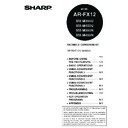Sharp MX-M350N / MX-M350U / MX-M450N / MX-M450U (serv.man24) User Manual / Operation Manual ▷ View online
FAXING THE FRONT AND BACK SIDES OF A CARD ON ONE SHEET OF PAPER (CARD SHOT)
3-9
3
4
Touch the outer [OK] key.
You will return to the
screen of step 1 and a
card shot icon will
appear next to the
[EXPOSURE] key.
screen of step 1 and a
card shot icon will
appear next to the
[EXPOSURE] key.
5
Place the original on the document glass.
Place the front side of
the original face down
and close the document
cover.
the original face down
and close the document
cover.
6
Follow steps 4 through 7 of "BASIC
PROCEDURE FOR SENDING FAXES"
(pages 2-2 to 2-3 ).
PROCEDURE FOR SENDING FAXES"
(pages 2-2 to 2-3 ).
7
Press the [START] key.
The front side of the card
is scanned.
is scanned.
8
Place the back side of the original face
down on the document glass. (see step 5)
down on the document glass. (see step 5)
9
Press the [START] key.
The back side of the
card is scanned.
card is scanned.
10
Touch the [READ-END] key.
A beep will sound to inform you that the
transmission was stored.
transmission was stored.
SIZE RESET
CANCEL
OK
OK
FIT TO
SEND PAGE
NOTE
To cancel card shot...
Press the [CA] key.
Press the [CA] key.
3-10
FAXING A LARGE NUMBER OF
PAGES (JOB BUILD MODE)
PAGES (JOB BUILD MODE)
The maximum number of pages that can be loaded in the automatic document feeder is 50. When you need to fax
more pages than can be loaded in the automatic document feeder, use Job Build mode. This function allows you to
scan the pages in sets.
If the memory becomes full while scanning the pages, a message will appear. To cancel the transmission, touch
[CANCEL]. To transmit only the pages that have been scanned, touch [SEND].
more pages than can be loaded in the automatic document feeder, use Job Build mode. This function allows you to
scan the pages in sets.
If the memory becomes full while scanning the pages, a message will appear. To cancel the transmission, touch
[CANCEL]. To transmit only the pages that have been scanned, touch [SEND].
Example: Scanning 100 A4 (8-1/2" x 11") size pages
1
In fax mode, touch the [SPECIAL MODES]
key and then touch the
key and then touch the
key.
If the address book screen
appears, touch the
[CONDITION SETTINGS]
key to display the
condition settings screen
(page 1-5).
appears, touch the
[CONDITION SETTINGS]
key to display the
condition settings screen
(page 1-5).
2
Touch the [JOB BUILD] key.
The [JOB BUILD] key is
highlighted.
To cancel the selection,
touch the key once
again so that it is not
highlighted.
highlighted.
To cancel the selection,
touch the key once
again so that it is not
highlighted.
3
Touch the [OK] key.
You will return to the
screen of step 1.
screen of step 1.
4
Place the original in the automatic
document feeder. (See page 1-7.)
document feeder. (See page 1-7.)
5
Follow steps 4 through 7 of "BASIC
PROCEDURE FOR SENDING FAXES".
(See pages 2-2 to 2-3.)
PROCEDURE FOR SENDING FAXES".
(See pages 2-2 to 2-3.)
6
Press the [START] key.
The pages are scanned.
When scanning is
finished, the
[READ-END] key
appears in the touch
panel.
When scanning is
finished, the
[READ-END] key
appears in the touch
panel.
7
Place the next set of pages in the automatic
document feeder. (See page 1-7.)
document feeder. (See page 1-7.)
8
Press the [START] key. (See step 6.)
9
Repeat steps 7 and 8 until all pages have
been scanned, and then touch the
[READ-END] key.
been scanned, and then touch the
[READ-END] key.
* Divide the original pages into sets of 50 pages or less, and
scan the sets in order beginning from the set with the first
page (first A then B in the above example).
page (first A then B in the above example).
50 pages
50 pages
Page 1
Page 51
Original
TO RECEPTION
MEMORY:100%
QUICK FILE
ADDRESS REVIEW
SPECIAL MODES
FILE
SUB ADDRESS
MODE SWITCH
MEMORY BOX
FAX O
SE
JOB
BUILD
SPECIAL MODES
SPEAKER
RESEND
OK
DUAL PAGE
SCAN
3-11
3
OWN NUMBER SENDING
This function prints the date, time, your programmed name, your programmed fax number, and the transmitted page
number at the top centre of each page that you fax. All pages that you fax include this information.
number at the top centre of each page that you fax. All pages that you fax include this information.
Example of fax page printed out by the receiving machine
(1) Date and time: The date and time, and the font used to print the date and time, are set in the custom settings.
(page 2-12 of "Operation manual (for general information and copier operation))").
(2) Own name: programmed with the key operator program. (See "Fax own number and name set" on page 8-5.)
(3) Own fax number: programmed with the key operator program (See "Fax own number and name set" on page
(3) Own fax number: programmed with the key operator program (See "Fax own number and name set" on page
8-5.).
(4) Transmitted page number: 3-digit number appearing in the format, "page number/total pages" (only the page
number appears if you use manual transmission or Quick On-Line transmission). If desired, you can use the
key operator program to omit the page number. (See "Printing page number at receiver" on page 8-7.)
key operator program to omit the page number. (See "Printing page number at receiver" on page 8-7.)
Position of sender's information
The key operator program can be used to select whether the sender's information is added outside the original
data or inside the data. (See "Date/own number print position setting" on page 8-8). The initial factory setting is
outside the data.
data or inside the data. (See "Date/own number print position setting" on page 8-8). The initial factory setting is
outside the data.
OCT/10/2003/FRI 03:00 PM
SHARP PLANNING DIV.
FAX No. 0666211221
P. 001/001
(1)
(2)
(3)
(4)
Direction of transmission
Direction of transmission
Length of
scanned data
Length of
transmitted data
Length of
scanned data
Length of
transmitted data
None of the transmitted
image is cut off; however,
the transmitted data is
longer than the scanned
data, and thus when both
the sender and the receiver
use the same size of paper,
the printed fax may either
be reduced or split up and
printed on two pages.
image is cut off; however,
the transmitted data is
longer than the scanned
data, and thus when both
the sender and the receiver
use the same size of paper,
the printed fax may either
be reduced or split up and
printed on two pages.
The top edge of the
scanned data will be cut off
by the sender's
information; however,
when both the sender and
the receiver use the same
size of paper, the printed
fax will neither be reduced
nor split up and printed on
two pages.
scanned data will be cut off
by the sender's
information; however,
when both the sender and
the receiver use the same
size of paper, the printed
fax will neither be reduced
nor split up and printed on
two pages.
Outside scanned data
Inside scanned data
3-12
PRINTING OUT THE RESULT OF A
TRANSMISSION (TRANSACTION REPORT)
TRANSMISSION (TRANSACTION REPORT)
You can choose whether or not to have a transaction report printed out after each transmission to inform you of the
result of the transmission. This is done using "Transaction report print select setting" (page 8-6) in the key operator
programs, and the setting is selected separately for single sending, broadcasting, receiving, and confidential
reception. Even if the transaction report is set to not print out after transmission using the above program, you can
still have it printed out after a transmission by following the steps below during the transmission operation. (If the
transaction report is set to print out, you can also follow the steps below to have it not print out after the transmission.)
result of the transmission. This is done using "Transaction report print select setting" (page 8-6) in the key operator
programs, and the setting is selected separately for single sending, broadcasting, receiving, and confidential
reception. Even if the transaction report is set to not print out after transmission using the above program, you can
still have it printed out after a transmission by following the steps below during the transmission operation. (If the
transaction report is set to print out, you can also follow the steps below to have it not print out after the transmission.)
1
In fax mode, touch the [SPECIAL MODES]
key.
key.
If the address book screen
appears, touch the
[CONDITION SETTINGS]
key to display the
condition settings screen
(page 1-5).
appears, touch the
[CONDITION SETTINGS]
key to display the
condition settings screen
(page 1-5).
2
Touch the [TRANSACTION REPORT] key.
3
Setting the transaction report to print out
(or not print out).
(or not print out).
If you want the transaction report to print regardless
of whether the transmission succeeds or fails, touch
the [ALWAYS PRINT] key. If you want the report to
print only if the transmission is not successful, touch
the [PRINT AT ERROR] key. If "Transaction report
print select setting" (page 8-6) in the key operator
programs is set to print a report and you do not want
to print a report, touch the [DO NOT PRINT] key.
of whether the transmission succeeds or fails, touch
the [ALWAYS PRINT] key. If you want the report to
print only if the transmission is not successful, touch
the [PRINT AT ERROR] key. If "Transaction report
print select setting" (page 8-6) in the key operator
programs is set to print a report and you do not want
to print a report, touch the [DO NOT PRINT] key.
About the [PRINT ORIGINAL IMAGE] checkbox
When a transaction report is set to print, you can
select this checkbox to have part of the first page of
the transmission printed on the transaction report.
When a transaction report is set to print, you can
select this checkbox to have part of the first page of
the transmission printed on the transaction report.
4
Touch the outer [OK] key.
You will return to the
screen of step 1.
To cancel the transaction
report setting, touch the
[CANCEL] key.
screen of step 1.
To cancel the transaction
report setting, touch the
[CANCEL] key.
5
Send the fax as explained in "BASIC
PROCEDURE FOR SENDING FAXES"
(pages 2-2 to 2-3).
PROCEDURE FOR SENDING FAXES"
(pages 2-2 to 2-3).
NOTE
The contents of the transaction report are explained in "WHEN A TRANSACTION REPORT IS PRINTED" (page
7-2).
The contents of the transaction report are explained in "WHEN A TRANSACTION REPORT IS PRINTED" (page
7-2).
TO RECEPTION
MEMORY:100%
QUICK FILE
ADDRESS REVIEW
SPECIAL MODES
FILE
SUB ADDRESS
MODE SWITCH
FAX OWN NUMBER
SENDING
TRANSACTION
REPORT
D
OX
CANCEL
SPECIAL MODES
TRANSACTION REPORT
ALWAYS PRINT
PRINT AT ERROR
DO NOT PRINT
READY TO SEND.
PRINT ORIGINAL IMAGE
OK
OK
NOTE
To cancel the transaction report function, touch the
To cancel the transaction report function, touch the
[CANCEL] key on the transaction report setting
screen. (step 4)
OK
OK
CANCEL
Click on the first or last page to see other MX-M350N / MX-M350U / MX-M450N / MX-M450U (serv.man24) service manuals if exist.