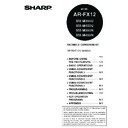Sharp MX-M350N / MX-M350U / MX-M450N / MX-M450U (serv.man24) User Manual / Operation Manual ▷ View online
3-5
3
FAXING A DIVIDED ORIGINAL (DUAL PAGE SCAN)
When an open book is scanned and faxed, you can use this function to divide the two open pages of the book into
two separate fax pages.
This function can only be used when the original is scanned using the document glass.
two separate fax pages.
This function can only be used when the original is scanned using the document glass.
Selecting Dual Page Scan
Follow the steps below and then send the fax.
1
In fax mode, touch the [SPECIAL MODES]
key.
key.
If the address book
screen appears, touch
the [CONDITION
SETTINGS] key to
display the condition
settings screen (page
1-5).
screen appears, touch
the [CONDITION
SETTINGS] key to
display the condition
settings screen (page
1-5).
2
Touch the [DUAL PAGE SCAN] key.
The [DUAL PAGE
SCAN] key is
highlighted.
To cancel the selection,
touch the key once
again so that it is not
highlighted.
SCAN] key is
highlighted.
To cancel the selection,
touch the key once
again so that it is not
highlighted.
3
Touch the [OK] key.
You will return to the
screen of step 1.
screen of step 1.
4
Place the original on the document glass
(page 1-7), and perform the transmission
operation.
(page 1-7), and perform the transmission
operation.
If you have more originals to scan after pressing
the [START] key and scanning the first original,
change originals and repeat scanning until all
originals have been scanned. When finished,
touch the [READ-END] key that appears in the
message display. (See step 8 of "Using the
document glass" on page 2-3.)
the [START] key and scanning the first original,
change originals and repeat scanning until all
originals have been scanned. When finished,
touch the [READ-END] key that appears in the
message display. (See step 8 of "Using the
document glass" on page 2-3.)
Book or sheet original
When page division is set,
the original is divided
into two pages when
scanned into memory
Printed out as
two separate pages
Your machine
The other machine
Transmission to
other machine
[Example]
Scanned original size
A3 (11"x17")
Transmitted document
Two A4 (8-1/2"x11") pages
TO RECEPTION
MEMORY:100%
QUICK FILE
ADDRESS REVIEW
SPECIAL MODES
FILE
SUB ADDRESS
MODE SWITCH
ERASE
DUAL PAGE
SCAN
SCAN
2in1
CARD SHOT
SPEAKER
RESEND
OK
DUAL PAGE
SCAN
SCAN
NOTE
To cancel Dual Page Scan...
Press the [CA] key.
Press the [CA] key.
3-6
AUTOMATIC TRANSMISSION AT A
SPECIFIED TIME (TIMER TRANSMISSION)
SPECIFIED TIME (TIMER TRANSMISSION)
This feature enables you to set up a transmission or polling operation to be performed automatically at a specified
time up to a week in advance. This allows you to take advantage of off-peak phone rates without having to be there
when the transmission is performed. A combined total of 97 (maximum of 50 on the AR-M351U/AR-M451U) timer
transmission and memory transmission jobs can be stored.
SETTING UP A TIMER TRANSMISSION
1
In fax mode, touch the [SPECIAL MODES]
key.
key.
If the address book
screen appears, touch
the [CONDITION
SETTINGS] key to
display the condition
settings screen (page
1-5).
screen appears, touch
the [CONDITION
SETTINGS] key to
display the condition
settings screen (page
1-5).
2
Touch the [TIMER] key.
The timer transmission
screen appears.
screen appears.
3
Select the day of the week. (Touch the
key or the
key or the
key until the desired day is
selected.)
The initial setting is "---"
(no selection). If you
select this setting, the
transmission will be
performed as soon as
the specified time
arrives.
(no selection). If you
select this setting, the
transmission will be
performed as soon as
the specified time
arrives.
4
Select the time. (Touch the
key or the
key until the desired time appears.)
Select the time in
24-hour format.
Example:
11:00 P.M.
24-hour format.
Example:
11:00 P.M.
23:00
5
Touch the outer [OK] key.
You will return to the
screen of step 1 and a
timer transmission icon
will appear next to the
[EXPOSURE] key.
To cancel timer, touch
the [CANCEL] key.
screen of step 1 and a
timer transmission icon
will appear next to the
[EXPOSURE] key.
To cancel timer, touch
the [CANCEL] key.
6
Perform the desired transmission operation.
The steps that follow will depend on the type of
transmission. The following operations can be
performed in a timer transmission:
transmission. The following operations can be
performed in a timer transmission:
Normal transmission (page 2-2)
Broadcast transmission (page 3-2)
Polling (page 3-13)
Serial polling (page 3-13)
F-code polling (page 4-5)
F-code confidential transmission (page 4-6)
F-code relay request transmission (page 4-8)
Broadcast transmission (page 3-2)
Polling (page 3-13)
Serial polling (page 3-13)
F-code polling (page 4-5)
F-code confidential transmission (page 4-6)
F-code relay request transmission (page 4-8)
NOTES
To perform a timer transmission, the document must be scanned into memory. It is not possible to leave the
document in the auto document feeder or on the document glass and have it scanned at the specified time of
transmission.
To set the date and time in the machine, refer to page 2-12 of "Operation manual (for general information and
copier operation))". You can check the machine's currently set time in the screen of steps 3 and 4 below.
Only one polling timer operation can be set up at a time. If you wish to set up multiple timer polling operations,
combine the machines to be polled into a serial polling operation with a timer setting. (Refer to 3-13.)
After a timer transmission is performed, the information (image, destination, etc.) is automatically cleared from
memory. (However, when the document filing function* is used, the scanned document image is stored in the
machine's hard disk. For information on managing stored images, see "Document filing function" in chapter 7 of
the "Operation manual (for general information and copier operation)".)
* Can only be used on the AR-M351N/AR-M451N when a hard disk is not installed.
TO RECEPTION
MEMORY:100%
QUICK FILE
ADDRESS REVIEW
SPECIAL MODES
FILE
SUB ADDRESS
MODE SWITCH
ER
TIMER
PROGRAM
DAY OF THE WEEK
TIMER
CANCEL
HH.
0
00
mm.
TIME
OK
OK
CANCEL
NOTES
Other operations can be performed after a timer transmission is set up. If another operation is in progress when
the specified time arrives, the timer transmission will begin when the job in progress is completed.
If a timer transmission job is given priority in the fax job status screen (See "PRIORITY TRANSMISSION OF A STORED
JOB" on page 2-9.), the time setting will be cancelled and the job performed as soon as the current job is completed.
3-7
3
TRANSMITTING TWO ORIGINAL
PAGES AS A SINGLE PAGE (2in1)
PAGES AS A SINGLE PAGE (2in1)
This function allows you to reduce the size of original pages by one half to fit two pages evenly on one page when sending a fax.
USING 2in1
1
In fax mode, touch the [SPECIAL MODES] key.
If the address book screen
appears, touch the
[CONDITION SETTINGS]
key to display the
condition settings screen
(page 1-5).
2
Touch the [2in1] key.
The [2in1] key is
highlighted.
To cancel the selection,
touch the key once
again so that it is not
highlighted.
highlighted.
To cancel the selection,
touch the key once
again so that it is not
highlighted.
3
Touch the [OK] key.
You will return to the
screen of step 1.
screen of step 1.
4
Send the fax as explained in "BASIC
PROCEDURE FOR SENDING FAXES"
(pages 2-2 to 2-3).
PROCEDURE FOR SENDING FAXES"
(pages 2-2 to 2-3).
Originals
Portrait original
Portrait original
Landscape original
Reduced to two pages
before printing
before printing
The arrangement
of the images on
the printed fax
varies depending
on how the
original is placed
in the transmitting
machine.
of the images on
the printed fax
varies depending
on how the
original is placed
in the transmitting
machine.
The arrangement
of the images on
the printed fax
varies depending
on how the
original is placed
in the transmitting
machine.
of the images on
the printed fax
varies depending
on how the
original is placed
in the transmitting
machine.
Landscape original
1st page
2nd page
3rd page
4th page
1st page 2nd page 3rd page 4th page
1st page 2nd page 3rd page 4th page
1st page
2nd page
3rd page
4th page
Your machine
Your machine
The other machine
The other machine
Transmission to
other machine
1st page
2nd page
1st page 2nd page
1st page 2nd page
1st page 2nd page
1st page 2nd page
A3 and B4 (11"x17" and 8-1/2"x14") sizes
cannot be transmitted when using the 2 in 1
function. A4 (8-1/2" x 11") and smaller sizes
can be used. (Transmission is not possible if
the image is too large to fit into the transmission
size.) There are restrictions on how the
originals are placed. Both portrait and
landscape oriented originals should be placed
vertically as shown below.
USING THE AUTOMATIC DOCUMENT FEEDER
USING THE DOCUMENT GLASS
Place the original vertically . If placed
horizontally
horizontally
, an alarm will appear.
A4
B5
A4
B5
TO RECEPTION
MEMORY:100%
QUICK FILE
ADDRESS REVIEW
SPECIAL MODES
FILE
SUB ADDRESS
MODE SWITCH
ERASE
2in1
R
CA
AM
NOTE
To cancel 2in1...
Press the [CA] key.
Press the [CA] key.
SPEAKER
RESEND
OK
DUAL PAGE
SCAN
3-8
FAXING THE FRONT AND BACK SIDES OF A
CARD ON ONE SHEET OF PAPER (CARD SHOT)
CARD ON ONE SHEET OF PAPER (CARD SHOT)
When faxing a card, this function allows you to combine the front and back sides on a single sheet of paper. To use
this function, the original must be scanned on the document glass.
this function, the original must be scanned on the document glass.
USING CARD SHOT
1
In fax mode, touch the [SPECIAL MODES]
key.
key.
If the address book screen
appears, touch the
[CONDITION SETTINGS]
key to display the
condition settings screen
(page 1-5).
appears, touch the
[CONDITION SETTINGS]
key to display the
condition settings screen
(page 1-5).
2
Touch the [CARD SHOT] key.
The card shot screen
appears.
appears.
3
Enter the X dimension (width) and Y
dimension (length) of the original with the
dimension (length) of the original with the
keys.
X (width) is initially selected. Enter X and then
touch the Y (
touch the Y (
) key to enter Y.
To return the X and Y values to the initial settings
configured in the key operator programs, touch the
[SIZE RESET] key. ( "CARD SHOT SETTINGS" on
page 15 of key operator's guide)
To have the images enlarged or reduced by a
suitable ratio based on the entered original size
and transmission size so that the front and back
sides fit into the transmission size, touch the [FIT
TO SEND SIZE] key. Even if a large transmission
size is selected and the original is extremely small,
the image will be enlarged to 400% or less.
To cancel the card shot function, touch the
[CANCEL] key.
configured in the key operator programs, touch the
[SIZE RESET] key. ( "CARD SHOT SETTINGS" on
page 15 of key operator's guide)
To have the images enlarged or reduced by a
suitable ratio based on the entered original size
and transmission size so that the front and back
sides fit into the transmission size, touch the [FIT
TO SEND SIZE] key. Even if a large transmission
size is selected and the original is extremely small,
the image will be enlarged to 400% or less.
To cancel the card shot function, touch the
[CANCEL] key.
The front and back of the card
are printed on one sheet of
paper.
are printed on one sheet of
paper.
Front of card
Original
Transmission using the "card
shot" special mode
shot" special mode
Back of card
CARD SHOT
Your machine
The other machine
Transmission to
other machine
NOTE
A ratio cannot be specified and the image cannot be rotated when using this function. Transmission is not possible
if the image is too large to fit into the transmission size.
A ratio cannot be specified and the image cannot be rotated when using this function. Transmission is not possible
if the image is too large to fit into the transmission size.
TO RECEPTION
MEMORY:100%
QUICK FILE
ADDRESS REVIEW
SPECIAL MODES
FILE
SUB ADDRESS
MODE SWITCH
ERASE
DUAL PAGE
SCAN
2in1
CARD SHOT
SIZE RESET
CANCEL
OK
FIT TO
SEND SIZE
Click on the first or last page to see other MX-M350N / MX-M350U / MX-M450N / MX-M450U (serv.man24) service manuals if exist.