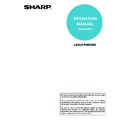Sharp MX-M350N / MX-M350U / MX-M450N / MX-M450U (serv.man22) User Manual / Operation Manual ▷ View online
CONVENIENT PRINTING FUNCTIONS
4-10
ADJUSTING THE BRIGHTNESS AND CONTRAST OF THE
IMAGE (Image Adjustment)
IMAGE (Image Adjustment)
(This function is only available in Windows.)
The brightness and contrast can be adjusted in the print settings when printing a photo or other image. These settings
can be used for simple corrections when you do not have image editing software installed on your computer.
can be used for simple corrections when you do not have image editing software installed on your computer.
(1) Click the [Advanced] tab.
(2) Click the [Image Adjustment] button.
(3) Adjust the image settings.
To adjust a setting, drag the slide bar
or click the
or
button.
Windows
(1)
(2)
(3)
CONVENIENT PRINTING FUNCTIONS
4-11
PRINTING FAINT TEXT AND LINES IN BLACK
(Text To Black/Vector To Black)
(Text To Black/Vector To Black)
(This function is only available in Windows.)
When printing a colour image, colour text and lines that
are faint can be printed in black. (Raster data such as
bitmap images cannot be adjusted.) This allows you to
bring out colour text and lines that are faint and difficult
to see.
are faint can be printed in black. (Raster data such as
bitmap images cannot be adjusted.) This allows you to
bring out colour text and lines that are faint and difficult
to see.
• [Text To Black] can be selected to print all text other
than white text in black.
• [Vector To Black] can be selected to print all vector
graphics other than white lines and areas in black.
(1) Click the [Advanced] tab.
(2) Select the [Text To Black] checkbox
and/
or the [Vector To Black] checkbox
.
ABCD
ABCD
Windows
(1)
(2)
CONVENIENT PRINTING FUNCTIONS
4-12
ADDING A WATERMARK TO PRINTED PAGES (Watermark)
Faint shadow-like text can be added to the background
of the printed image as a watermark. The size and angle
of the text of a watermark can be adjusted. The text can
be selected from a pre-stored list, or entered to create an
original watermark.
of the printed image as a watermark. The size and angle
of the text of a watermark can be adjusted. The text can
be selected from a pre-stored list, or entered to create an
original watermark.
(1) Click the [Watermarks] tab.
(2) Select the watermark settings.
Select a stored water mark from the pull-down menu.
Mac OS X
(1) Select [Watermarks].
(2) Click the [Watermark] checkbox and
configure watermark settings.
Detailed watermark settings can be configured such as
selection of the text and editing of the font.
Adjust the size and angle of the text by dragging the slide
bar .
selection of the text and editing of the font.
Adjust the size and angle of the text by dragging the slide
bar .
CONFIDENTIAL
Windows
(1)
(2)
NOTE
If you wish to create a new watermark...
Enter the text of the watermark in the "Text" box and click the
[Add] button.
Enter the text of the watermark in the "Text" box and click the
[Add] button.
Macintosh
(1)
(2)
NOTE
In Mac OS X v10.1.5, adjust the watermark settings on the
[Watermark] tab of [Printer Features].
[Watermark] tab of [Printer Features].
CONVENIENT PRINTING FUNCTIONS
4-13
Mac OS 9
(1) Select [Watermark].
(2) Configure watermark settings.
Detailed watermark settings can be configured. Select the
text from the "Watermark" menu. Select the size and
angle of the text from the corresponding menus.
text from the "Watermark" menu. Select the size and
angle of the text from the corresponding menus.
(2)
(1)
Click on the first or last page to see other MX-M350N / MX-M350U / MX-M450N / MX-M450U (serv.man22) service manuals if exist.