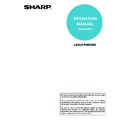Sharp MX-M350N / MX-M350U / MX-M450N / MX-M450U (serv.man22) User Manual / Operation Manual ▷ View online
4-2
CONVENIENT PRINTING
FUNCTIONS
FUNCTIONS
This chapter explains convenient functions for specific printing objectives.
The explanations assume that the paper size and other basic settings have already been selected. For the basic
procedure for printing and the steps for opening the printer driver properties window, see the following section:
procedure for printing and the steps for opening the printer driver properties window, see the following section:
☞
Windows:
BASIC PRINTING PROCEDURE
(
page 1-2
)
☞
Macintosh:
BASIC PRINTING PROCEDURE
(
page 2-2
)
CREATING A PAMPHLET (Pamphlet/Pamphlet Staple)
The pamphlet function prints on the front and back of
each sheet of paper so that the sheets can be folded and
bound to create a pamphlet. This is convenient when
you wish to compile printed output into a pamphlet.
When a saddle stitch finisher is installed and saddle
stitch printing and the staple function are selected, the
output is automatically folded and stapled at the centre.
This allows you to conveniently use the output as a
handout or pamphlet without the need for any further
work.
each sheet of paper so that the sheets can be folded and
bound to create a pamphlet. This is convenient when
you wish to compile printed output into a pamphlet.
When a saddle stitch finisher is installed and saddle
stitch printing and the staple function are selected, the
output is automatically folded and stapled at the centre.
This allows you to conveniently use the output as a
handout or pamphlet without the need for any further
work.
(1) Configure the settings on the [Main] tab.
(2) Select [Pamphlet Style]
The pamphlet printing method can be selected from the
pull-down menu.
pull-down menu.
(3) Select the "Binding Edge".
[2 Staples] can be selected for "Staple" when a saddle
stitch finisher is installed.
stitch finisher is installed.
NOTE
In Windows, view printer driver Help for details on printer driver settings for each printing function.
NOTE
To use the saddle stitch print function, the duplex module is
required.
required.
Windows
(1)
(2)
(3)
CONVENIENT PRINTING FUNCTIONS
4-3
Mac OS X
(This function cannot be used in Mac OS X v10.1.5.)
(1) Select [Printer Features].
(2) Select the "Binding Edge".
[2 Staples] can be selected in the "Staple" menu when a
saddle stitch finisher is installed.
saddle stitch finisher is installed.
(3) Select [Tiled Pamphlet] or [2-Up Pamphlet].
Mac OS 9
(1) Select [Output/Document Style].
(2) Select [Pamphlet(Left)] or
[Pamphlet(Right)].
(3) To staple, select [2 Stapling Pattern 7
(Pamphlet)].
[2 Stapling Pattern 7 (Pamphlet)] can be selected when a
saddle stitch finisher is installed.
saddle stitch finisher is installed.
Macintosh
(3)
(1)
(2)
NOTE
In Mac OS X v10.2.8, select from the "2-Side Printing" and
"Binding Edge" menus in [Advanced].
"Binding Edge" menus in [Advanced].
(3)
(1)
(2)
CONVENIENT PRINTING FUNCTIONS
4-4
INCREASING THE MARGIN (Margin Shift)
This function is used to shift the print image to increase
the margin at the left, right, or top of the paper. This is
convenient when you wish to staple or punch the output
but the binding area overlaps the text. When a finisher or
saddle stitch finisher is installed, the staple function or
the punch function can be used with this function.
the margin at the left, right, or top of the paper. This is
convenient when you wish to staple or punch the output
but the binding area overlaps the text. When a finisher or
saddle stitch finisher is installed, the staple function or
the punch function can be used with this function.
(1) Configure the settings on the [Main] tab.
(2) Select the "Binding Edge".
(3) Click the [Advanced] tab.
(4) Select the "Margin Shift".
Mac OS X
(1) Select [Printer Features].
(2) Select the "Binding Edge".
(3) Select the "Margin Shift".
Windows
(2)
(1)
(4)
(3)
Macintosh
(3)
(1)
(2)
NOTES
• In Mac OS X v10.1.5, the binding edge cannot be selected.
If the paper is oriented vertically, the binding edge will be
the left edge. If the paper is oriented horizontally, the
binding edge will be the bottom edge. Select the margin
shift setting from the "Margin Shift" menu on the
[Advanced] tab of [Printer Features].
the left edge. If the paper is oriented horizontally, the
binding edge will be the bottom edge. Select the margin
shift setting from the "Margin Shift" menu on the
[Advanced] tab of [Printer Features].
• In Mac OS X v10.2.8, select from the "Binding Edge" and
"Margin Shift" menus in [Advanced].
CONVENIENT PRINTING FUNCTIONS
4-5
Mac OS 9
(1) Select [Advanced 1].
(2) Select the binding edge and margin shift.
(1)
(2)
Click on the first or last page to see other MX-M350N / MX-M350U / MX-M450N / MX-M450U (serv.man22) service manuals if exist.