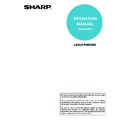Sharp MX-M350N / MX-M350U / MX-M450N / MX-M450U (serv.man22) User Manual / Operation Manual ▷ View online
CONVENIENT PRINTING FUNCTIONS
4-6
ROTATING THE PRINT IMAGE 180 DEGREES
(Rotate 180 degrees)
(Rotate 180 degrees)
This feature rotates the image 180 degrees so that it can
be printed correctly on paper that can only be loaded in
one orientation (such as envelopes or paper with punch
holes). (In Mac OS X, a portrait image cannot be rotated
180 degrees.)
be printed correctly on paper that can only be loaded in
one orientation (such as envelopes or paper with punch
holes). (In Mac OS X, a portrait image cannot be rotated
180 degrees.)
(1) Click the [Paper] tab.
(2) Select the [Rotate 180 degrees] checkbox
.
Mac OS X
(1) Select [Page Setup] from the [File] menu
and click the
button.
(2) Click the [OK] button.
ABCD
ABCD
Windows
(1)
(2)
Macintosh
(1)
(2)
CONVENIENT PRINTING FUNCTIONS
4-7
Mac OS 9
(1) Select [Page Setup] from the [File] menu
and select [PostScript Options].
(2) Select the [Flip Horizontal] and [Flip
Vertical] checkboxes
.
The print image will show an image of the print result.
(3) Click the [OK] button.
ENLARGING/REDUCING THE PRINT IMAGE
(Scale/XY-Zoom)
(Scale/XY-Zoom)
This function is used to enlarge or reduce the image to a
selected percentage. This allows you to enlarge a small
image or add margins to the paper by slightly reducing
an image.
When using the PS printer driver (Windows), you can set
the width and length percentages separately to change
the proportions of the image. (XY-Zoom)
selected percentage. This allows you to enlarge a small
image or add margins to the paper by slightly reducing
an image.
When using the PS printer driver (Windows), you can set
the width and length percentages separately to change
the proportions of the image. (XY-Zoom)
(Only the PS printer driver can be used.)
(1) Click the [Paper] tab.
(2) Select [XY-Zoom] and click the [Width/
Length] button.
The actual paper size to be used for printing can be
selected from the pull-down menu.
selected from the pull-down menu.
(3) Select the zoom ratio.
The horizontal and vertical ratios can be changed by
directly entering numbers or by clicking the
directly entering numbers or by clicking the
button.
The [Lock Aspect Ratio] checkbox can be selected
to
change the ratios while keeping the aspect ratio fixed.
(1)
(2)
(3)
Windows
(1)
(2)
(3)
CONVENIENT PRINTING FUNCTIONS
4-8
Mac OS X
(1) Select [Page Setup] from the [File] menu
and enter the ratio (%).
(2) Click the [OK] button.
Mac OS 9
(1) Select [Page Setup] from the [File] menu
and enter the ratio (%).
(2) Click the [OK] button.
Macintosh
(1)
(2)
(2)
(1)
CONVENIENT PRINTING FUNCTIONS
4-9
REVERSING THE IMAGE (Mirror Image)
The image can be reversed to create a mirror image.
This function can be used to conveniently print a design
for a woodblock print or other printing medium.
This function can be used to conveniently print a design
for a woodblock print or other printing medium.
(This function can be used when the PS printer driver is used.)
(1) Click the [Advanced] tab.
(2) Select a mirror image setting.
If you wish to reverse the image horizontally, select
[Horizontal]. If you wish to reverse the image vertically,
select [Vertical].
[Horizontal]. If you wish to reverse the image vertically,
select [Vertical].
(This function can only be used in Mac OS 9.)
(1) Select [Page Setup] from the [File] menu
and select [PostScript Options].
(2) Select "Visual Effects".
To reverse the image horizontally, select [Flip Horizontal].
To reverse the image vertically, select [Flip Vertical].
To reverse the image vertically, select [Flip Vertical].
(3) Click the [OK] button.
B
B
Windows
(1)
(2)
Macintosh
(1)
(2)
(3)
Click on the first or last page to see other MX-M350N / MX-M350U / MX-M450N / MX-M450U (serv.man22) service manuals if exist.