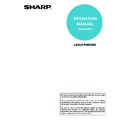Sharp MX-M350N / MX-M350U / MX-M450N / MX-M450U (serv.man22) User Manual / Operation Manual ▷ View online
BASIC PRINTING PROCEDURE
2-4
PRINTING
Mac OS X
1
Select [Print] from the [File] menu of
TextEdit.
TextEdit.
NOTE
The menu used to execute printing may vary depending on the software application.
2
Make sure that the correct printer is
selected.
selected.
NOTE
The machine name that appears in the "Printer" menu is normally [SCxxxxxx]. ("xxxxxx" is a sequence of characters that
varies depending on the machine model.)
varies depending on the machine model.)
3
Select print settings.
Click
next to [Copies & Pages] and select the settings
that you wish to configure from the pull-down menu. The
corresponding setting screen will appear.
corresponding setting screen will appear.
BASIC PRINTING PROCEDURE
2-5
Mac OS 9
4
Click the [Print] button.
Printing begins.
1
Select [Print] from the [File] menu of
SimpleText.
SimpleText.
NOTE
The menu used to execute printing may vary depending on the software application.
2
Make sure that the correct printer is
selected.
selected.
NOTE
The machine name that appears in the "Printer" menu is normally [SCxxxxxx]. ("xxxxxx" is a sequence of characters that
varies depending on your machine model.)
varies depending on your machine model.)
BASIC PRINTING PROCEDURE
2-6
3
Select print settings.
Click
next to [General] and select the settings that you
wish to configure from the pull-down menu. The
corresponding setting screen will appear.
corresponding setting screen will appear.
4
Click the [Print] button.
Printing begins.
BASIC PRINTING PROCEDURE
2-7
SELECTING THE PAPER
This section explains the [Paper Feed] settings* in the print settings window.
• When [Auto Select] is selected...
The tray that contains the size of paper set in "Paper Size" in the page settings screen is automatically used for
printing.
printing.
• When the paper tray is selected...
Printing will take place using paper from the selected tray regardless of the "Paper Size" setting in the page settings
screen.
screen.
• When the paper type is selected...
Printing will take place using paper from the paper tray that contains the specified paper type and the size of paper set
in "Paper Size" in the page settings screen.
in "Paper Size" in the page settings screen.
* "Paper Source" setting in [General] in Mac OS 9
NOTES
• Special media can also be placed in the bypass tray. For the procedure for loading paper and other media in the bypass tray, see
"Loading paper in the bypass tray" in the operation manual (for general information and copier operation).
• The paper size and paper type settings for each tray and whether or not the paper loaded in each tray can be used for printing
are specified in the "Paper tray settings" in the system settings of the machine. For more information, see the operation manual
(for general information and copier operation).
(for general information and copier operation).
Click on the first or last page to see other MX-M350N / MX-M350U / MX-M450N / MX-M450U (serv.man22) service manuals if exist.