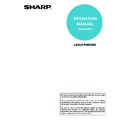Sharp MX-M350N / MX-M350U / MX-M450N / MX-M450U (serv.man22) User Manual / Operation Manual ▷ View online
TABLE OF CONTENTS
0-2
CHAPTER 5
WEB PAGES IN THE PRINTER
WEB PAGES IN THE PRINTER
REMOTE OPERATION VIA A NETWORK ................. 5-2
●
How to access the Web page and view Help ...... 5-2
ABOUT THE WEB PAGES (FOR USERS) ................. 5-3
●
Directly printing a file on a computer................... 5-4
ABOUT THE WEB PAGES (FOR THE
ADMINISTRATOR)...................................................... 5-5
●
Protecting information programmed in the Web
page ([Passwords]) ............................................. 5-6
page ([Passwords]) ............................................. 5-6
●
Directly printing a file on an FTP server.............. 5-7
●
E-mail Print ......................................................... 5-9
●
E-mail Status and E-mail Alert settings .............. 5-10
CHAPTER 6
PRINTER BASIC SETTINGS
PRINTER BASIC SETTINGS
MAKING CONFIGURATION SETTING ...................... 6-2
●
Operation procedure common to all printer
configuration settings (items that can be set from
the operation panel) ............................................ 6-2
configuration settings (items that can be set from
the operation panel) ............................................ 6-2
●
Printer Default settings........................................ 6-4
●
PCL settings........................................................ 6-5
●
PostScript settings .............................................. 6-5
CHAPTER 7
PRINTING FROM THE OPERATION
PANEL
PRINTING FROM THE OPERATION
PANEL
HOLD JOB LIST ......................................................... 7-2
CHAPTER 8
ADMINISTRATOR SETTINGS
ADMINISTRATOR SETTINGS
ADMINISTRATOR SETTINGS .................................... 8-2
●
Administrator setting list ...................................... 8-2
●
Procedure for using administrator settings .......... 8-3
●
Administrator setting menu.................................. 8-4
DESCRIPTION OF SETTINGS................................... 8-5
●
Printer settings .................................................... 8-5
CHAPTER 9
TROUBLESHOOTING
TROUBLESHOOTING
TROUBLESHOOTING ................................................ 9-2
●
Checking the IP address ..................................... 9-4
CHAPTER 10
APPENDIX
APPENDIX
PRINTER DRIVER SPECIFICATIONS ....................... 10-2
PRINTER SPECIFICATIONS ...................................... 10-4
NOTICE PAGE PRINTING .......................................... 10-5
PRINT AREA............................................................... 10-6
PRINTER SPECIFICATIONS ...................................... 10-4
NOTICE PAGE PRINTING .......................................... 10-5
PRINT AREA............................................................... 10-6
1-1
CHAPTER 1
PRINTING FROM
WINDOWS
This chapter explains the basic procedures for printing from a Windows
environment.
environment.
Page
BASIC PRINTING PROCEDURE ........................................................... 1-2
●
SELECTING THE PAPER............................................................... 1-4
USING ACCOUNT NUMBERS WHEN PRINTING................................. 1-5
VIEWING PRINTER DRIVER HELP....................................................... 1-7
SAVING FREQUENTLY USED PRINT SETTINGS ................................ 1-8
●
SAVING SETTINGS AT THE TIME OF PRINTING......................... 1-8
●
USING SAVED SETTINGS............................................................. 1-10
CHANGING THE PRINTER DRIVER DEFAULT SETTINGS.................. 1-11
1-2
BASIC PRINTING PROCEDURE
The following example explains how to print a document from "WordPad", which is a standard accessory program in
Windows.
Windows.
1
Select [Print] from the [File] menu of
WordPad.
WordPad.
NOTE
The menu used to execute printing may vary depending on the software application.
2
Open the printer driver properties
window.
window.
(1) Select the printer driver of the machine.
• If the printer drivers appear as icons, click the icon
of the printer driver to be used.
• If the printer drivers appear as a list, select the
name of the printer driver to be used from the list.
(2) Click the [Preferences] button.
• In Windows 98/Me/NT 4.0, click the [Properties]
button.
• If you are using Windows 2000, the [Preferences]
button does not appear. Click a tab on the "Print"
dialog box to adjust the settings on that tab.
dialog box to adjust the settings on that tab.
NOTE
The button that is used to open the printer driver properties window (usually [Properties] or [Printing Preferences]) may vary
depending on the software application.
depending on the software application.
(1)
(2)
BASIC PRINTING PROCEDURE
1-3
3
Select print settings.
(1) Click the [Paper] tab.
(2) Select the paper size.
To select settings on other tabs, click the desired tab
and then select the settings.
and then select the settings.
(3) Click the [OK] button.
4
Click the [Print] button.
Printing begins.
In Windows 98/Me/NT 4.0, click the [OK] button.
In Windows 98/Me/NT 4.0, click the [OK] button.
(1)
(2)
(3)
Click on the first or last page to see other MX-M350N / MX-M350U / MX-M450N / MX-M450U (serv.man22) service manuals if exist.