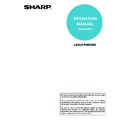Sharp MX-M350N / MX-M350U / MX-M450N / MX-M450U (serv.man22) User Manual / Operation Manual ▷ View online
1-8
SAVING FREQUENTLY USED PRINT
SETTINGS
SETTINGS
Settings configured on each of the tabs at the time of printing can be saved as user settings. Saving frequently used
settings or complex settings under an assigned name makes it easy to select those settings the next time you need to
use them.
settings or complex settings under an assigned name makes it easy to select those settings the next time you need to
use them.
SAVING SETTINGS AT THE TIME OF PRINTING
1
Open the printer driver properties
window from the print window of the
software application.
window from the print window of the
software application.
(1) Select the printer driver of the machine.
(2) Click the [Preferences] button.
NOTE
The button that is used to open the printer driver properties window (usually [Properties] or [Printing Preferences]) may vary
depending on the software application.
depending on the software application.
2
Save the print settings.
(1) Configure print settings on each tab.
(2) Click the [Save] button.
(1)
(2)
(2)
(1)
SAVING FREQUENTLY USED PRINT SETTINGS
1-9
3
Save the settings.
(1) Enter a name for the settings (maximum
of 20 characters).
(2) Click the [OK] button.
4
Click the [OK] button.
5
Start printing.
NOTES
• Up to 30 sets of user settings can be saved.
• The following items cannot be saved in user settings.
• A watermark that you created
• Paper insertion settings
• Overlay file
• Tab paper print settings
(2)
(1)
SAVING FREQUENTLY USED PRINT SETTINGS
1-10
USING SAVED SETTINGS
Deleting saved settings
Select the user settings that you want to delete in (1) of step 2 above, and click the [Delete] button.
1
Open the printer driver properties
window from the print window of the
software application.
window from the print window of the
software application.
(1) Select the printer driver of the machine.
(2) Click the [Preferences] button.
NOTE
The button that is used to open the printer driver properties window (usually [Properties] or [Printing Preferences]) may vary
depending on the software application.
depending on the software application.
2
Select the print settings.
(1) Select the user settings that you wish to
use.
(2) Click the [OK] button.
3
Start printing.
(1)
(2)
(1)
(2)
1-11
CHANGING THE PRINTER DRIVER
DEFAULT SETTINGS
DEFAULT SETTINGS
The default settings of the printer driver can be changed using the procedure below. The settings selected using this
procedure are saved and become the default settings when printing from a software application. (Settings selected in
the printer driver properties window when printing from an application remain in effect only while the application is in
use.)
procedure are saved and become the default settings when printing from a software application. (Settings selected in
the printer driver properties window when printing from an application remain in effect only while the application is in
use.)
1
Click the [start] button and then click
[Printers and Faxes].
[Printers and Faxes].
In Windows 98/Me/NT 4.0/2000, click the [Start] button,
point to [Settings], and then select [Printers].
point to [Settings], and then select [Printers].
NOTE
In Windows XP, if [Printers and Faxes] does not appear in the [start] menu, select [Control Panel], select [Printers and Other
Hardware], and then select [Printers and Faxes].
Hardware], and then select [Printers and Faxes].
2
Open the printer properties window.
(1) Click the icon of the printer driver of the
machine.
(2) Click the [File] menu.
(3) Select [Properties].
In Windows NT 4.0, select [Document Defaults] from
the [File] menu to open the printer driver properties
window. Go to step 4.
the [File] menu to open the printer driver properties
window. Go to step 4.
(1)
(2)
(3)
Click on the first or last page to see other MX-M350N / MX-M350U / MX-M450N / MX-M450U (serv.man22) service manuals if exist.