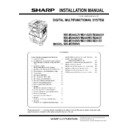Sharp MX-M266N / MX-M316N / MX-M356N (serv.man4) Service Manual ▷ View online
MX-M356NV MX-FR50U (DATA SECURITY KIT) 17 – 1
MX-M356NV
Service Manual
[17] MX-FR50U (DATA SECURITY KIT)
1. Unpacking
A. Packed items check
2. Installation
NOTE: Before installing the data security kit, be sure to perform
backup of data stored in the memory (including HDD) of
the main unit.
the main unit.
When the data security kit is installed, all the job data
stored in the memory (including HDD) of the main unit will
be lost.
stored in the memory (including HDD) of the main unit will
be lost.
NOTE: If the LINE indicator or the DATA indicator for the printer
and image transmission on the operation panel is lit or
blinking, data that has not been processed remains in the
memory of the main unit (including HDD). Output or trans-
mit all the data to clear the data remaining in the main unit
and then start installation.
blinking, data that has not been processed remains in the
memory of the main unit (including HDD). Output or trans-
mit all the data to clear the data remaining in the main unit
and then start installation.
NOTE: Before installation, be sure to turn both the operation and
main power switches off and disconnect the power plug
from the power outlet. Make double sure that the data lamp
on the operation panel does not light up or blink when per-
forming installation.
from the power outlet. Make double sure that the data lamp
on the operation panel does not light up or blink when per-
forming installation.
A. Rear cabinet and shield plate removal
1)
Remove the rear cabinet.
2)
Disconnect the FFC.
3)
Remove the shield plate.
B. Program ROM attachment
1)
Attach the program ROM to the OPT ROM slot of the MFP
control PWB.
control PWB.
2)
Set the BOOT SW on the right side of the MFP control PWB to
OFF.
OFF.
C. Shield plate and rear cabinet attachment
1)
Fix the shield plate.
No.
Name
Quantity
1
Program ROM
1
2
Product key sheet
1
3
User manual (CD-ROM)
1
/04
BOOT SW
MX-M356NV MX-FR50U (DATA SECURITY KIT) 17 – 2
2)
Connect the FFC.
3)
Attach the rear cabinet.
D. Turn ON the power of the main unit
1)
Connect the power plug of the machine to the power outlet,
and turn ON the main power switch and the operation panel
power switch.
and turn ON the main power switch and the operation panel
power switch.
E. Installation of the DSK firmware
(1)
MFP booting operations after replacement
1)
Turn ON the power, and the main program error is displayed.
2)
After 10 seconds from displaying the above error, the following
display is made.
display is made.
3)
The main program version is displayed, and the machine
enters the boot mode.
enters the boot mode.
(2)
Boot mode operations
Install the DSK firmware as follows.
a. Operations and functions of the keys in the boot mode
b. Function selection in the boot mode
The following two functions are available in the boot mode.
Selection of functions in the boot mode
There are two functions available in the boot mode. These modes
can be selected by pressing [MENU] key and [BACK] key.
can be selected by pressing [MENU] key and [BACK] key.
(3)
Firmware install and update procedures in the
boot mode
boot mode
1)
Boot the machine in the boot mode. When the Version Check
display is indicated, press [MENU] key, and the machine
enters the Firm Update mode.
display is indicated, press [MENU] key, and the machine
enters the Firm Update mode.
-AIN
%MERGENCY
6ERSION
No.
Boot mode key name
Function
1
[START] key
Executes the selected function or item.
2
[HOME] key
Selects a menu.
3
[CLEAR] key
Selects an item.
(On the execution confirmation screen,
this key becomes cancel function key.)
(On the execution confirmation screen,
this key becomes cancel function key.)
4
[JOB STATUS] key
Selects an item.
5
[SYSTEM
SETTINGS] key
SETTINGS] key
Selects an item.
Function
Content
Firmware
version check
function
version check
function
Displays the firmware version of the ICU PWB, the
SCU PWB, the PCU PWB, and the FAX PWB.
SCU PWB, the PCU PWB, and the FAX PWB.
Firmware install
(update) function
(update) function
Installs (revises) the firmware by transmitting data
from the PC which is connected to the ICU PWB, the
SCU PWB, the PCU PWB, the FAX PWB, and other
options with the USB flash drive or the USB cable.
from the PC which is connected to the ICU PWB, the
SCU PWB, the PCU PWB, the FAX PWB, and other
options with the USB flash drive or the USB cable.
4
2
3
5
1
Version Check
IcM:UNUSUAL
IcM:UNUSUAL
Firm Update
From USB Memory
From USB Memory
[MENU] key
[BACK] key
[MENU] key
[BACK] key
&IRM
MX-M356NV MX-FR50U (DATA SECURITY KIT) 17 – 3
2)
Insert the USB flash drive which includes the update firmware
file (SFU file) into the USB port of the machine, and press [OK]
key.
file (SFU file) into the USB port of the machine, and press [OK]
key.
SFU file display
3)
Select the firmware file (SFU file) of the target.
Use [UP] key and [DOWN] key to select the target file.
When [OK] key is pressed with the directory name displayed,
the control can enter the lower level directory. (However, one-
step lower level)
the control can enter the lower level directory. (However, one-
step lower level)
When [BACK] key is pressed in the lower level directory, the
control can return to the upper level directory.
control can return to the upper level directory.
4)
Press [OK] key.
The selected firmware file (SFU) is read. (It takes about 1 min-
ute.)
ute.)
Display of reading file data
5)
After completion of reading, the firmware is installed (updated).
(It takes about 5 - 6 minutes.)
(It takes about 5 - 6 minutes.)
Display of firmware install (Update) process
* The abbreviated name of the firmware which is currently
installed (updated) is displayed sequentially.
* The screen may flash instantaneously during the install
(update) process. This is a normal operation.
6)
Check the result of install (update) of the firmware.
Use [UP] key and [DOWN] key to check the results of install
(update) of all the firmware programs.
(update) of all the firmware programs.
Display of firmware update results
OK: Update success
NG: Update failed
Not Update: The update process is not executed.
Cause of Update process not executed:
The option unit for the target firmware is not connected.
7)
Turn OFF the power to terminate the boot mode.
F. Enable setting of functions
1)
Enter the product key to enable the functions.
a)
Enter the system setting mode.
b)
The machine enters the product key input mode.
c)
Enter the product key.
d)
Press the registration key.
2)
After completion of the product key input, turn OFF the main
power switch.
power switch.
3)
Turn ON the main power switch and the power switch on the
operation panel.
operation panel.
G. Confirmation of function enable
Execute SIM22-10 (Machine configuration display) to check to con-
firm that the set functions are enable.
firm that the set functions are enable.
H. Turn ON the power of the main unit
1)
When some files are saved by the document filing function
including the data saved by the temporary automatic save
function before installing the data security kit, be sure to per-
form "All data area deletion" to delete the saved files.
including the data saved by the temporary automatic save
function before installing the data security kit, be sure to per-
form "All data area deletion" to delete the saved files.
2)
Return the saved files for the backup to the memory including
the HDD.
the HDD.
&IRM
&IRM
&IRM5PDATE
)CU-
&IRM5PDATE
)CU-
&IRM5PDATE
)CU-
&IRM5PDATE
)CU-
MX-M356NV MX-AMX1 (APPLICATION INTEGRATION MODULE) 18 – 1
MX-M356NV
Service Manual
[18] MX-AMX1 (APPLICATION INTEGRATION MODULE)
1. Unpacking
A. Packed items check
2. Installation
NOTE: To install MX-AMX1, the MX-HD14 (HARD DISK EXPAN-
SION KIT) is required.
A. Enable setting of functions
1)
Enter the product key to enable the functions.
a)
Enter the system setting mode.
b)
The machine enters the product key input mode.
c)
Enter the product key.
d)
Press the registration key.
2)
After completion of the product key input, turn OFF the power
switch on the operation panel of the machine, and turn OFF
the main power switch.
switch on the operation panel of the machine, and turn OFF
the main power switch.
3)
Turn ON the main power switch and the power switch on the
operation panel.
operation panel.
B. Confirmation of function enable
Execute SIM22-10 (Machine configuration display) to check to con-
firm that the set functions are enable.
firm that the set functions are enable.
No.
Name
Quantity
1
CD-ROM
2
2
MX-AMX1 GETTING STARTED GUIDE
1
3
Sharpdesk license kit Operation Manual
1
1
2
3
Click on the first or last page to see other MX-M266N / MX-M316N / MX-M356N (serv.man4) service manuals if exist.