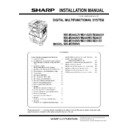Sharp MX-M266N / MX-M316N / MX-M356N (serv.man4) Service Manual ▷ View online
MX-M356NV MX-AMX2 (APPLICATION COMMUNICATION MODULE) 19 – 1
MX-M356NV
Service Manual
[19] MX-AMX2 (APPLICATION COMMUNICATION MODULE)
1. Unpacking
A. Packed items check
2. Installation
NOTE: To install MX-AMX2, the MX-HD14 (HARD DISK EXPAN-
SION KIT) is required.
A. Enable setting of functions
1)
Enter the product key to enable the functions.
a)
Enter the system setting mode.
b)
The machine enters the product key input mode.
c)
Enter the product key.
d)
Press the registration key.
2)
After completion of the product key input, turn OFF the power
switch on the operation panel of the machine, and turn OFF
the main power switch.
switch on the operation panel of the machine, and turn OFF
the main power switch.
3)
Turn ON the main power switch and the power switch on the
operation panel.
operation panel.
B. Confirmation of function enable
Execute SIM22-10 (Machine configuration display) to check to con-
firm that the set functions are enable.
firm that the set functions are enable.
No.
Name
Quantity
1
CD-ROM
1
2
Operation manual
1
1
2
MX-M356NV MX-AMX3 (EXTERNAL ACCOUNT MODULE) 20 – 1
MX-M356NV
Service Manual
[20] MX-AMX3 (EXTERNAL ACCOUNT MODULE)
1. Unpacking
A. Packed items check
2. Installation
NOTE: To install MX-AMX3, the MX-HD14 (HARD DISK EXPAN-
SION KIT) is required.
A. Enable setting of functions
1)
Enter the product key to enable the functions.
a)
Enter the system setting mode.
b)
The machine enters the product key input mode.
c)
Enter the product key.
d)
Press the registration key.
2)
After completion of the product key input, turn OFF the power
switch on the operation panel of the machine, and turn OFF
the main power switch.
switch on the operation panel of the machine, and turn OFF
the main power switch.
3)
Turn ON the main power switch and the power switch on the
operation panel.
operation panel.
B. Confirmation of function enable
Execute SIM22-10 (Machine configuration display) to check to con-
firm that the set functions are enable.
firm that the set functions are enable.
No.
Name
Quantity
1
CD-ROM
1
2
Operation manual
1
1
2
MX-M356NV MX-HD14E N/MX-HD15 N (HARD DISK EXPANSION KIT) 21 – 1
MX-M356NV
Service Manual
[21] MX-HD14E N/MX-HD15 N (HARD DISK EXPANSION KIT)
1. Unpacking
A. Packed items check
2. User data backup
NOTE: When installing a HDD option to a machine which has been
used by a user, the backup procedure of the user data
must be performed.
must be performed.
When installing a HDD option to a machine which has not
been used, the procedure is not required.
been used, the procedure is not required.
1)
Use SIM56-2 to backup the SD card data into a USB memory.
Insert a USB memory to the machine, and enter the SIM56-2
mode.
Select [EEPROM & SD EXPORT], and press [EXECUTE] key
and then [YES] key.
mode.
Select [EEPROM & SD EXPORT], and press [EXECUTE] key
and then [YES] key.
When the backup operation is completed, "COMPLETE" is dis-
played. Check to confirm the display.
played. Check to confirm the display.
2)
When the address book has been registered, use the storage
backup function to backup the address book data.
backup function to backup the address book data.
3)
When the home screen of the operation panel has been cus-
tomized, use the device cloning function to backup the SD
card data.
tomized, use the device cloning function to backup the SD
card data.
NOTE: The backup data must be restored to the machine
after installing an option HDD.
(Refer to the page of "4. User data restore.")
4)
If there are some FAX/IFAX image data, use SIM66-62 to
backup the image data into a USB memory. Then give the PDF
file to the user.
backup the image data into a USB memory. Then give the PDF
file to the user.
NOTE: The FAX/IFAX receive data can be transferred to a
USB memory, but cannot be restored.
No.
Name
Quantity
1
HDD unit
1
2
SATA cable
1
3
SD card
1
4
Screw
3
5
SATA cable (Not use)
1
1
2
3
4
5
With lock mechanism
No locking mechanism
Not use
MX-M356NV MX-HD14E N/MX-HD15 N (HARD DISK EXPANSION KIT) 21 – 2
3. Installation
NOTE: Before installation, be sure to turn both the operation and
main power switches off and disconnect the power plug
from the power outlet. Make double sure that the data lamp
on the operation panel does not light up or blink when per-
forming installation.
from the power outlet. Make double sure that the data lamp
on the operation panel does not light up or blink when per-
forming installation.
A. Rear cabinet and shield plate removal
1)
Remove the rear cabinet.
2)
Disconnect the FFC.
3)
Remove the shield plate.
B. MFP PWB unit removal
1)
Disconnect the connector and remove the MFP PWB unit.
C. HDD attachment
1)
Attach the HDD to the MFP PWB unit, and fix it with the screw.
Connect the HDD and the MFP PWB with an SATA cable.
Connect the HDD and the MFP PWB with an SATA cable.
Click on the first or last page to see other MX-M266N / MX-M316N / MX-M356N (serv.man4) service manuals if exist.