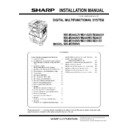Sharp MX-M266N / MX-M316N / MX-M356N (serv.man4) Service Manual ▷ View online
MX-M356NV Dehumidifying heater kit 23 – 6
2)
Remove two screws from the scanner bottom.
3)
Connect the harness of the scanner heater. Attach the scanner
heater unit, and fixing the screw (M3 x 4 Round-tipped).
heater unit, and fixing the screw (M3 x 4 Round-tipped).
4)
Attach the scanner heater and secure it with the screw (M4 x 6
Bind machine screw). Pass the harness through the clamp.
Bind machine screw). Pass the harness through the clamp.
NOTE: The convex part of the scanner heater must be
inserted into the hole of the scanner frame.
5)
Tighten the loose scanner heater harness by pulling it in the
arrow direction and secure it with the snap band then cut its tip
to approx. 5 mm or less.
arrow direction and secure it with the snap band then cut its tip
to approx. 5 mm or less.
6)
Move the lamp unit by hand and check that it move smoothly in
all movable area.
all movable area.
NOTE: Check that there is no interference of the harness of
the scanner heater in the wire and the 2/3 mirror unit.
(4)
Table glass attachment
1)
Attach the SPF glass and the table glass. Attach the glass
holder.
holder.
NOTE: When installing the glass holder, slide it to the left until it
clicks, and fix it with screws.
C. Operation check after installation
1)
Turn on the dehumidifier heater switch.
2)
Measure the resistance value between the earth terminal and
the AC terminal (L side), and between the earth terminal and
AC terminal (N side) with the circuit tester, and confirm they
are not short-circuited.
the AC terminal (L side), and between the earth terminal and
AC terminal (N side) with the circuit tester, and confirm they
are not short-circuited.
3)
When not using the dehumidifier heater after checking, turn off
the dehumidifier heater switch.
the dehumidifier heater switch.
2
2
1
1
2
MX-M356NV Remote operation panel function Enable setting 24 – 1
MX-M356NV
Service Manual
[24] Remote operation panel function Enable setting
1. General
To use the remote operation panel function, the password for the
remote operation panel function must be entered on the password
input menu displayed on the VNC boot screen. Note that, therefore,
the password must be set in advance to use the remote operation
panel function.
remote operation panel function must be entered on the password
input menu displayed on the VNC boot screen. Note that, therefore,
the password must be set in advance to use the remote operation
panel function.
Let the user make the password, and use SIM26-78 to set it.
MEMO: After installation of an option, upgrade all the firmware's to
the latest versions.
the latest versions.
2. Remote operation panel function
password setting procedures
1)
Enter the SIM26-78 mode.
2)
Enter the password with 10-key. (Within 5 - 8 digits)
The entered password is displayed on the column of "NEW."
To modify the entered password, use clear key to delete the
password digit by digit.
To modify the entered password, use clear key to delete the
password digit by digit.
3)
Press [SET] key, and the password is set.
ǂǂǂ6,08/$7,21ǂǂ12
&/26(
7(67
523(3$66:25'6(77,1*
35(6(17˖
ǂǂ1(:˖
ǂǂ1(:˖
6(7
MX-M356NV Setting, Adjustments, Operation check 25 – 1
MX-M356NV
Service Manual
[25] Setting, Adjustments, Operation check
1. Firmware version check and version
up
After installation of all the options to the machine, use SIM22-5 to
check the version of each firmware. If it is not the latest version,
upgrade it to the latest one.
check the version of each firmware. If it is not the latest version,
upgrade it to the latest one.
2. Function and operation check
Check that the following operations are normal.
Check item list
Equipped condition
Key-in (operation panel)
Display (operation panel)
Paper feed
operation
operation
Hand feed
Main unit paper
tray
tray
Desk unit paper
feed tray
feed tray
With the desk unit installed
Paper size detection
Originals size
detection
detection
Original table
mode
mode
RSPF mode
RSPF operation /
two sided copy
two sided copy
S-S mode
D-S mode
S-D mode
D-D mode
Bookbinding operation
When the finisher is installed
Stapling operation
When the finisher is installed
Grouping operation
When the finisher is installed
Sorting operation
When the finisher is installed
Paper exit operation
When the EXIT TRAY UNIT (MX-
TR17) is installed
TR17) is installed
MX-M356NV Setup and adjustment data recording 26 – 1
MX-M356NV
Service Manual
[26] Setup and adjustment data recording
Print the various setup data and the adjustment data (list) with
SIM22-6 and keep the data.
SIM22-6 and keep the data.
• In case of a memory trouble, if the data are not kept, all the
adjustments must be made again.
• If the data are kept, the setup values and the adjustment values
can be entered without adjustments, shortening the servicing
time.
time.
Click on the first or last page to see other MX-M266N / MX-M316N / MX-M356N (serv.man4) service manuals if exist.