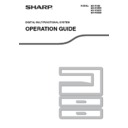Sharp MX-M202D (serv.man9) User Manual / Operation Manual ▷ View online
56
3
CARD SHOT
When copying a card, this function allows you to print the front and back sides of the card next to each other on a
single sheet of paper.
This function creates 2 in 1 images of the front and back side of the card and centres them on the paper.
single sheet of paper.
This function creates 2 in 1 images of the front and back side of the card and centres them on the paper.
• Paper cannot be fed from the bypass tray.
• The card shot function cannot be used in combination with margin shift, edge erase, dual page copy, 2 in 1 / 4 in 1
• The card shot function cannot be used in combination with margin shift, edge erase, dual page copy, 2 in 1 / 4 in 1
copy, and XY zoom copy.
• When card shot is used, the rotation copy function does not operate.
1
Place the original on the document
glass.
glass.
2
Press the [SPECIAL FUNCTION] key
and select "SPECIAL MODES" with
the [
and select "SPECIAL MODES" with
the [
] or [
] key.
The special function
screen will appear.
3
Press the [OK] key.
The special modes
screen will appear.
4
Select "CARD SHOT" with the [
] or
[
] key.
5
Press the [OK] key.
The card shot screen
appears.
appears.
6
Select "X" (width) with the [
] or [
]
key and enter the width with the [
] or
[
] key, and then do the same for the
length (Y).
7
Press the [OK] key.
You will return to the base
screen.
screen.
CARD
CARD
CARD
Original
Example:
Portrait
A4 size
Portrait
A4 size
Example:
Landscape
A4 size
Landscape
A4 size
Copy
Back of
card
Front of
card
EXPOSURE
COLOUR MODE
COLOUR MODE
PAPER SE
RESOLUT
RESOLUT
COPY
SCAN
SCAN
SPECIAL
FUNCTION
LINE
DATA
DATA
ON LINE
SPECIAL FUNCTION
ID CARD COPY
SPECIAL MODES
ORIG. SIZE ENTER
PAPER SIZE SET
GHI
PQRS
BACK
OK
AN
PY
SPECIAL MODES
MARGIN SHIFT
ERASE
DUAL PAGE COPY
DUAL PAGE COPY
[OK]:ADJUST
PQ
ACC
LEX SCAN
LEX SCAN
LEX SCAN
ED COPY
SPECIAL MODES
2in1/4in1
XY ZOOM
CARD SHOT
[OK]:CHANGE
The default values for the length and width
that initially appear when this screen is
displayed can be set "CARD SHOT
DEFAULT"
that initially appear when this screen is
displayed can be set "CARD SHOT
DEFAULT"
(p.122)
in the system settings.
Any number from 25 mm to 210 mm (1" to
8-1/2") can be entered for the width, and any
number from 25 mm to 210 mm (1" to
8-1/2") can be entered for the length.
8-1/2") can be entered for the width, and any
number from 25 mm to 210 mm (1" to
8-1/2") can be entered for the length.
OK
X:
Y:
Y:
86
54
54
(mm)
CARD SHOT
SIZE
Note
X:
Y:
Y:
100
100
100
(mm)
CARD SHOT
SIZE
Note
OK
57
COPY FUNCTIONS
8
Press the [START] key (
).
The front side of the card is
scanned.
scanned.
9
Turn the original over on the
document glass.
document glass.
10
Press the [START] key (
).
Copying will start after both
sides of the original have been
scanned.
sides of the original have been
scanned.
MNO
WXYZ
@.-_
AD-END
58
3
ID CARD COPY
You can copy the front and back sides of ID card onto a page through this function, which can be used as margin
shift function, too. The specified patterns of ID card copy are shown as follows.
shift function, too. The specified patterns of ID card copy are shown as follows.
1
Place the ID card on the upper left
corner of the document glass.
corner of the document glass.
2
Press the [SPECIAL FUNCTION] key.
The special function
screen will appear.
screen will appear.
3
Select "ID CARD COPY" with the [
]
or [
] key.
4
Press the [OK] key.
A5-A3 SIZE (Factory default setting)
A4 SIZE
Front
Back
Centre Line
Fr
o
n
t
Back
• Select the layout patterns as explained in "ID CARD SETTING" of SYSTEM SETTINGS
(p.121)
first, then follow
the steps below to perform the copy.
• ID card copy feature cannot be used in combination with interrupt copy, two-sided copy, dual page copy,
XY-zoom, margin shift, edge + centre erase, 2 in 1/4 in 1, sort/group and rotation copy functions.
• The following paper sizes can be used: A5, A5R, A4, A4R, B4, B5, B5R, A3 (5-1/2" x 8-1/2", 5-1/2" x 8-1/2"R,
8-1/2" x 11", 8-1/2" x 11"R, 8-1/2" x 14", 11" x 17"). (A5, A5R (5-1/2" x 8-1/2", 5-1/2" x 8-1/2"R) can only be used
in bypass tray.)
in bypass tray.)
• When using A4 SIZE, the image may cut off even if using standard paper size.
• In ID card copy mode, scan area and scan number (1 page) cannot be changed. Scan area is: X: 54 + 5 mm
• In ID card copy mode, scan area and scan number (1 page) cannot be changed. Scan area is: X: 54 + 5 mm
(1/4") (margin), Y: 86 + 10 mm (1/2") (top margin 5 mm (1/4") and bottom margin 5 mm (1/4")).
• Auto paper selection and auto tray switch are invalid in ID card copy mode. Please select paper and tray
manually.
• Only making a single copy is available (Number of copies cannot be set.).
Note
EXPOSURE
COLOUR MODE
COLOUR MODE
PAPER SE
RESOLUT
RESOLUT
COPY
SCAN
SCAN
SPECIAL
FUNCTION
LINE
DATA
DATA
ON LINE
SPECIAL FUNCTION
ID CARD COPY
SPECIAL MODES
ORIG. SIZE ENTER
PAPER SIZE SET
PQ
ACC
LEX SCAN
LEX SCAN
LEX SCAN
ED COPY
SPECIAL FUNCTION
ID CARD COPY
SPECIAL MODES
ORIG. SIZE ENTER
PAPER SIZE SET
OK
59
COPY FUNCTIONS
5
Press the [START] key (
).
Scanning of one side begins.
• Press the [READ-END] key to print only one side.
6
Turn the ID card to the other side, and
press the [START] key (
press the [START] key (
). When
scan finished, Copy will begin.
To cancel ID card copy, press the [CA] key.
MNO
WXYZ
@.-_
AD-END
Note
Click on the first or last page to see other MX-M202D (serv.man9) service manuals if exist.