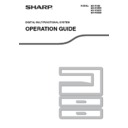Sharp MX-M202D (serv.man9) User Manual / Operation Manual ▷ View online
44
COPY FUNCTIONS
3
TWO-SIDED COPIES OF TWO-SIDED ORIGINALS
(ONLY WHEN USING THE RSPF)
(ONLY WHEN USING THE RSPF)
• Paper sizes that can be used are A3, B4, A4, A4R, B5, B5R, A5, 11" x 17", 8-1/2" x 14", 8-1/2" x 13", 8-1/2" x 11"
and 8-1/2" x 11"R.
• Automatic two-sided copying is not possible when the bypass tray is used.
• This copy function cannot be used in combination with dual page copy.
• This copy function cannot be used in combination with dual page copy.
1
Make sure that an original does not
remain on the document glass, and
then adjust the original guides to the
width of your originals and place the
originals face up in the document
feeder tray.
remain on the document glass, and
then adjust the original guides to the
width of your originals and place the
originals face up in the document
feeder tray.
2
Press the [2-SIDED COPY] key.
The duplex mode selection
screen appears.
screen appears.
3
Select "2 to 2" with the [
] or [
] key,
or with the [2-SIDED COPY] key.
4
Press the [OK] key.
You will return to the base
screen.
screen.
5
Set the number of copies and press
the [START] key (
the [START] key (
).
To stop copying in the middle of
a run, press the [C] key.
a run, press the [C] key.
DUPLEX SCAN
DUPLEX SCAN
DUPLEX SCAN
2-SIDED COPY
T
OUTPUT
ORIGINAL SIZE
ORIGINAL SIZE
ORIGINAL SIZE
COPY MODE
1 to 1
1 to 2
2 to 2
2 to 2
PQ
ACC
LEX SCAN
LEX SCAN
LEX SCAN
ED COPY
COPY MODE
1 to 1
1 to 2
1 to 2
2 to 2
GHI
PQRS
BACK
OK
AN
PY
WXYZ
45
COPY FUNCTIONS
ONE-SIDED COPIES OF TWO-SIDED ORIGINALS
(ONLY WHEN USING THE RSPF)
(ONLY WHEN USING THE RSPF)
• Paper sizes that can be used are A3, B4, A4, A4R, B5, B5R, A5, 11" x 17", 8-1/2" x 14", 8-1/2" x 13", 8-1/2" x 11"
and 8-1/2" x 11"R.
• Automatic two-sided copying is not possible when the bypass tray is used.
• This copy function cannot be used in combination with dual page copy.
• This copy function cannot be used in combination with dual page copy.
1
Make sure that an original does not
remain on the document glass, and
then adjust the original guides to the
width of your originals and place the
originals face up in the document
feeder tray.
remain on the document glass, and
then adjust the original guides to the
width of your originals and place the
originals face up in the document
feeder tray.
2
Press the [2-SIDED COPY] key.
The duplex mode selection
screen appears.
screen appears.
3
Select "2 to 1" with the [
] or [
] key,
or with the [2-SIDED COPY] key.
4
If you wish to have the orientation of
the back image be opposite the
orientation of the front image, set
"BINDING CHANGE" to "ON" with the
[
the back image be opposite the
orientation of the front image, set
"BINDING CHANGE" to "ON" with the
[
] or [
] key.
If the copies are to be bound at the top, reversing the
orientations of the front and back images will result in a
uniform orientation when the bound copies are viewed (note
that this may depend on the orientation of the originals).
orientations of the front and back images will result in a
uniform orientation when the bound copies are viewed (note
that this may depend on the orientation of the originals).
5
Press the [OK] key.
You will return to the base
screen.
screen.
6
Set the number of copies and press
the [START] key (
the [START] key (
).
To stop copying in the middle of
a run, press the [C] key.
a run, press the [C] key.
DUPLEX SCAN
DUPLEX SCAN
DUPLEX SCAN
2-SIDED COPY
T
OUTPUT
ORIGINAL SIZE
ORIGINAL SIZE
ORIGINAL SIZE
COPY MODE
1 to 1
1 to 2
2 to 2
2 to 2
PQ
ACC
LEX SCAN
LEX SCAN
LEX SCAN
ED COPY
COPY MODE
1 to 2
2 to 2
2 to 2
2 to 1
BINDING CHANGE
OFF
COPY MODE
1 to 2
2 to 2
2 to 2
2 to 1
BINDING CHANGE
ON
GHI
PQRS
BACK
OK
AN
PY
WXYZ
46
3
TWO-SIDED COPYING USING THE
BYPASS TRAY
BYPASS TRAY
To perform manual two-sided copying, follow these steps.
Example: Copying originals A and B onto each side of one sheet of paper
1
Copy original A.
2
Place original B as shown below.
Vertically-oriented
original:
If the original is oriented
vertically, place it in the
same orientation as
original A.
original:
If the original is oriented
vertically, place it in the
same orientation as
original A.
Horizontally-oriented
original:
If the original is oriented
horizontally, place it with
the top and bottom and
left and right sides
reversed with respect to
the placement of original
A.
original:
If the original is oriented
horizontally, place it with
the top and bottom and
left and right sides
reversed with respect to
the placement of original
A.
3
Turn the copy of original A over, and
without changing the position of the
edge closest to you, insert it in the
bypass tray.
without changing the position of the
edge closest to you, insert it in the
bypass tray.
Insert the paper all the
way in.
way in.
4
Select the bypass tray with the
[PAPER SELECT] key, and then press
the [START] key (
[PAPER SELECT] key, and then press
the [START] key (
).
The copy is delivered to the paper output tray.
Original A
Original B
Copy
If you are using the MX-M182D/MX-M202D/
MX-M232D
The MX-M182D/MX-M202D/MX-M232D is equipped
standard with an automatic two-sided copying function
that automatically turns over the paper. If paper in
"Paper that can be used for automatic 2-sided printing
(MX-M182D/MX-M202D/MX-M232D)"
MX-M232D
The MX-M182D/MX-M202D/MX-M232D is equipped
standard with an automatic two-sided copying function
that automatically turns over the paper. If paper in
"Paper that can be used for automatic 2-sided printing
(MX-M182D/MX-M202D/MX-M232D)"
(p.23)
is used,
this enables easier two-sided copying than using the
bypass tray. See "AUTOMATIC TWO-SIDED COPYING
(MX-M182D/MX-M202D/MX-M232D)"
bypass tray. See "AUTOMATIC TWO-SIDED COPYING
(MX-M182D/MX-M202D/MX-M232D)"
(p.41)
.
1
1
Original A
Copy of
original A
original A
1
1
Original A
Copy of
original A
original A
2
Original B
2
Original B
• Copies made on the back side of paper
should always be made one sheet at a time
using the bypass tray.
using the bypass tray.
• Straighten curled or wavy paper before
using it. Curled paper may cause misfeeds,
creases, or a poor-quality image.
creases, or a poor-quality image.
• After placing the original, be sure to close the
document cover/SPF/RSPF. If left open,
parts outside of the original will be copied
black, causing excessive use of toner.
parts outside of the original will be copied
black, causing excessive use of toner.
2
1
1
Copy of
original A
original A
Original B
2
1
1
Copy of
original A
original A
Original B
Note
47
DUAL PAGE COPYING
A dual page original can be automatically separated into two pages during copying. This feature is convenient for
making copies of books and other dual page originals on individual sheets of paper.
making copies of books and other dual page originals on individual sheets of paper.
1
Place the original on the document
glass, aligning the division between
the pages with the size marker (see
below). Close the SPF/RSPF.
glass, aligning the division between
the pages with the size marker (see
below). Close the SPF/RSPF.
Copying will begin from the
page to the right of the size
marker.
page to the right of the size
marker.
2
Press the [SPECIAL FUNCTION] key
and select "SPECIAL MODES" with
the [
and select "SPECIAL MODES" with
the [
] or [
] key.
The special function
screen will appear.
screen will appear.
3
Press the [OK] key.
The special modes
screen will appear.
screen will appear.
4
Select "DUAL PAGE COPY" with the
[
[
] or [
] key.
5
Press the [OK] key.
A checkmark appears in the
"DUAL PAGE COPY" checkbox
in the special modes screen
and you return to the base
screen.
"DUAL PAGE COPY" checkbox
in the special modes screen
and you return to the base
screen.
6
Make sure that the paper tray with A4
(8-1/2" x 11") paper is selected.
(8-1/2" x 11") paper is selected.
A4R (8-1/2" x 11"R) paper can also be used if
rotation copying is possible in auto paper select
mode.
rotation copying is possible in auto paper select
mode.
7
Select any other copy settings as
needed and press the [START] key
(
needed and press the [START] key
(
).
To cancel dual page copy, select "DUAL PAGE
COPY" (which has a checkmark) in the special modes
screen once again and press the [OK] key.
COPY" (which has a checkmark) in the special modes
screen once again and press the [OK] key.
Original
Copy
• A4 (8-1/2" x 11") paper is used for dual page copying.
• When rotation copy is enabled, A4R (8-1/2" x 11"R) paper can also be used.
• Dual page copying can be enabled when Sort/Group copy
• When rotation copy is enabled, A4R (8-1/2" x 11"R) paper can also be used.
• Dual page copying can be enabled when Sort/Group copy
(p.49)
.
• When used in combination with XY ZOOM copying, enlargement is not possible.
• Dual page copying cannot be used in combination with the following functions:
• Dual page copying cannot be used in combination with the following functions:
• Enlargement
• 2 IN 1 / 4 IN 1 copying
• Centre erase
• 2 IN 1 / 4 IN 1 copying
• Centre erase
• Automatic ratio selection cannot be used when dual page copying is used.
• Dual page copying cannot be selected when an original is placed in the SPF/RSPF.
• Dual page copying cannot be selected when an original is placed in the SPF/RSPF.
Note
To keep the copies in the correct page order
when performing dual page copying over
multiple pages, make sure that the original
is always placed on the document glass with
the smaller page number to the right.
when performing dual page copying over
multiple pages, make sure that the original
is always placed on the document glass with
the smaller page number to the right.
(8
1
/
2
x11 )
B5, A4
Note
EXPOSURE
COLOUR MODE
COLOUR MODE
PAPER SE
RESOLUT
RESOLUT
COPY
SCAN
SCAN
SPECIAL
FUNCTION
LINE
DATA
DATA
ON LINE
SPECIAL FUNCTION
ID CARD COPY
SPECIAL MODES
ORIG. SIZE ENTER
PAPER SIZE SET
GHI
PQRS
BACK
OK
AN
PY
SPECIAL MODES
MARGIN SHIFT
ERASE
DUAL PAGE COPY
DUAL PAGE COPY
[OK]:ADJUST
PQ
ACC
LEX SCAN
LEX SCAN
LEX SCAN
ED COPY
[OK]:
SPECIAL MODES
MARGIN SHIFT
ERASE
DUAL PAGE COPY
ON
OFF
OK
MNO
WXYZ
@.-_
AD-END
Click on the first or last page to see other MX-M202D (serv.man9) service manuals if exist.