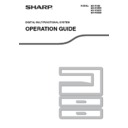Sharp MX-M202D (serv.man9) User Manual / Operation Manual ▷ View online
48
3
INTERRUPTING A COPY RUN
(Interrupt copying)
A copy run can be temporarily interrupted to allow another copy job to be performed. (Interrupt copying)
When the other job is finished, the copy run will resume using the original copy settings.
When the other job is finished, the copy run will resume using the original copy settings.
• Interrupt copying is not possible when the document glass is being used for a copy job and "NO SORT" is
selected.
• When 2 in 1 or 4 in 1 is selected, interrupt copying is not possible.
• Sort copying, 2 in 1, and 4 in 1 and automatic two-sided copying cannot be used for an interrupt copy job.
• Sort copying, 2 in 1, and 4 in 1 and automatic two-sided copying cannot be used for an interrupt copy job.
Configuring settings in the system settings, use as a scanner, and fax transmission are also not possible.
1
Press the [INTERRUPT] key (
).
If the [INTERRUPT] key (
) is
pressed, copying will stop and
the settings will temporarily
return to the default settings
after the copy in progress has
been completed.
the settings will temporarily
return to the default settings
after the copy in progress has
been completed.
The INTERRUPT indicator will blink until the current
copy run stops.
copy run stops.
2
When the copy run stops, remove the
previous original(s) and place the
original(s) of the interrupt copy job.
previous original(s) and place the
original(s) of the interrupt copy job.
3
Select copy settings as needed.
4
Set the number of copies and then
press the [START] key (
press the [START] key (
).
5
When the copy job is finished, press
the [INTERRUPT] key (
the [INTERRUPT] key (
) to end
interrupt mode and remove the
original(s).
original(s).
The INTERRUPT indicator will turn off, indicating
that the interrupt function is no longer operating.
The copy settings will automatically revert to the
settings selected for the copy run before the run
was interrupted.
that the interrupt function is no longer operating.
The copy settings will automatically revert to the
settings selected for the copy run before the run
was interrupted.
6
Replace the previous original(s) and
press the [START] key (
press the [START] key (
).
The interrupted copy run will resume.
If you press the [INTERRUPT] key (
)
when auditing mode is enabled, "Enter your
account number." will appear in the display.
Enter your account number using the
numeric keys. The pages copied during
interrupt copying will be added to the count
of the entered account number.
account number." will appear in the display.
Enter your account number using the
numeric keys. The pages copied during
interrupt copying will be added to the count
of the entered account number.
(p.114)
INTERRUPT
Note
The interrupt copies will be offset from the
previous copies. (Offset function)
The offset function can be disabled in the
system settings.
previous copies. (Offset function)
The offset function can be disabled in the
system settings.
(p.117)
(A): Copies made before the interrupt
copy job
(B): Interrupt copies
(C): Copies made after the interrupt
(C): Copies made after the interrupt
copy job
* This function is not available in some
countries and regions.
MNO
WXYZ
@.-_
AD-END
Note
(B)
(C)
(A)
49
CONVENIENT COPY FUNCTIONS
This section explains major convenient copy functions.
ROTATING THE IMAGE 90 DEGREES
(Rotation Copy)
When "Auto paper select mode" or "automatic ratio selection" are in operation and the original is placed in a different
orientation (vertical or horizontal) than the paper, the original image will be automatically rotated 90 degrees to
enable correct copying onto the paper.
This function is convenient for copying B4 or A3 (8-1/2" x 14" or 11" x 17") originals, which can only be placed
horizontally, onto paper that is loaded vertically.
The rotation copy function is initially enabled. It can be disabled in the system settings.
orientation (vertical or horizontal) than the paper, the original image will be automatically rotated 90 degrees to
enable correct copying onto the paper.
This function is convenient for copying B4 or A3 (8-1/2" x 14" or 11" x 17") originals, which can only be placed
horizontally, onto paper that is loaded vertically.
The rotation copy function is initially enabled. It can be disabled in the system settings.
(p.122)
SORT COPY/GROUP COPY
● Copies of multiple original pages can be sorted into sets. (Sort copy)
● Copies of multiple original pages can be grouped by page. (Group copy)
• Rotation copy will not operate when a copy is enlarged to a paper size greater than A4 (8-1/2" x 11"). In this
case, place the original in the same orientation as the paper.
• When 2 IN 1 / 4 IN 1 copy is used
(p.51)
, rotation copy will operate even if disabled in the system settings.
Note
Orientation of
the placed original
Orientation of
the loaded paper
Copy
The machine can scan standard originals (A4 (8-1/2" x 11")) with approximately 160 pages, however, the number
will vary for photos and other types of originals. Less pages can be scanned for interrupt copying.
will vary for photos and other types of originals. Less pages can be scanned for interrupt copying.
Note
Group copy
Sort copy
50
COPY FUNCTIONS
3
1
Place the originals in the document
feeder tray or the first original on the
document glass.
feeder tray or the first original on the
document glass.
If the originals are placed in the
document feeder tray, sort
mode will be automatically
selected. This can be changed
to no sort in the system settings.
document feeder tray, sort
mode will be automatically
selected. This can be changed
to no sort in the system settings.
(p.123)
If the first original is placed on the document glass, no
sort mode will be automatically selected.
sort mode will be automatically selected.
2
Press the [OUTPUT] key.
The output mode
selection screen will
appear.
selection screen will
appear.
3
Select "NO SORT" or "SORT" with the
[
[
] or [
] key, or with the [OUTPUT]
key.
4
Press the [OK] key.
You will return to the base
screen.
screen.
5
Select other copy settings as needed
and press the [START] key (
and press the [START] key (
).
If you placed the originals in the
document feeder tray in step 1,
copying will start. If you
selected "SORT" in step 3 and
placed the first original on the
document glass, follow steps 6
and 7. Note that if you selected
"NO SORT" in step 3, copying
will begin.
document feeder tray in step 1,
copying will start. If you
selected "SORT" in step 3 and
placed the first original on the
document glass, follow steps 6
and 7. Note that if you selected
"NO SORT" in step 3, copying
will begin.
6
When the START indicator lights,
replace the original with the next
original and press the [START] key
(
replace the original with the next
original and press the [START] key
(
).
Repeat step 6 until all originals
have been scanned.
have been scanned.
7
When all originals have been
scanned, press the [READ-END] key
(
scanned, press the [READ-END] key
(
).
• Copying will start.
• If the memory becomes full while the originals are
• If the memory becomes full while the originals are
being scanned, "Memory is full." will appear in the
display. To start copying the originals that have been
scanned to that point, press the [START] key (
display. To start copying the originals that have been
scanned to that point, press the [START] key (
).
To cancel the copy job, press the [CA] key.
• The optional memory board (MX-EB14) can be installed
to increase the number of originals that can be scanned.
The memory can be expanded up to a maximum of 256
MB (the amount expanded is 128 MB).
The memory can be expanded up to a maximum of 256
MB (the amount expanded is 128 MB).
Offset function
This function offsets each set of copies from the
previous set in centre tray, making it easy to separate
sets of copies. The offset function can be disabled in
the system settings.
previous set in centre tray, making it easy to separate
sets of copies. The offset function can be disabled in
the system settings.
(p.117)
* This function is not available in some countries and
regions.
O
DUPLEX SCAN
DUPLEX SCAN
DUPLEX SCAN
2-SIDED COPY
AUTO IMAGE
FORMAT
BROADCAST
OUTPUT
ORIGINAL SIZE
ORIGINAL SIZE
ORIGINAL SIZE
SORT
NO SORT
SORT
PQ
ACC
LEX SCAN
LEX SCAN
LEX SCAN
ED COPY
GHI
PQRS
BACK
OK
AN
PY
MNO
WXYZ
@.-_
AD-END
@.-_
READ-END
#-C
Offset function enabled
Offset function disabled
51
COPY FUNCTIONS
COPYING MULTIPLE ORIGINALS ONTO A SINGLE
SHEET OF PAPER
SHEET OF PAPER
(
2 IN 1 / 4 IN 1
Copy)
Multiple originals can be copied onto a single sheet of paper in a selected layout pattern.
This function is convenient for compiling multi-page reference materials into a compact format, or for providing an
overview of all pages of a document on a single page.
This function is convenient for compiling multi-page reference materials into a compact format, or for providing an
overview of all pages of a document on a single page.
• 2 in 1 / 4 in 1 copy cannot be used in combination with the following functions. The function selected first will take
precedence. However, 2 in 1 / 4 in 1 copy will take precedence over XY zoom.
Dual page copy, XY zoom, edge erase, margin shift, card shot
Dual page copy, XY zoom, edge erase, margin shift, card shot
• A special paper size cannot be used for 2 in 1 / 4 in 1 copy.
• 2 in 1 / 4 in 1 copy cannot be selected for an interrupt copy job. Interrupt copying is not possible during a 2 in 1 / 4
• 2 in 1 / 4 in 1 copy cannot be selected for an interrupt copy job. Interrupt copying is not possible during a 2 in 1 / 4
in 1 copy job.
• An appropriate ratio setting will be automatically selected based on the original size, the paper size, and the
selected number of images. When using the document glass, reduction is possible to 25%. When using the
SPF/RSPF, reduction is possible to 50%. Certain combinations of original size, paper size, and number of images
may result in images being cut off.
SPF/RSPF, reduction is possible to 50%. Certain combinations of original size, paper size, and number of images
may result in images being cut off.
• Even if "Rotation copy" is disabled in the system settings, the images may be rotated if needed depending on the
orientation of the originals and the orientation of the paper.
1
Place the originals in the document
feeder tray or the first original on the
document glass.
feeder tray or the first original on the
document glass.
2
Press the [PAPER SELECT] key to
select the desired paper tray.
select the desired paper tray.
The bypass tray cannot be
selected.
selected.
3
Press the [SPECIAL FUNCTION] key
and select "SPECIAL MODES" with
the [
and select "SPECIAL MODES" with
the [
] or [
] key.
The special function
screen will appear.
screen will appear.
4
Press the [OK] key.
The special modes
screen will appear.
screen will appear.
Pattern 1
Pattern 2
Pattern 1
Pattern 2
Pattern 3
Pattern 4
2 IN 1 COPY
4 IN 1 COPY
COPY RATIO
ADDRESS
ADDRESS
ADDRESS
EXPOSURE
COLOUR MODE
PROGRAM
COLOUR MODE
PROGRAM
PAPER SELECT
RESOLUTION
RESOLUTION
RESOLUTION
RESOLUTION
AUT
FO
BRO
EXPOSURE
COLOUR MODE
COLOUR MODE
PAPER SE
RESOLUT
RESOLUT
COPY
SCAN
SCAN
SPECIAL
FUNCTION
LINE
DATA
DATA
ON LINE
SPECIAL FUNCTION
ID CARD COPY
SPECIAL MODES
ORIG. SIZE ENTER
PAPER SIZE SET
GHI
PQRS
BACK
OK
AN
PY
SPECIAL MODES
MARGIN SHIFT
ERASE
DUAL PAGE COPY
DUAL PAGE COPY
[OK]:ADJUST
Click on the first or last page to see other MX-M202D (serv.man9) service manuals if exist.