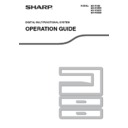Sharp MX-M202D (serv.man9) User Manual / Operation Manual ▷ View online
40
COPY FUNCTIONS
3
7
Press the
key.
The vertical ratio can now be selected.
8
Set the vertical ratio with the [
], [
],
[
], or [
] keys.
A preset ratio can be selected
with the [
with the [
] or [
] keys. The
ratio can be adjusted in
increments of 1% with the [
increments of 1% with the [
]
or [
] keys.
To change the copy ratio in the
horizontal direction again, press
the
horizontal direction again, press
the
key.
9
Press the [OK] key.
You will return to the base
screen.
screen.
10
Make sure that the desired paper tray
is selected.
is selected.
If the auto paper select function has been
enabled, the appropriate copy paper size will be
automatically selected based on the original size
and the selected copy ratios. Image rotation will
take place if necessary.
enabled, the appropriate copy paper size will be
automatically selected based on the original size
and the selected copy ratios. Image rotation will
take place if necessary.
11
Select any other copy settings as
needed and press the [START] key
(
needed and press the [START] key
(
).
@
READ
ACC. #-C
X:
Y:
Y
X
[ ]:
115%
100%
86%
115%
100%
XY ZOOM
ZOOM
OK
A4R
B4
X115% Y 99%
Ready to copy.
AUTO
AUTO
If the [COPY RATIO] key is pressed when
XY zoom ratios are set, the following screen
appears.
XY zoom ratios are set, the following screen
appears.
To cancel the XY zoom ratio settings, select
"OFF" and press the [OK] key.
To adjust the XY zoom copy ratios, select
"ADJUST" and press the [OK] key.
"OFF" and press the [OK] key.
To adjust the XY zoom copy ratios, select
"ADJUST" and press the [OK] key.
MNO
WXYZ
@.-_
AD-END
Note
XY ZOOM
ADJUST
OFF
41
AUTOMATIC TWO-SIDED COPYING
(MX-M182D/MX-M202D/MX-M232D)
(MX-M182D/MX-M202D/MX-M232D)
Two originals placed on the document glass can be copied onto each side of a single sheet of paper. In addition, an
RSPF can be used to copy two originals onto one sheet of paper, or one two-sided original onto two sheets of paper,
or one two-sided original onto each side of one sheet of paper. This function is convenient for making copies for
identification purposes and helps save paper.
RSPF can be used to copy two originals onto one sheet of paper, or one two-sided original onto two sheets of paper,
or one two-sided original onto each side of one sheet of paper. This function is convenient for making copies for
identification purposes and helps save paper.
Original
→ Paper
Usable paper
Document
glass
One-sided original
→
Two sides
A5 to A3
(8-1/2" x 11" to 11" x 17")
• The bypass tray cannot be
(8-1/2" x 11" to 11" x 17")
• The bypass tray cannot be
used.
SPF
One-sided original
→
Two sides
A5, B5, B5R, A4, A4R, B4, A3
(8-1/2" x 11", 8-1/2" x 11"R,
8-1/2" x 13", 8-1/2" x 14", 11"
x 17")
• Special paper and 5-1/2" x
(8-1/2" x 11", 8-1/2" x 11"R,
8-1/2" x 13", 8-1/2" x 14", 11"
x 17")
• Special paper and 5-1/2" x
8-1/2" paper cannot be
used.
used.
• The bypass tray cannot be
used.
RSPF
One-sided original
→
Two sides
Two-sided original
→
Two sides
Two-sided original
→
One side
• The sizes of paper that can be loaded vary by country and region.
• To use paper in the bypass tray, make a two-sided copy as explained in "TWO-SIDED COPYING USING THE
• To use paper in the bypass tray, make a two-sided copy as explained in "TWO-SIDED COPYING USING THE
BYPASS TRAY"
(p.46)
.
• There are restrictions on the paper that can be used for automatic two-sided copying. See "Paper that can be
used for automatic 2-sided printing (MX-M182D/MX-M202D/MX-M232D)" on
(p.23)
.
• Automatic two-sided copying is not possible when the bypass tray is used.
Note
1
2
1
2
B4 or A3
(8-1/2" x 14" or 11" x 17")
portrait original
(8-1/2" x 14" or 11" x 17")
portrait original
Orientation of the
placed original
placed original
Normal automatic
two-sided copying
two-sided copying
If the orientation of
two-sided copying
is changed
two-sided copying
is changed
The top and bottom of
the images on the front
and back are reversed.
the images on the front
and back are reversed.
The top and bottom of the
images on the front and
back are the same.
images on the front and
back are the same.
42
COPY FUNCTIONS
3
TWO-SIDED COPYING OF ONE-SIDED ORIGINALS
• Paper sizes that can be used are A3, B4, A4, A4R, B5, B5R, A5, 11" x 17", 8-1/2" x 14", 8-1/2" x 13", 8-1/2" x 11"
and 8-1/2" x 11"R.
• Automatic two-sided copying is not possible when the bypass tray is used.
Copying from the SPF/RSPF
1
Make sure that an original does not
remain on the document glass, and
then adjust the original guides to the
width of your originals and place the
originals face up in the document
feeder tray.
remain on the document glass, and
then adjust the original guides to the
width of your originals and place the
originals face up in the document
feeder tray.
If you placed an odd number of
originals, the last copy will be
one-sided.
originals, the last copy will be
one-sided.
2
Press the [2-SIDED COPY] key.
The duplex mode selection
screen appears.
screen appears.
3
Select "1 to 2" with the [
] or [
] key,
or with the [2-SIDED COPY] key.
4
If you wish to have the orientation of
the image on the back of the copy
paper be opposite the orientation of
the image on the front, set "BINDING
CHANGE" to "ON" with the [
the image on the back of the copy
paper be opposite the orientation of
the image on the front, set "BINDING
CHANGE" to "ON" with the [
] or [
]
key.
If the copies are to be bound at the top, reversing the
orientations of the images on the front and back sides
of each copy will result in a uniform orientation when
the bound copies are viewed (note that this may
depend on the orientation of the originals).
orientations of the images on the front and back sides
of each copy will result in a uniform orientation when
the bound copies are viewed (note that this may
depend on the orientation of the originals).
5
Press the [OK] key.
You will return to the base
screen.
screen.
6
Set the number of copies and press
the [START] key (
the [START] key (
).
To stop copying in the middle of
a run, press the [C] key.
a run, press the [C] key.
DUPLEX SCAN
DUPLEX SCAN
DUPLEX SCAN
2-SIDED COPY
T
OUTPUT
ORIGINAL SIZE
ORIGINAL SIZE
ORIGINAL SIZE
COPY MODE
1 to 1
1 to 2
2 to 2
2 to 2
PQ
ACC
LEX SCAN
LEX SCAN
LEX SCAN
ED COPY
COPY MODE
1 to 1
1 to 2
2 to 2
BINDING CHANGE
OFF
COPY MODE
1 to 1
1 to 2
2 to 2
BINDING CHANGE
ON
GHI
PQRS
BACK
OK
AN
PY
WXYZ
43
COPY FUNCTIONS
Copying from the document glass
1
Place the original for the front side of
the copy on the document glass, and
close the SPF/RSPF.
the copy on the document glass, and
close the SPF/RSPF.
2
Press the [2-SIDED COPY] key.
The duplex mode selection
screen appears.
screen appears.
3
Select "1 to 2" with the [
] or [
] key,
or with the [2-SIDED COPY] key.
4
If you wish to have the orientation of
the image on the back of the copy
paper be opposite the orientation of
the image on the front, set "BINDING
CHANGE" to "ON" with the [
the image on the back of the copy
paper be opposite the orientation of
the image on the front, set "BINDING
CHANGE" to "ON" with the [
] or [
]
key.
5
Press the [OK] key.
You will return to the base
screen.
screen.
6
Make sure that the desired paper tray
is selected.
is selected.
7
Set the number of copies and press
the [START] key (
the [START] key (
).
8
Remove the first original and then
place the original for the back side of
the copy on the document glass.
Close the SPF/RSPF and press the
[START] key (
place the original for the back side of
the copy on the document glass.
Close the SPF/RSPF and press the
[START] key (
).
• The copy will be delivered to the centre tray.
• To cancel two-sided copying, press the [C] key.
• To cancel two-sided (duplex) copy mode, press the
• To cancel two-sided copying, press the [C] key.
• To cancel two-sided (duplex) copy mode, press the
[2-SIDED COPY] key to select "1 to 1" and then
press the [OK] key.
press the [OK] key.
• When making two-sided copies of an odd number of
originals, touch the [READ-END] key (
) after
scanning the last original.
DUPLEX SCAN
DUPLEX SCAN
DUPLEX SCAN
2-SIDED COPY
T
OUTPUT
ORIGINAL SIZE
ORIGINAL SIZE
ORIGINAL SIZE
COPY MODE
1 to 1
1 to 2
2 to 2
2 to 2
PQ
ACC
LEX SCAN
LEX SCAN
LEX SCAN
ED COPY
COPY MODE
1 to 1
1 to 2
2 to 2
BINDING CHANGE
OFF
COPY MODE
1 to 1
1 to 2
2 to 2
BINDING CHANGE
ON
GHI
PQRS
BACK
OK
AN
PY
WXYZ
MNO
WXYZ
@.-_
AD-END
Click on the first or last page to see other MX-M202D (serv.man9) service manuals if exist.