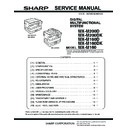Sharp MX-M200D / MX-M200DK (serv.man2) Service Manual ▷ View online
MX-M200D ADJUSTMENT 6-1
[6]ADJUSTMENTS
1.Adjustment item list
2.Copier adjustment
A.Process section
(1) Developing doctor gap adjustment
1) Loosen the developing doctor fixing screw A.
2) Insert a thickness gauge of 1.5mm to the three positions at 20mm
2) Insert a thickness gauge of 1.5mm to the three positions at 20mm
and 150mm from the both ends of the developing doctor as shown.
3) Push the developing doctor in the arrow direction, and tighten the fixing
screws of the developing doctor in the sequence of 1
3233.
4) Check the clearance of the developing doctor. If it is within the
specified range, then fix the doctor fixing screw with screw lock.
*
When inserting a thickness gauge, be careful not to scratch the
developing doctor and the MG roller.
developing doctor and the MG roller.
<Adjustment specification>
(2) MG roller main pole position adjustment
1) Remove the DV front cover, and put the developing tank on a flat
surface.
2) Tie a string to a needle or a pin.
3) Hold the string and bring the needle close to the MG roller
3) Hold the string and bring the needle close to the MG roller
horizontally. (Do not use paper clip, which is too heavy to make a
correct adjustment.) (Put the developing unit horizontally for this
adjustment.)
correct adjustment.) (Put the developing unit horizontally for this
adjustment.)
4) Do not bring the needle into contact with the MG roller, but bring it to
a position 2 or 3mm apart from the MG roller. Mark the point on the
MG roller which is on the extension line from the needle tip.
MG roller which is on the extension line from the needle tip.
5) Measure the distance from the marking position to the top of the
doctor plate of the developing unit to insure that it is 18mm.
If the distance is not within the specified range, loosen the fixing
screw A of the main pole adjustment plate, and move the adjustment
plate in the arrow direction to adjust.
screw A of the main pole adjustment plate, and move the adjustment
plate in the arrow direction to adjust.
Section
Adjustment item
Adjustment procedure/SIM No.
A
Process
section
section
(1)
Developing doctor gap adjustment
Developing doctor gap adjustment
(2)
MG roller main pole position adjustment
MG roller main pole position adjustment
(3)
Developing bias voltage check
(4)
Main charger voltage check
B
Mechanism
section
section
(1)
Image position adjustment
SIM-50
(2)
Main scanning direction (FR direction) distortion balance
adjustment
adjustment
No. 2/3 mirror base unit installing position adjustment
Copy lamp unit installing position adjustment
(3)
Main scanning direction (FR direction) distortion adjustment
Rail height adjustment
(4)
Sub scanning direction (scanning direction) distortion
adjustment
adjustment
Winding pulley position adjustment
(5)
Main scanning direction (FR direction) magnification ratio
adjustment
adjustment
SIM 48-1
(6)
Sub scanning direction (scanning direction) magnification ratio
adjustment
adjustment
OC mode in copying (SIM 48-1)
SPF mode in copying (SIM 48-5)
(7)
Off center adjustment
OC mode (SIM 50-12)
SPF mode (SIM 50-12)
(8)
SPF white correction pixel position adjustment
(required in an SPF model when replacing the lens unit)
(required in an SPF model when replacing the lens unit)
SIM63-7
C
Image density
adjustment
adjustment
(1)
Copy mode
SIM 46-1
20mm
20mm
150mm
A
A
A
DV front cover
2
3
1
Developing doctor gap
Both ends (20mm from the both ends) :
C (Center) (150mm from the both ends) :
1.5 0.1mm
1.5 0.1mm
MX-M200D ADJUSTMENT 6-2
(3)Developing bias voltage check
Note:Use a digital multi-meter with an internal resistance of 10M
Ω or
more.
1) Set the digital multi-meter range above 500 Vdc.
2) Put the test rod of the digital multi-meter on the developing bias
2) Put the test rod of the digital multi-meter on the developing bias
voltage output check pin.
3) Turn on the power, execute SIM25-1.
<Specification>
(4) Grid bias voltage check
Note:Use a digital multi-meter with an internal resistance of 10M
Ω or
more.
1) Set the digital multi-meter range above 600 Vdc.
2) Put the test rod of the digital multi-meter on the grid bias voltage
2) Put the test rod of the digital multi-meter on the grid bias voltage
output check pin.
3) Turn on the power.
(The voltage is outputted in the grid bias High output mode during
warming up, and in the grid bias Low output mode when warming up
is completed.)
warming up, and in the grid bias Low output mode when warming up
is completed.)
<Specification>
B.Mechanism section
Note: If a jam error or paper empty occurs during copying in the
adjustment by the simulation, the image data is not saved, and
therefore recopying is required.
therefore recopying is required.
(1) Image position adjustment
a.OC image lead edge position adjustment (SIM 50-1)
Note: In advance to this adjustment, the sub scanning magnification ratio
adjustment must be performed.
1) Set a scale on the OC table as shown below.
2) Make a copy.
3) Check the copy output. If necessary, perform the following
3) Check the copy output. If necessary, perform the following
adjustment procedures.
4) Execute SIM 50-1.
5) Set the OC lead edge position set value (PHOTO indicator ON) to [1]
5) Set the OC lead edge position set value (PHOTO indicator ON) to [1]
The OC image scanning start position is shifted inside the document
edge.
edge.
6) Set the 1st tray lead edge void adjustment value (TEXT indicator
ON) * to [1]
The lead edge void becomes the minimum.
7) Set the 1st tray print start position value (AUTO, 1st tray indicator
ON) to [1] and make a copy.
The print start position is shifted inside the document edge.
8) Measure the image loss R of the copied image. Enter the set value of
the image scanning lead edge position (PHOTO indicator ON) again.
•1 step of the set value corresponds to about 0.1mm shift.
•Calculate the set value from the formula below.
R/0.1(mm) = Image loss set value
•Calculate the set value from the formula below.
R/0.1(mm) = Image loss set value
<R: Image loss measurement value (mm)>
Example:
4/0.1 = 40 = about 40
Note: If the set value is not obtained from the above formula, perform the
fine adjustment.
Mode
Specification
Developing bias voltage
DC - 400±10V
Mode
Specification
Grid bias LOW
DC - 380±8V
Grid bias HIGH
DC - 525±10V
5
10
5mm
4mm
*
The dimension varies depending on the model.
10
5mm
0mm
5
*
The scanning edge is set.
(A line may be printed by scanning the document edge.)
MX-M200D ADJUSTMENT 6-3
9) Measure the distance H between the paper lead edge and the image
print start position. Set the image print start position set value
(AUTO, 1st tray indicator ON) again.
(AUTO, 1st tray indicator ON) again.
•1 step of the set value corresponds to about 0.1mm shift.
•Calculate the set value from the formula below.
H/0.1(mm) = Image print start position set value
•Calculate the set value from the formula below.
H/0.1(mm) = Image print start position set value
<H: Print start position measurement value (mm)>
Example:
5/0.1 = 50 = about 50
Note:If the set value is not obtained from the above formula, perform the
fine adjustment.
10) Set the lead edge void adjustment value (TEXT indicator ON)* again.
•1 step of the set value corresponds to about 0.1mm shift.
•Calculate the set value from the formula below.
B/0.05 (mm) = Lead edge void adjustment value
•1 step of the set value corresponds to about 0.1mm shift.
•Calculate the set value from the formula below.
B/0.05 (mm) = Lead edge void adjustment value
<B: Lead edge void (mm)>
Example:
When setting the lead edge void to 2.5mm
:2.5 /0.05 = about 50
Note:If the set value is not obtained from the above formula, perform the
fine adjustment.
*
2nd tray lead edge void adjustment: Exposure display <<AUTO +
TEXT + PHOTO>>
TEXT + PHOTO>>
Bypass tray lead edge void adjustment: (TEXT indicator and PHOTO
indicator ON)
indicator ON)
<Duplex mode adjustment>
OC 2nd print surface (Auto duplex) lead edge position adjustment:
SIM50-19 <<PHOTO>>
*
SIM50-19 <<PHOTO>>
*
For the adjustment procedure, set to S
→ D mode before execution.
Note:Before performing the 2nd print surface lead edge position
adjustment and the lead edge void adjustment, be sure to perform
the 1st print surface lead edge position adjustment in advance, and
be sure to perform the 2nd print surface lead edge position
adjustment and then the lead edge void adjustment in this
sequence.
the 1st print surface lead edge position adjustment in advance, and
be sure to perform the 2nd print surface lead edge position
adjustment and then the lead edge void adjustment in this
sequence.
<Adjustment specification>
*
(Set to S
→ D mode for before execution)
b.SPF image lead edge position adjustment (SIM50-6)
1) Set a scale on the OC table as shown below.
Note: Since the printed copy is used as a test chart, put the scale in
paralled with the edge lines.
2) Make a copy, Then use the copy output as an original to make an
SPF copy again.
3) Check the copy output. If necessary, perform the following
adjustment procedures.
4) Execute SIM 50-6.
5) Set the SPF lead edge position set value (AUTO indicator ON) so
5) Set the SPF lead edge position set value (AUTO indicator ON) so
that the same image is obtained as that obtained in the previous OC
image lead edge position adjustment.
image lead edge position adjustment.
<Adjustment specification>
5
10
0mm
0mm
*
Fit the print edge with the paper edge, and perform the
lead edge adjustment.
5
10
2.5mm
2.5mm
Adjustment
mode
SIM
LED
Set
value
Spec
value
Set
range
OC image lead
edge position
edge position
SIM
50-1
50-1
PHOTO
R/0.1
Lead edge
void:
1 - 4mm
Image loss:
3mm or
less
3mm or
less
1 ~ 99
1st tray print
start position
start position
AUTO
+
1st tray
B/0.1
2nd tray print
start position
start position
AUTO
+
2nd tray
Bypass tray
print start
position
print start
position
AUTO
+
Bypass
tray
Lead edge void
TEXT
B/0.05
OC 2nd print
surface lead
edge position
adjustment
surface lead
edge position
adjustment
SIM
50-19*
PHOTO
1 step:
0.1mm shift
0.1mm shift
Adjustment mode
SIM
LED
Set value Spec value
Set
range
SPF image lead
edge position
(1st print surface)
edge position
(1st print surface)
SIM
50-6
AUTO
1 step:
0.1mm shift
0.1mm shift
Lead edge
void:
void:
1 - 4mm
Image loss:
3mm or
less
3mm or
less
1 ~ 99
(2nd print surface)
TEXT
MX-M200D ADJUSTMENT 6-4
c.Rear edge void adjustment (SIM50-1, SIM50-19)
1) Set a scale as shown in the figure below.
2) Set the document size to A4 (8.5" x 11"), and make a copy at 100%.
3) If necessary, perform the following adjustment procedure.
3) If necessary, perform the following adjustment procedure.
4) Execute SIM 50-1 and set the density mode to AUTO + TEXT +
PHOTO (Rear edge void).The currently set adjustment value is
displayed.
displayed.
5) Enter the set value and press the [START] key. The correction value
is stored and a copy is made.
<Duplex mode adjustment>
*
1st print surface (auto duplex) rear edge void adjustment:
SIM50-19 <<AUTO>>
*
2nd print surface (auto duplex) rear edge void adjustment:
SIM50-19<<TEXT>>
*
Set to S
→ D mode before execution.
Note:Before performing the 2nd print surface rear edge void adjustment,
be sure to perform the 2nd print surface lead edge position
adjustment. Never reverse the sequence.
adjustment. Never reverse the sequence.
<Adjustment specification>
*
Set to S
→ D mode before execution
d. Paper off center adjustment (SIM50-10)
1) Set a test chart (UKOG-0089CSZZ) on the document table.
2) Select a paper feed port and make a copy. Compare the copy and
2) Select a paper feed port and make a copy. Compare the copy and
the test chart. If necessary, perform the following adjustment
procedure.
procedure.
3) Execute SIM 50-10. After completion of warm-up, shading is
performed and the currently set off center adjustment value of each
paper feed port is displayed.
paper feed port is displayed.
4) Enter the set value and press the [START] key. The correction value
is stored and a copy is made.
<Duplex mode adjustment>
*
2nd print surface (auto duplex) off-center adjustment:
SIM50-10 (TEXT, 1st tray indicator)
<Adjustment specification>
e.Side edge void area adjustment (SIM26-43)
Note: Before performing this adjustment, be sure to check that the paper
off center adjustment (SIM 50-10) is completed.
1) Set a test chart (UKOG-0089CSZZ) on the document table.
2) Select a paper feed port and make two copies. Compare the 2nd
2) Select a paper feed port and make two copies. Compare the 2nd
copy and the test chart. If necessary, perform the following
adjustment procedure.
adjustment procedure.
*
The 1st copy does not show the void. Be sure to check the 2nd copy.
3) Execute SIM 26-43 and set the density mode to AUTO(right edge
void) + TEXT (Left edge void).
The currently set adjustment value is displayed.
4) Enter the set value and press the [START] key. The correction value
is stored.
<Adjustment specification>
*
The void adjustment values on the right and the left must be the
same.
same.
(2) Main scanning direction(FR direction) distortion balance
adjustment
1) Remove the OC glass and the right cabinet.
Mode
SIM
LED
Set value
Specifi-
cation
Set
range
Rear edge void
SIM
50-1
50-1
AUTO
+
TEXT
+
PHOTO
1 step:
0.1mm shift
0.1mm shift
4mm or
less
less
1 ~ 99
1st print
surface rear
edge void
surface rear
edge void
SIM
50-19*
AUTO
2nd print
surface rear
edge void
surface rear
edge void
SIM
50-19*
TEXT
A4(8.5" x 11")
Paper rear edge
Scale image
Paper rear edge
Void amount (Standard value: 4mm or less)
Mode
SIM
LED
Set value
Specifi-
cation
Set
range
Paper off
center
SIM
50-10
AUTO
+
Selected
tray ON
Add 1:
0.1mm shift
to R side.
0.1mm shift
to R side.
Reduce 1:
0.1mm shift
to L side.
0.1mm shift
to L side.
Single:
Center
±2.0mm
1 ~ 99
2nd print
surface off-
center
SIM
50-10
TEXT
+
1st tray
Duplex:
Center
±2.5mm
ode
SIM
LED
Set value
Specifi-
cation
Set
range
Left edge void
SIM
26-43
AUTO
(right
edge)
+
TEXT
(left edge)
1 step:
0.5mm shift
0.5mm shift
0 ~ 10mm 0 ~ 10
(1)
(1)
(2)
(3)
(3)
(4)
Click on the first or last page to see other MX-M200D / MX-M200DK (serv.man2) service manuals if exist.