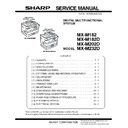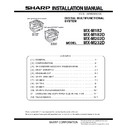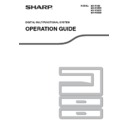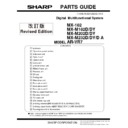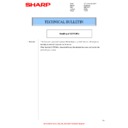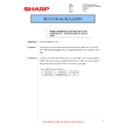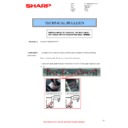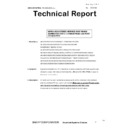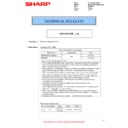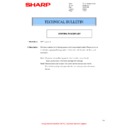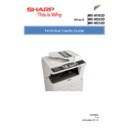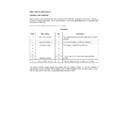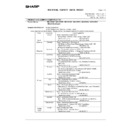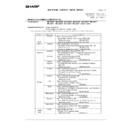Sharp MX-M182 / MX-M182D (serv.man5) Service Manual ▷ View online
MX-M182 DISASSEMBLY AND ASSEMBLY 10-19
H. Paper entry sensor
I. Paper empty sensor
(1)
(1)
(2)
(3)
(1)
(2)
(3)
MX-M182 OPERATIONAL DESCRIPTIONS 11-1
[11] OPERATIONAL DESCRIPTIONS
1. Paper feed operation
• When copy/print movement is started, a main motor is a timing of the rotary (drive system) paper pickup, and a paper feed clutch does ON, and a
paper feed roller turns.
• A transportation clutch does ON, and the paper is sent to the transportation department.
* By a separation plate to prevent against double feed of paper.
* By a separation plate to prevent against double feed of paper.
Main motor
Transportation clutch
Paper feed clutch
Tray detection
switch
switch
Paper pass
sensor
sensor
Transport roller
Paper feed roller
Separation plate
Door open/close
sensor
sensor
Paper empty
sensor
sensor
MX-M182 FLASH ROM VERSION UP PROCEDURE 12-1
[12] FLASH ROM VERSION UP PROCEDURE
1. Preparation
Write the download data (the file with the extension dwl) to the main
body.
Necessary files for download
• Maintenance.exe (Maintenance software)
• ProcModelH.mdl.SE
• ProcModelH.ini.SE
• ProcModelH.fmt.SE
• ProcModelH.fmt.SE
• SFAXNoXXX.fld
• Mainte.inf
• Usbscan.sys
• Usbscan.sys
• Download file:***.dwl
<Note>
•The Download file(***.dwl ) and the like that are to be downloaded
should be copied, in advance, into folders that have a maintenance
program.
program.
•When creating a folder for a maintenance tool in the PC, be sure that no
lengthy folder name is included in the path.
(Example)
Incorrect c:\Maintenance Download Tool
Correct c:\Maintenance\Downtool
Correct c:\Maintenance\Downtool
2. Download procedure
1) Main body side:
Executable by performing the Service Simulation No. 49-01 (Flash
Rom program-writing mode).
(A word "Download mode." appears on the operation panel to denote
the download mode status. )
the download mode status. )
2) Connect the PC and the main body with the download cable
(USB cable).
3) PC side:
Boot the maintenance program. Select the model icon.
<Sample display>
4) PC side:
Confirm that the "Simulation Command List" tree is displayed on the
maintenance program.
maintenance program.
5) PC side:
When the message "the copier is off" is displayed on the lowest area
of the figure below after the "maintenance program" is started up,
select the "File" and then "Reconnect" in the menu bar.
6) PC side:
Confirm a tree is displayed under the "Special (MCU/Panel/
Facsimile)" on the maintenance program". (If no tree is displayed,
confirm that the USB is connected and select the "Reconnect" (the
confirm that the USB is connected and select the "Reconnect" (the
above 5) again.)
MX-M182 FLASH ROM VERSION UP PROCEDURE 12-2
7) PC side:
Double click "Special (MCU/Panel/Facsimile)" in the main tree item
to develop the sub tree items, and double click "DWL Download" in
the sub tree items.
8) PC side:
Specify the download file (*.dwl).
9) PC side:
The download file is specified, download is automatically performed.
10) PC side:
When the message below is displayed, download is completed.
Completion message:
Download is completed. Do not turn the Machine power off until
"Processing finished. Turn off the power." is displayed on the
Machine.
NOTE (Important):
•Be sure that the power is not turned off and the USB cable is not
removed until the word "OFF" appears.
11) Main body side:
Wait until the word "Processing finished.Turn off the power." appears
on the operation panel.
The appearance of "Processing finished.Turn off the power."
indicates the completion of the download (writing into ROM).
Turn the power off and the USB cable can be removed at this point.
12) After-process: Terminate the maintenance program, and turn on the
power of the main body.
After the download (data transmission) has been completed, exit the
software program. The USB cable can be removed at this point.
NOTE:
•For making a second connection with another machine, select the "File"
and "Reconnect" in the menu bar on the maintenance program at the
time of the USB being re-connected. Repeat the previous procedures
from the above 5).
* Forbidden actions while downloading (Important)
Failure in the download concerned may not allow you to conduct the
subsequent download procedures. Added care should be taken to avoid
subsequent download procedures. Added care should be taken to avoid
having the situation below arise while downloading.
•Switching off the main body.
•Disconnecting the download cable (USB cable).
•Disconnecting the download cable (USB cable).
* If the above inhibit item occurs during downloading:
Turn OFF and ON the power.
1) If "Download mode." (which means downloading) is displayed on the
1) If "Download mode." (which means downloading) is displayed on the
operation panel of the machine, perform downloading again.
2) If "Download mode." (which means downloading) is not displayed on
the operation panel of the machine, turn OFF the power, and press
and hold the 4 key and the CA key and turn ON the power. If, then,
"Download mode." (which means downloading) is displayed on the
operation panel LED of the machine, perform downloading again.
operation panel LED of the machine, perform downloading again.
If "Download mode." is still not displayed, the MCU/Panel/Fax must
be replaced.