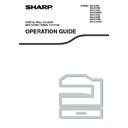Sharp MX-C250 / MX-C250E / MX-C250F / MX-C250FE / MX-C250FR / MX-C300F / MX-C300W / MX-C300WE / MX-C300A / MX-C300WR (serv.man14) User Manual / Operation Manual ▷ View online
17
BEFORE USING THE MACHINE
PRINT SIDE FACE UP OR FACE DOWN
Paper is loaded with the print side face up or face down depending on the paper type and tray.
The loading orientation of punched paper, letterhead paper, and pre-printed paper differs from that of other paper.
For details, see "Example: Placement orientations of punched paper, letter head paper, and pre-printed paper" (p.17).
The loading orientation of punched paper, letterhead paper, and pre-printed paper differs from that of other paper.
For details, see "Example: Placement orientations of punched paper, letter head paper, and pre-printed paper" (p.17).
Trays 1 to 2
Load the paper with the print side face up.
However, if the paper type is "Pre-Punched", "Letter Head" or "Pre-Printed", load the paper with the print side face down*.
However, if the paper type is "Pre-Punched", "Letter Head" or "Pre-Printed", load the paper with the print side face down*.
Bypass tray
Load the paper with the print side face down.
However, if the paper type is "Pre-Punched", "Letter Head" or "Pre-Printed", load the paper with the print side face up*.
However, if the paper type is "Pre-Punched", "Letter Head" or "Pre-Printed", load the paper with the print side face up*.
* If "Disabling of Duplex" (Web page only) is enabled in the system settings (administrator), load the paper in the normal way
(face up in trays 1 to 4; face down in the bypass tray).
Example: Placement orientations of punched paper, letter head paper, and pre-printed paper
Document feeder tray
Original glass
A
A
Pre-punched (Left binding)
Letter head
Pre-printed
Tray 1 to 2
Load the paper print side
down with the punch holes to
the front and the top edge to
the right.
down with the punch holes to
the front and the top edge to
the right.
Load the paper print side
down with the letter head (top
edge) to the right.
down with the letter head (top
edge) to the right.
Load the paper print side
(pre-printed side) down with
the top edge to the right.
(pre-printed side) down with
the top edge to the right.
Bypass tray
Load the paper print side up
with the punch holes to the
front and the top edge to the
left.
with the punch holes to the
front and the top edge to the
left.
Load the paper print side up
with the letter head (top edge)
to the left.
with the letter head (top edge)
to the left.
Load the paper print side
(pre-printed side) up with the
top edge to the left.
(pre-printed side) up with the
top edge to the left.
A
ABC
ABC
A
-1-
A
-1-
A
ABC
ABC
A
A
-1-
A
-1-
18
BEFORE USING THE MACHINE
Paper that cannot be used
• Special media for inkjet printers (fine paper, glossy
paper, glossy film, etc.)
• Carbon paper or thermal paper
• Pasted paper
• Paper with clips
• Paper with fold marks
• Torn paper
• Oil-feed transparency film
• Thin paper less than 55 g/m
• Pasted paper
• Paper with clips
• Paper with fold marks
• Torn paper
• Oil-feed transparency film
• Thin paper less than 55 g/m
2
(13 lbs.)
• Paper that is 220 g/m
2
(80 lbs. index) or heavier
• Irregularly shaped paper
• Stapled paper
• Damp paper
• Curled paper
• Paper on which either the print side or the reverse
• Stapled paper
• Damp paper
• Curled paper
• Paper on which either the print side or the reverse
side has been printed on by another printer or
multifunction device.
multifunction device.
• Paper with a wave-like pattern due to moisture
absorption
Non-recommended paper
• Iron-on transfer paper
• Japanese paper
• Japanese paper
• Perforated paper
Paper that can be used for automatic 2-sided printing
Paper used for automatic duplex printing must meet the following conditions.
Paper type:
Paper type:
Plain paper (special paper cannot be used.)
Paper size:
Standard sizes (A4, B5, A5, 16K, 11" x 17", 8-1/2" x 14", 8-1/2" x 13", 8-1/2" x 11")
Paper weight:
60
g/m
2
to 105
g/m
2
(16 lbs. to 28 lbs.)
Special papers
Follow these guidelines when using special papers.
• Use SHARP recommended transparency film and label sheets. Using other than SHARP recommended paper
• Use SHARP recommended transparency film and label sheets. Using other than SHARP recommended paper
may result in misfeeds or smudges on the output. If other than SHARP recommended media must be used, feed
each sheet one at a time using the bypass tray (do not attempt continuous copying or printing).
each sheet one at a time using the bypass tray (do not attempt continuous copying or printing).
• There are many varieties of special paper available on the market, and some cannot be used with this machine.
Before using special paper, contact your authorised service representative.
• Before using other than SHARP recommended paper, make a test copy to see if the paper is suitable.
• Various types of plain paper and special media are sold. Some types cannot be used with the machine. Contact
your dealer or nearest authorised service representative for advice on using these types of paper.
• The image quality and toner fusibility of paper may change due to ambient conditions, operating conditions, and
paper characteristics, resulting in image quality inferior to that of SHARP standard paper. Contact your dealer or
nearest authorised service representative for advice on using these types of paper.
nearest authorised service representative for advice on using these types of paper.
• The use of non-recommended or prohibited paper may result in skewed feeding, misfeeds, poor toner fusing
(the toner does not adhere to the paper well and can be rubbed off), or machine failure.
• The use of non-recommended paper may result in misfeeds or poor image quality. Before using
non-recommended paper, check if printing can be performed properly.
Note
19
BEFORE USING THE MACHINE
LOADING PAPER
Make sure that the machine is not copying or printing, and then follow these steps to load paper.
Loading the paper tray
1
Gently lift and pull out the paper tray until it stops.
2
Push the pressure plate down, and adjust the plates in the tray to the length and width
of the paper.
of the paper.
(1) Push the centre of the pressure plate down until it locks into place.
(2) The plate A and B are slide-type guides. Grasp the locking knob on the
(2) The plate A and B are slide-type guides. Grasp the locking knob on the
guide and slide the guide to the indicator line of the paper to be loaded.
3
Load paper into the tray.
• Open the package of the paper and load it without fanning the paper.
• Make sure the stack of paper is straight before loading it.
• Make sure the stack of paper is straight before loading it.
4
Gently push the paper tray into the machine.
Push the tray in completely.
• Do not load paper higher than the line on the tray (up to 250 sheets).
• Do not add paper to the loaded paper. It may cause multiple feed of
• Do not add paper to the loaded paper. It may cause multiple feed of
paper.
• If you loaded a different size of paper than was loaded previously in
the tray, go to "CHANGING THE PAPER SIZE SETTING OF A TRAY"
(p.22).
(p.22).
• When misfeed occurs, rotate the paper 180 degrees and reload it.
• Straighten curled paper before using it.
• Straighten curled paper before using it.
(1)
(2)
(2)
(2)
Plate B
Plate A
Note
Roller
Line on
the tray
the tray
Note
20
BEFORE USING THE MACHINE
Loading the bypass tray
To feed an envelope, first press down the fixing unit
release levers (2 places) to release the pressure,
and then follow the steps below.
release levers (2 places) to release the pressure,
and then follow the steps below.
1
Unfold the bypass tray.
Open out the bypass tray extension.
2
Push the centre of the pressure plate down until it locks into place.
3
Set the paper guides to the copy paper width.
4
Insert the paper (print face down) all the way into the bypass tray.
To prevent a misfeed, verify once more that the paper guides are adjusted to
the width of the paper.
the width of the paper.
After feeding an envelope, be sure to press up and return the fixing unit release levers
(2 places) to their original positions.
(2 places) to their original positions.
If you loaded paper in the bypass tray, press the [SPECIAL FUNCTION] key
(
)
and select "Paper Select" to
select the bypass tray.
Warning
Note
Click on the first or last page to see other MX-C250 / MX-C250E / MX-C250F / MX-C250FE / MX-C250FR / MX-C300F / MX-C300W / MX-C300WE / MX-C300A / MX-C300WR (serv.man14) service manuals if exist.