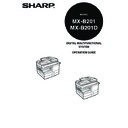Sharp MX-B201D (serv.man13) User Manual / Operation Manual ▷ View online
CONVENIENT COPY FUNCTIONS
32
3
Press the [
] key (
) to move "
" to
the "ON" position and then press the [OK]
key.
key.
4
Press the [
] key (
) or [
] key (
) to
select the margin position and then press
the [OK] key.
the [OK] key.
Select "LONG EDGE" or "SHORT EDGE".
For the margin position, see the previous page.
For the margin position, see the previous page.
5
Select the number of copies and other settings, and then press
the [START] key (
the [START] key (
).
The copy is delivered to the paper output tray.
• To cancel margin shift copying, press the [CLEAR] key (
).
• To cancel margin shift, press the [CLEAR ALL] key (
).
MARGIN SHIFT
ON OFF
ON OFF
MARGIN SHIFT
LONG EDGE
LONG EDGE
33
ID CARD COPY
You can copy the front and reverse sides of ID card onto a page through this
function.
The ID card print image is shown as follows.
function.
The ID card print image is shown as follows.
1
Press the [E-SORT.SP.FUNC] key until "ID CARD COPY"
appears and the press the [OK] key.
appears and the press the [OK] key.
2
Press the [
] key (
) to move "
" to the "ON" position and
then press the [OK] key.
3
Place the ID card on the document glass,
align with the ID card mark, and press the
[START] (
align with the ID card mark, and press the
[START] (
) key. When scan is finished,
[START] (
) key indicator will blink and
one side of the ID card is scanned into
memory. (In this case, print will start if
pressing READ-END (#) key.)
memory. (In this case, print will start if
pressing READ-END (#) key.)
4
Turn and replace the ID card on the document glass, and press
the [START] (
the [START] (
) key. When scan is finished, copy will begin.
• ID card copy feature cannot be used in combination with two-sided
copy and sort functions.
• The following paper sizes can be used: A5R, A4and B5. (A5R can
only be used in bypass tray.)
• The image may cut off even if using standard paper size.
• In ID card copy mode, scan area and scan number (1 page) cannot
• In ID card copy mode, scan area and scan number (1 page) cannot
be changed. Scan area is:
X: 54 + 5 mm (margin),
Y: 86 + 10 mm (top margin 5 mm and bottom margin 5 mm).
X: 54 + 5 mm (margin),
Y: 86 + 10 mm (top margin 5 mm and bottom margin 5 mm).
• Only making a single copy is available (Number of copies cannot be
set.).
To cancel ID card copy, press the [CLEAR] (
) key and make sure the
[START] (
) key indicator is off.
Originals
Copies
Front
Back
ID CARD mark
34
5
Chapter 5
INSTALLING THE SOFTWARE
This chapter explains how to install and configure the software that is required for the
printer and scanner functions of the machine.
printer and scanner functions of the machine.
SOFTWARE
The CD-ROM that accompanies the machine contains the following software:
MFP driver
Printer driver
The printer driver enables you to use the printer function of the machine.
The printer driver includes the Print Status Window. This is a utility that monitors
the machine and informs you of the printing status, the name of the document
currently being printed, and error messages.
The printer driver includes the Print Status Window. This is a utility that monitors
the machine and informs you of the printing status, the name of the document
currently being printed, and error messages.
Scanner driver (USB only)
The scanner driver allows you to use the scanning function of the machine with
TWAIN-compliant and WIA-compliant applications.
TWAIN-compliant and WIA-compliant applications.
Sharpdesk
Sharpdesk is an integrated software environment that makes it easy to manage
documents and image files, and launch applications.
documents and image files, and launch applications.
Button Manager
Button Manager allows you to use the scanner menus on the machine to scan a
document.
document.
• The screen images in this manual are mainly for Windows XP. With
other versions of Windows, some screen images may be different
from those in this manual.
from those in this manual.
• This manual refers to the CD-ROM that accompanied the machine
simply as "CD-ROM".
35
BEFORE INSTALLATION
Hardware and software requirements
Check the following hardware and software requirements in order to install the
software.
software.
*
1
Compatible with Windows 2000 Professional, Windows XP Professional, Windows XP
Home Edition, Windows Vista or Windows 7 preinstalled model standardly equipped
with a USB port.
Home Edition, Windows Vista or Windows 7 preinstalled model standardly equipped
with a USB port.
*
2
Printing is not available in MS-DOS mode.
*
3
The machine does not support printing from a Macintosh environment.
*
4
Administrator's rights are required to install the software using the installer.
Installation environment and usable software
The following table shows the drivers and software that can be installed for each
version of Windows and interface connection method.
version of Windows and interface connection method.
* Sharpdesk can not be used under Windows 2000 environment.
Computer type
IBM PC/AT or compatible computer equipped with a
USB2.0*
USB2.0*
1
Operating system*
2
*
3
*
4
Windows 2000 Professional, Windows XP, Windows
Vista, Windows 7
Vista, Windows 7
Display
1024 x 768 dots resolution and 16-bit colour or higher is
recommended.
recommended.
Hard disk free space
150MB or more
Other hardware
requirements
requirements
An environment on which any of the operating systems
listed above can fully operate
listed above can fully operate
Cable
Operating system
MFP Driver
Button
Manager
Sharpdesk*
Printer
driver
Scanner
driver
USB
Windows
2000/XP/Vista/7
2000/XP/Vista/7
Available
Click on the first or last page to see other MX-B201D (serv.man13) service manuals if exist.