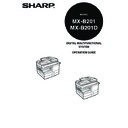Sharp MX-B201D (serv.man13) User Manual / Operation Manual ▷ View online
28
COPYING MULTIPLE ORIGINALS ONTO A SINGLE
SHEET OF PAPER
SHEET OF PAPER
(2 IN 1 copy)
Multiple originals can be copied onto a single sheet of paper in a selected layout
pattern.
This function is convenient for compiling multi-page reference materials into a
compact format, or for providing an overview of all pages of a document on a single
page.
pattern.
This function is convenient for compiling multi-page reference materials into a
compact format, or for providing an overview of all pages of a document on a single
page.
Using the document glass
1
Place the first original. (p.17)
2
Press the [E-SORT/SP.FUNC (
)] key
until "2IN1" appears and then press the
[OK] key.
[OK] key.
3
Press the [
] key (
) to move "
" to
the "ON" position and then press the [OK]
key.
key.
• An appropriate ratio setting will be automatically selected based on
the size of the originals, the size of the paper. When using the
document glass, reduction is possible to 25%. When using the SPF/
RSPF, reduction is possible to 50%. Certain combinations of original
size and paper size.
document glass, reduction is possible to 25%. When using the SPF/
RSPF, reduction is possible to 50%. Certain combinations of original
size and paper size.
• 2 IN 1 copying cannot be used in combination with the margin shift
copying.
• The 2 IN 1 layout pattern can be changed with "LAYOUT IN 2IN1" in
the user programs (p.75).
• The bypass tray cannot be used for 2 IN 1 copying.
Pattern 2
Pattern 1
SPECIAL FUNCTION
2IN1
2IN1
2IN1
ON OFF
ON OFF
CONVENIENT COPY FUNCTIONS
29
4
Press the [
] key (
) or [
] key (
) to
select the original size and then press the
[OK] key.
[OK] key.
The following original sizes can be selected:
"A4", "B5", "A5", "8.5 x 14", "8.5 x 13", "8.5 x 11",
"8.5 x 5.5".
"A4", "B5", "A5", "8.5 x 14", "8.5 x 13", "8.5 x 11",
"8.5 x 5.5".
5
Set the number of copies and any other settings, and then
press the [START] key (
press the [START] key (
).
"[START] : NEXT SCAN [#] : START PRINT" appears and the original is
scanned into memory.
To immediately print the scanned image, press the [
scanned into memory.
To immediately print the scanned image, press the [
] key.
6
Replace the original with the next original, and then press the
[START] key (
[START] key (
).
Repeat step 6 until all originals have been scanned.
Copies will be output each time two originals have been scanned.
When the number of original pages is odd and "[START] : NEXT SCAN [#] :
START PRINT" appears, press the [
Copies will be output each time two originals have been scanned.
When the number of original pages is odd and "[START] : NEXT SCAN [#] :
START PRINT" appears, press the [
] key after all pages have been
scanned.
• To clear the data in memory, press the [CLEAR] key (
).
When the [CLEAR] key (
) is pressed, the number of copies
setting is also cleared.
• To cancel 2 IN 1 copying, press the [CLEAR] key (
).
• To cancel 2 IN 1 copy mode, press the [CLEAR ALL] key (
).
ORIG. SIZE ENTER
A4
A4
CONVENIENT COPY FUNCTIONS
30
Using the RSPF
1
Place the originals. (p.18)
2
Press the [E-SORT/SP.FUNC (
)] key
until "2IN1" appears and then press the
[OK] key.
[OK] key.
3
Press the [
] key (
) to move "
" to
the "ON" position and then press the [OK]
key.
key.
4
Press the [
] key (
) or [
] key (
) to
select the original size and then press the
[OK] key.
[OK] key.
The following original sizes can be selected:
"A4", "B5", "A5", "8.5 x 14", "8.5 x 13", "8.5 x 11",
"8.5 x 5.5".
"A4", "B5", "A5", "8.5 x 14", "8.5 x 13", "8.5 x 11",
"8.5 x 5.5".
5
Select the number of copies and other settings, and press the
[START] key (
[START] key (
).
The copy is delivered to the paper output tray.
• To cancel 2 IN 1 copying, press the [CLEAR] key (
).
• To cancel 2 IN 1 copy mode, press the [CLEAR ALL] key (
).
SPECIAL FUNCTION
2IN1
2IN1
2IN1
ON OFF
ON OFF
ORIG. SIZE ENTER
A4
A4
31
CREATING MARGINS WHEN COPYING
(Margin shift)
The margin shift function is used to automatically shift the text or image or the copy
paper approximately 10 mm.
As shown below, LONG EDGE or SHORT EDGE can be selected.
paper approximately 10 mm.
As shown below, LONG EDGE or SHORT EDGE can be selected.
1
Place the original(s).
2
Press the [E-SORT/SP.FUNC (
)] key
until "MARGIN SHIFT" appears and then
press the [OK] key.
press the [OK] key.
• This feature cannot be used with the 2 IN 1 feature.
• The margin width can be changed with "MARGIN WIDTH" in the user
• The margin width can be changed with "MARGIN WIDTH" in the user
programs. (p.75)
• Note that a margin is created by shifting the image, and thus if the
image is shifted too far, the edge of the image may be cut off.
LONG EDGE
SHORT EDGE
RSPF
Document glass
Margin
Margin
Original
Copy
AB
AB
AB
AB
SPECIAL FUNCTION
MARGIN SHIFT
MARGIN SHIFT
Click on the first or last page to see other MX-B201D (serv.man13) service manuals if exist.