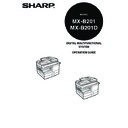Sharp MX-B201D (serv.man13) User Manual / Operation Manual ▷ View online
16
CHANGING A TRAY'S PAPER SIZE SETTING
Follow these steps to change a tray's paper size setting.
1
Press the [MENU] key.
Press the [
Press the [
] key (
) or [
] key (
) until "PAPER SIZE"
appears, and then press the [OK] key.
2
Press the [
] key (
) or [
] key (
) to
select the tray, and then press the [OK]
key.
key.
3
Press the [
] key (
) or [
] key (
) to
select the paper size, and then press the
[OK] key.
[OK] key.
The paper size changes as follows each time the
[
[
] key (
) or [
] key (
) is pressed:
"A4"
→"B5"→"A5" → "8.5 x 14"→"8.5 x 13"→
"8.5 x 11"
→"8.5 x 5.5".
4
Squeeze the lock lever of the front guide and slide the front
guide to match the width of the paper, and move the left guide
to the appropriate slot as marked on the tray.
guide to match the width of the paper, and move the left guide
to the appropriate slot as marked on the tray.
• The front guide is a slide-type guide. Grasp the locking knob on the guide
and slide the guide to the indicator line of the paper to be loaded.
• The left guide is an insert-type guide. Remove it and then insert it at the
indicator line of the paper to be loaded.
5
• The paper size setting cannot be changed when the machine has
stopped temporarily due to running out of paper or a misfeed.
• During printing (even in copy mode), the paper size setting cannot be
changed.
When you have finished configuring the tray's paper size setting,
press the [MENU] key.
press the [MENU] key.
PAPER SIZE
1:TRAY1
1:TRAY1
TRAY1
1:A4
1:A4
Left
guide
guide
Front
guide
guide
17
3
Chapter 3
MAKING COPIES
This chapter explains basic copying functions.
NORMAL COPYING
Using the document glass
1
Open the document cover/RSPF, and place the original face
down on the document glass.
[How to place the original]
down on the document glass.
[How to place the original]
Align the original with the original scale and the
centring (
centring (
) mark.
2
Gently close the document cover/RSPF.
3
Select the number of copies and other copy settings, and then
press the [START] key (
press the [START] key (
).
Copying books or originals with folds or creases
Press down on the document cover/RSPF while
copying as shown. If the document cover/RSPF is
not completely closed, shadows may appear on the
copy or it may be fuzzy. Straight originals with folds
or creases well before placing.
copying as shown. If the document cover/RSPF is
not completely closed, shadows may appear on the
copy or it may be fuzzy. Straight originals with folds
or creases well before placing.
• The document glass can scan up to a A4 original.
• When a copy is made, the edges will not be copied (image loss). For
• When a copy is made, the edges will not be copied (image loss). For
the image loss, see the START GUIDE.
• To stop copying in the middle of a run, press the [CLEAR] key (
).
• For the copy settings, see pages 20 through 33.
mark
Original scale
MAKING COPIES
18
Removing the document cover
To copy large originals like newspapers, remove the
document cover. To remove the cover, lift straight up
as shown. To replace the cover, do the reverse.
The RSPF cannot be removed.
document cover. To remove the cover, lift straight up
as shown. To replace the cover, do the reverse.
The RSPF cannot be removed.
Using the RSPF
1
Make sure that an original has not been left on the document
glass.
glass.
2
Adjust the original guides to the size
of the originals.
of the originals.
3
Set the original(s) face up in the
document feeder tray.
document feeder tray.
The RSPF indicator on the operation panel
will light up. If this indicator does not light up,
the originals are not properly set or the RSPF
is not properly closed.
will light up. If this indicator does not light up,
the originals are not properly set or the RSPF
is not properly closed.
4
Select the number of copies and other copy settings, and then
press the [START] key (
press the [START] key (
).
• Originals that are A5 to A4 and 56 g/m
2
to 90 g/m
2
can be used. A
maximum of 50 pages can be placed at once.
• Straighten curled originals before placing them in the document
feeder tray. Curled originals may cause misfeeds.
• Place originals horizontally.
• Before placing originals in the document feeder tray, be sure to
• Before placing originals in the document feeder tray, be sure to
remove any staples or paper clips from them.
• When a copy is made, the edges will not be copied (image loss).
For the image loss, see the START GUIDE.
• When using the margin shift function, check the position of the
margins carefully. (p.31)
• The default output mode for copying from the RSPF is sort mode
(P.26), and a checkmark "
" will automatically appear in the display
(P.8). If "SORT AUTO SELECT" is disabled in the user programs, the
default output mode will be non-sort mode. (P.77)
default output mode will be non-sort mode. (P.77)
• To stop copying in the middle of a run, press the [CLEAR] key (
).
• For the copy settings, see pages 20 through 33.
Original face up
MAKING COPIES
19
Originals that cannot be used in the RSPF
The following originals cannot be used. These may cause misfeeds or smudging and
unclear images.
• Transparencies, tracing paper, other transparent or translucent paper, and
unclear images.
• Transparencies, tracing paper, other transparent or translucent paper, and
photographs.
• Carbon paper, thermal paper.
• Originals that are creased, folded, or torn.
• Glued originals, cut-out originals.
• Originals with binder holes.
• Originals printed using an ink ribbon (thermal transfer printing), originals on
• Originals that are creased, folded, or torn.
• Glued originals, cut-out originals.
• Originals with binder holes.
• Originals printed using an ink ribbon (thermal transfer printing), originals on
thermal transfer paper.
Original output tray extension
When placing an original of A4 paper size maximum, pull out the original output tray
extension of the RSPF.
extension of the RSPF.
Capacity of paper output tray
Paper output tray extension
When copying onto paper larger than A4 size, pull out the paper output tray
extension.
extension.
Paper holder arm
The paper output tray has a paper holder arm. The paper holder arm presses gently
on the output paper to stack it (p.6).
on the output paper to stack it (p.6).
After removing paper, if you need to return the paper to the paper
output tray, lift up the paper holder arm and place the paper under
the arm.
output tray, lift up the paper holder arm and place the paper under
the arm.
The paper output tray can hold a
maximum of 200 pages. If more
than 200 pages are allowed to
accumulate, a paper jam may occur.
maximum of 200 pages. If more
than 200 pages are allowed to
accumulate, a paper jam may occur.
Click on the first or last page to see other MX-B201D (serv.man13) service manuals if exist.