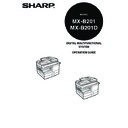Sharp MX-B201D (serv.man13) User Manual / Operation Manual ▷ View online
MAKING COPIES
20
Setting the number of copies
Press the numeric keys to set the number of copies.
The set number of copies appears in the display. A maximum of 99 copies can be set.
If you wish to make only a single copy, copying is possible with the display
showing "0".
If you wish to make only a single copy, copying is possible with the display
showing "0".
SELECTING THE TRAY
Press the [TRAY SELECT] key (
).
Each time, you press the [TRAY SELECT] key (
),
the location indicated by the tray location indicator
changes in the following order : paper tray
changes in the following order : paper tray
→lower
paper tray (when the 250-sheet paper feed unit is
installed.)
installed.)
→bypass tray.
If you enter the wrong number, press the [CLEAR] key (
) and
enter the correct number.
The tray location indicator will blink when there is no paper in the paper
tray, or when the tray is not closed or is improperly closed.
tray, or when the tray is not closed or is improperly closed.
OPY.
A5 55
A5 55
READY TO COPY.
100% EXTRA
100% EXTRA
21
MAKING A COPY DARKER OR LIGHTER
Automatic exposure adjustment is initially enabled. This function automatically
adjusts the copy image according to the original being copied. If you wish to select
the exposure level yourself, follow the steps below. (Select from two original types
and five exposure levels for each original type.) The exposure level used in
automatic exposure adjustment can also be changed with "AE LEVEL ADJUST" in
the user programs (p.76).
adjusts the copy image according to the original being copied. If you wish to select
the exposure level yourself, follow the steps below. (Select from two original types
and five exposure levels for each original type.) The exposure level used in
automatic exposure adjustment can also be changed with "AE LEVEL ADJUST" in
the user programs (p.76).
Original types
● AUTO ......Automatic exposure adjustment is enabled and the exposure is
automatically adjusted according to the original being copied. The
exposure is lowered for coloured areas and background shadows.
exposure is lowered for coloured areas and background shadows.
● TEXT.......The exposure is raised for light areas and lowered for dark
backgrounds to make text easier to read.
● PHOTO ...Halftones in the photo are reproduced with greater clarity.
1
Check the original and place the original(s).
2
Press the [EXPOSURE (
)] key to select
the original type.
The original image type changes as follows each
time the [EXPOSURE (
time the [EXPOSURE (
)] key is pressed:
"AUTO" (
)
→ "TEXT" (
)
→ "PHOTO" (
).
3
If needed, adjust the exposure level for
TEXT (
TEXT (
) or PHOTO (
).
For a darker image, press the [
] key (
). For a
lighter image, press the [
] key (
).
4
Press the [OK] key.
5
Select the number of copies and any other copy settings, and
then press the [START] key (
then press the [START] key (
).
To return to auto exposure adjustment, press the [EXPOSURE
(
(
)] key until "AUTO" (
) appears.
Exposure value guidelines (When in "TEXT" (
)
setting)
TEXT
| | | | |
| | | | |
TEXT
| | | | |
| | | | |
Normal originals
Coloured text or text written in pencil
Dark originals like newspapers
| | | | |
22
REDUCTION/ENLARGEMENT/ZOOM
Copies can be reduced down to 25% or enlarged up to 400%. (When the RSPF is
being used, the zoom copy ratio range is 50% to 200%.) The [ZOOM] key can be
pressed to quickly select a ratio from among eight preset ratios. In addition, the [
being used, the zoom copy ratio range is 50% to 200%.) The [ZOOM] key can be
pressed to quickly select a ratio from among eight preset ratios. In addition, the [
]
key (
) and [
] key (
) can be pressed to select the ratio in increments of 1%.
1
Check the original and paper size, and place the original(s).
2
Press the [ZOOM] key.
3
Press the [ZOOM] key and/or [
] key (
) or [
] key (
) to
select the desired copy ratio and then press the [OK] key.
Selecting a preset ratio
The preset ratios change as follows each time the
[ZOOM] key is pressed:
"100%"
The preset ratios change as follows each time the
[ZOOM] key is pressed:
"100%"
→ "86%" → "70%" → "50%" → "25%" →
"400%"
→ "200%" → "141%"
Fine adjustment of the ratio
The ratio can be adjusted from 25% to 400% in
increments of 1%.
Use the [
The ratio can be adjusted from 25% to 400% in
increments of 1%.
Use the [
] key (
) or the [
] key (
) for
fine adjustment.
4
Select the number of copies and any other copy settings, and
then press the [START] key (
then press the [START] key (
).
The copy will be delivered to the paper output tray.
• To return the ratio to 100%, press the [ZOOM] key until 100%
appears.
• Press the [ZOOM] key to set the approximate ratio, then press the
[
] key (
) or [
] key (
).
• To decrease or increase the zoom ratio rapidly, hold down the [
]
key (
) or [
] key (
).
The ratio will stop changing at each of the preset ratios. To continue
changing the ratio, release the key and then hold it down again.
changing the ratio, release the key and then hold it down again.
COPY RATIO
- 100% +
- 100% +
A4 TO B5
- 86% +
- 86% +
ZOOM
- 99% +
- 99% +
23
4
Chapter 4
CONVENIENT COPY
FUNCTIONS
FUNCTIONS
AUTOMATIC TWO-SIDED COPYING
Two originals can be automatically copied onto both sides of a single sheet of paper.
When the RSPF is used, two-sided copies of two-sided originals can easily be made.
(MX-B201D only)
When the RSPF is used, two-sided copies of two-sided originals can easily be made.
(MX-B201D only)
When performing automatic two-sided copying of one-sided originals, the orientation
of the copied image can be selected according to the binding position of the paper.
of the copied image can be selected according to the binding position of the paper.
SHORT EDGE: Select when binding the paper at the short edge.
LONG EDGE: Select when binding the paper at the long edge.
Original
→ Paper
Usable paper
Document
glass
One-sided original
→ Two sides
A5, B5, A4,
• The bypass tray
• The bypass tray
cannot be used.
RSPF
One-sided
original
original
→
Two sides
Two-sided
original
original
→
One side
Two-sided
original
original
→
Two sides
A5, B5, A4,
• Special paper cannot
• Special paper cannot
be used.
• The bypass tray can
only be used when
making one-sided
copies from two-
sided originals.
making one-sided
copies from two-
sided originals.
(Paper orientation: Landscape)
(Paper orientation: Portrait)
(Paper orientation: Landscape)
(Paper orientation: Portrait)
A
B
A
B
A
B
B
A B
Click on the first or last page to see other MX-B201D (serv.man13) service manuals if exist.