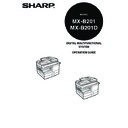Sharp MX-B201D (serv.man13) User Manual / Operation Manual ▷ View online
INSTALLING THE SOFTWARE
40
Using the machine as a shared printer
If the machine will be used as a shared printer on a network, follow these steps to
install the printer driver in the client computer.
install the printer driver in the client computer.
1
Perform steps 2 through 6 in "INSTALLING THE SOFTWARE"
(p.36).
(p.36).
2
Click the "Custom" button.
3
Click the "MFP Driver" button.
Click the "Display Readme" button to
show information on packages that are
selected.
show information on packages that are
selected.
4
Select "Connected via the
network" and click the "Next"
button.
network" and click the "Next"
button.
To configure the appropriate settings in the print server, see the
operation manual or help file of your operating system.
operation manual or help file of your operating system.
INSTALLING THE SOFTWARE
41
5
Click the "Add Network Port"
button.
button.
In Windows Vista/7, the "Add Network
Port" button does not appear.
Port" button does not appear.
6
Select the network printer that is
shared and click the "OK" button.
shared and click the "OK" button.
Ask your network administrator for the
server name and printer name of the
machine on the network.
server name and printer name of the
machine on the network.
7
In the printer port selection window, verify the network printer
that is shared and whether the machine is to be used as the
default printer, make the selections and click the "Next" button.
that is shared and whether the machine is to be used as the
default printer, make the selections and click the "Next" button.
Follow the on-screen instructions.
8
You will return to the window of step 3. Click the "Close"
button.
button.
This completes the installation of the software.
• If you are using Windows Vista/7 and a security warning window
appears, be sure to click "Install this driver software anyway".
• f you are running Windows 2000/XP and a warning message appears
regarding the Windows logo test or digital signature, be sure to click
"Continue Anyway" or "Yes".
"Continue Anyway" or "Yes".
After the installation, a message prompting you to restart your computer
may appear. In this case, click the "Yes" button to restart your computer.
may appear. In this case, click the "Yes" button to restart your computer.
42
SETTING UP BUTTON MANAGER
Button Manager is a software program that works with the scanner driver to enable
scanning from the machine.
To scan using the machine, Button Manager must be linked with the scan menu on
the machine. Follow the steps below to link Button Manager to scanner events.
scanning from the machine.
To scan using the machine, Button Manager must be linked with the scan menu on
the machine. Follow the steps below to link Button Manager to scanner events.
Windows XP/Vista/7
1
Click the "start" button, click "Control Panel", click "Printers
and Other Hardware", and then click "Scanners and Cameras".
and Other Hardware", and then click "Scanners and Cameras".
On Windows Vista/7, click the "Start" button, select "Control Panel" and click
"Hardware and Sound", and then click "Scanners and Cameras".
"Hardware and Sound", and then click "Scanners and Cameras".
2
Click the "SHARP MX-XXXX" icon and select "Properties" from
the "File" menu.
the "File" menu.
On Windows Vista/7, select "Properties" from the "Organize" menu.
3
In the "Properties" screen, click the "Events" tab.
4
Select "SC1:" from the "Select an
event" pull-down menu.
event" pull-down menu.
E
INSTALLING THE SOFTWARE
43
5
Select "Start this program" and
then select "Sharp Button
Manager Y" from the pull-down
menu.
then select "Sharp Button
Manager Y" from the pull-down
menu.
6
Click the "Apply" button.
7
Repeat Steps 4 through 6 to link Button Manager to "SC2:"
through "SC6:".
through "SC6:".
Select "SC2:" from the "Select an event" pull-down menu. Select "Start this
program", select "Sharp Button Manager
program", select "Sharp Button Manager
Y" from the pull-down menu, and
then click the "Apply" button. Do the same for each ScanMenu through
"SC6:".
When the settings have been completed, click the "OK" button to close the
screen.
"SC6:".
When the settings have been completed, click the "OK" button to close the
screen.
Button Manager is now linked to the scan menu (1 through 6).
The scan settings for each of scan menu 1 through 6 can be changed with
the setting window of Button Manager.
The scan settings for each of scan menu 1 through 6 can be changed with
the setting window of Button Manager.
Click on the first or last page to see other MX-B201D (serv.man13) service manuals if exist.