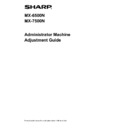Sharp MX-6500N / MX-7500N Handy Guide ▷ View online
33
2) Fine-tune the staple position in relation to the fold
position for saddle folding.
The 10-key pad appears when the textbox is tapped.
Enter the desired value.
Input range: [20] to [80] (1 = 0.1 mm)
Default: [50]
3.1.6 Paper Alignment Width Adjustment for
Saddle Stitch/Saddle Fold
Modes the adjustment is effective in:
Copy and printer modes
Overview:
This performs jogger width adjustment for saddle stitch
and saddle fold.
Set this adjustment when the stapled stuck of paper is not
aligned.
Symptoms that may be alleviated by the adjustment:
Paper edge misalignment for saddle stitch and fold
Adjustment Procedure:
1) Select [Paper Alignment Width Adjustment for Saddle
Stitch/Saddle Fold] in the Saddle Finisher screen.
2) Adjust the distance between the alignment plates in the
direction of paper width for saddle stitching/saddle
folding.
The 10-key pad appears when the textbox is tapped.
Enter the desired value.
Input range: [80] to [120] (1 = 0.20944 mm)
Default: [100]
3.2
Trimming Module
Select [Trimming Module] in the Peripheral Adjustment
screen.
3.2.1 Trimming Original Point Adjustment
Modes the adjustment is effective in:
Copy and printer modes
Overview:
This performs adjustment of trimming origin position for
saddle stitch (fold and staple).
This corrects deviation of the actual cutting amount from
the amount set with the trimming setting.
Symptoms that may be alleviated by the adjustment:
Gap of trimming amount between specified value and
actual trimming amount
Adjustment Procedure:
1) Select [Trimming Original Point Adjustment] in the
Trimming Module screen.
2) Adjust the trimming original point for saddle stitching.
The 10-key pad appears when each of the textboxes is
tapped. Enter the desired values.
Input range: [50] to [150] (1 = 0.1 mm)
Default: [100] for each
34
3.3
Finisher (When the 100-sheet finisher is
installed)
Select [Finisher] in the Peripheral Adjustment screen.
3.3.1 Staple Position Adjustment
Modes the adjustment is effective in:
Copy and printer modes
Overview:
This performs staple position adjustment for staple in the
direction of paper width.
Symptoms that may be alleviated by the adjustment:
Staple position misalignment in front-rear direction
Adjustment Procedure:
1) Select [Staple Position Adjustment] in the Finisher
screen.
2) Adjust the staple positions in the direction of paper
width.
The 10-key pad appears when each of the textboxes is
tapped. Enter the desired values.
Input range:
One staple: [70]-[130] (1 = 0.1 mm)
Two staples: [85]-[115] (1 = 0.1 mm)
Default: [100] for each
Note:
Staple position in paper feed direction cannot be
adjusted.
Functional Restriction
For 2 staples, the staple positions that can be adjusted
vary depending on the paper size and the number of
sheets included in a set to be stapled as the following table
shows:
Paper size
Number of
sheets
included in
a set
Staple position that
can be adjusted
A4R/Letter R or
smaller
20 sheets or
less
Both staples at front
and back
More than 20
sheets
Both staples at front
and back
Larger than
A4R/Letter R
-
Both staples at front
and back
3.3.2 Paper Alignment Width Adjustment for
Staple Position
Modes the adjustment is effective in:
Copy and printer modes
Overview:
This performs jogger width adjustment for staple (paper
width direction).
Symptoms that may be alleviated by the adjustment:
Paper edge misalignment for staple
Adjustment Procedure:
1) Select [Paper Alignment Width Adjustment for Staple
Position] in the Finisher screen.
2) Adjust the distance between the alignment plates in the
direction of paper width for stapling.
The 10-key pad appears when the textbox is tapped.
Enter the desired value.
Input range: [50] to [150] (1 = 0.1 mm)
Default: [100]
35
3.4
Punch Module (When the 100-sheet saddle
finisher and the punch module for the
finisher is installed)
Select [Punch Module] in the Peripheral Adjustment
screen.
3.4.1 Punch Position Adjustment
Modes the adjustment is effective in:
Copy and printer modes
Overview:
This performs adjustment of punch position from paper
edge or in the direction of paper width.
Symptoms that may be alleviated by the adjustment:
Punch position misalignment in front-rear direction
Adjustment Procedure:
1) Select [Punch Position Adjustment] in the Punch
Module screen.
2) Adjust the hole positions in relation to the lead edge
and in the direction of paper width.
The 10-key pad appears when the textbox is tapped.
Enter the desired value.
Sub Scan Direction:
Input range: [50] to [150] (1 = 0.1 mm)
Default: [100]
Main Scan Direction:
Input range: [85] to [115] (1 = 0.1 mm)
Default: [100]
3.4.2 Punch Mode Switch
Modes the adjustment is effective in:
Copy and printer modes
Overview:
This switches punch operation mode.
High Accuracy Mode: Prioritizes punch position accuracy
when punching.
High Production Mode: Prioritizes speed when punching.
Symptoms that may be alleviated by the adjustment:
Variation of punch position against paper
Adjustment Procedure:
1) Select [Punch Mode Switch] in the Punch Module
screen.
2) Select [High Accuracy Mode] or [High Production
Mode] for punch mode.
Default: [High Production Mode]
Note:
Select [High Accuracy Mode] when punch hole is skewed
against paper.
3) Tap the [Register] key to switch to the desired mode.
3.4.3 Punch Operation Skew Adjustment
Modes the adjustment is effective in:
Copy and printer modes
Overview:
This performs skew (paper tilt) adjustment for punch in
High Accuracy Mode.
Perform this adjustment when the punch hole is skewed
against paper in high accuracy mode.
Symptoms that may be alleviated by the adjustment:
Punch position skew against paper
Adjustment Procedure:
1) Select [Punch Operation Skew Adjustment] in the
Punch Module screen.
36
2) Adjust the paper jog amounts for the paper skew
adjustment in high accuracy mode.
The 10-key pad appears when each of the textboxes is
tapped. Enter the desired values.
Input range: [80] to [120] (1 = 0.1 mm)
Default: [100] for each
3.5
Folding Unit
Select [Folding Unit] in the Peripheral Adjustment screen.
3.5.1 Saddle Fold Position Adjustment
Modes the adjustment is effective in:
Copy and printer modes
Overview:
This performs adjustment of fold position for saddle fold.
Symptoms that may be alleviated by the adjustment:
Fold position misalignment for saddle fold
Adjustment Procedure:
1) Select [Saddle Fold Position Adjustment] in the Folding
Unit screen.
2) Adjust the saddle fold position for when the folding unit
is installed.
The 10-key pad appears when the textbox is tapped.
Enter the desired value.
Input range: [46] to [54] (1 = 0.5 mm)
Default: [50]
Diagram showing the saddle fold position
3.5.2 C-Fold Position Adjustment
Modes the adjustment is effective in:
Copy and printer modes
Overview:
This performs adjustment of fold position for C-fold.
Symptoms that may be alleviated by the adjustment:
Fold position misalignment for C-fold
Adjustment Procedure:
1) Select [C-Fold Position Adjustment] in the Folding Unit
screen.
Click on the first or last page to see other MX-6500N / MX-7500N service manuals if exist.