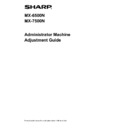Sharp MX-6500N / MX-7500N Handy Guide ▷ View online
29
2) Enter the desired values and tap the [Register] key.
Example of the Scanner Image Loss Amount Settings
screen
Input range: [0] to [100] (1 = 0.1 mm)
Default: [0] for each
Note:
To return your preferences to the factory defaults, tap
the [Return Scanner Mode Image Loss Amount
Settings to the Default] key. When a confirmation
message appears, tap the [OK] key. Your preferences
are returned to the factory defaults and the screen
returns to the
Void Area Adjustment screen.
2.4
Off-Center Adjustment
Select [Off-Center Adjustment] in the Image
Position/Ratio/Area Adjustment screen.
2.4.1 Print Off-Center Adjustment
Modes the adjustment is effective in:
Copy and printer modes
Overview:
This performs center position adjustment for printing.
Symptoms that may be alleviated by the adjustment:
Print position misalignment in front-rear direction
White border in front-rear direction with edge-to-edge
print
Adjustment Procedure:
1) Select [Print Off-Center Adjustment] in the Off-Center
Adjustment screen.
2) Enter the desired values and tap the [Register] key.
Example of the Print Off-Center Adjustment screen
Input range: [30] to [70] (1 = 0.1 mm)
Default: [50] for each
Note:
・
・
LCT Tray 1, LCT Tray 2, LCT Tray 3, LCT Tray 4,
LCT Bypass Tray and LCC are displayed only when
the options are installed.
・
To return your preferences to the factory defaults,
tap the [Return Print Off-Center Adjustment Value to
Default] key. When a confirmation message appears,
tap the [OK] key. Your preferences are returned to
the factory defaults and the screen returns to the
Off-Center Adjustment screen.
2.4.2 Scan Original Off-Center Adjustment
Modes the adjustment is effective in:
Copy and scanner modes
Overview:
This performs center position adjustment for scanning
original.
Symptoms that may be alleviated by the adjustment:
Scanning position misalignment in front-rear direction
Adjustment Procedure:
1) Select [Scan Original Off-Center Adjustment] in the
Off-Center Adjustment screen.
Specify the Print Position Adjustment first.
30
2) Enter the desired values and tap the [Register] key.
Input range: [20] to [80] (1 = 0.1 mm)
Default: [50] for each
Note:
To return your preferences to the factory defaults, tap
the [Return Scan Original Offcenter Adjustment Value
to Defaults] key. When a confirmation message
appears, tap the [OK] key. Your preferences are
returned to the factory defaults and the screen returns
to the Off-Center Adjustment screen.
2.4.3 Auto Centering Adjustment
Modes the adjustment is effective in:
Copy and printer modes
Overview:
This makes settings of condition for automatic centering
adjustment (function to detect paper position and perform
centering adjustment automatically).
Symptoms that may be alleviated by the adjustment:
Variation of print position in front-rear direction
Adjustment Procedure:
1) Select [Auto Centering Adjustment] in the Off-Center
Adjustment screen.
2) Select [ON] or [OFF] for each scan direction adjustment
and tap the [Register] key.
Main Scan Direction Adjustment:
Select [ON] or [OFF]. Default: [ON]
Sub Scan Direction Adjustment:
Select [ON] or [OFF]. Default: [ON]
Main Scan Direction Real Time Adjust:
Select [ON] or [OFF]. Default: [OFF]
Caution:
Turning the Main Scan Direction Real Time Adjustment
ON might affect the print speed and the drum life.
31
3 Peripheral Adjustment
Select [Peripheral Adjustment] in the Machine Adjustment
screen.
Adjustable options:
The saddle finisher, trimming module, finisher, punch
module, and folding unit can be adjusted:
The installed options are displayed as follows:
When the100-sheet saddle finisher, trimming module
and punch module are installed:
3.1
Saddle Finisher (When the 100-sheet
saddle finisher is installed)
3.1.1 Staple Position Adjustment
Modes the adjustment is effective in:
Copy and printer modes
Overview:
This performs staple position adjustment in the direction of
paper width.
Symptoms that may be alleviated by the adjustment:
Staple position misalignment in front-rear direction
Adjustment Procedure:
1) Select [Staple Position Adjustment] in the Saddle
Finisher screen.
2) Adjust the staple positions in the direction of paper
width.
The 10-key pad appears when each of the textboxes is
tapped. Enter the desired values.
Input range:
One staple: [70]-[130]
Two staples: [85]-[115] (1 = 0.1 mm)
Default: 100 for each
Note:
Staple position in paper feed direction cannot be
adjusted.
Functional restriction
For 2 staples, the staple positions that can be adjusted
vary depending on the paper size and the number of
sheets included in a set to be stapled as the following table
shows:
Paper size
Number of
sheets
included in
a set
Staple position that
can be adjusted
A4R/Letter R
or smaller
20 sheets or
less
Both staples at front
and back
More than 20
sheets
Both staples at front
and back
Larger than
A4R/Letter R
-
Both staples at front
and back
3.1.2 Paper Alignment Width Adjustment for
Staple Position
Modes the adjustment is effective in:
Copy and printer modes
Overview:
This performs jogger width adjustment for staple (paper
width direction).
Set this adjustment when the stapled stuck of paper is not
aligned.
Symptoms that may be alleviated by the adjustment:
Paper edge misalignment for staple
Adjustment Procedure:
1) Select [Paper Alignment Width Adjustment for Staple
Position] in the Saddle Finisher screen.
32
2) Adjust the distance between the alignment plates in the
direction of paper width for stapling.
The 10-key pad appears when the textbox is tapped.
Enter the desired value.
Input range: [50] to [150] (1 = 0.1 mm)
Default: [100]
3.1.3 Fold Position Adjustment for Saddle Fold
Modes the adjustment is effective in:
Copy and printer modes
Overview:
This performs fold position adjustment for saddle fold
(without staple).
Symptoms that may be alleviated by the adjustment:
Fold position misalignment for saddle fold
Adjustment Procedure:
1) Select [Fold Position Adjustment for Saddle Fold] in the
Saddle Finisher screen.
2) Adjust the fold positions in the direction of paper
transport for saddle folding.
The 10-key pad appears when each of the textboxes is
tapped. Enter the desired values.
Input range: [42] to [58] (1 = 0.25 mm)
Default: [50] for each
3.1.4 Fold/Staple Position Adjustment for Saddle
Stitch
Modes the adjustment is effective in:
Copy and printer modes
Overview:
This performs adjustment of fold and staple positions for
saddle stitch (fold and staple) (both fold and staple
positions are adjusted together).
Symptoms that may be alleviated by the adjustment:
Fold / staple position misalignment for saddle stitch
Adjustment Procedure:
1) Select [Fold/Staple Position Adjustment for Saddle
Stitch] in the Saddle Finisher screen.
2) Adjust the fold/staple positions in the direction of paper
transport for saddle stitching.
The 10-key pad appears when each of the textboxes is
tapped. Enter the desired values.
Input range: [42] to [58] (1 = 0.25 mm)
Default: [50] for each
3.1.5 Staple Position Fine Adjustment for Saddle
Stitch
Modes the adjustment is effective in:
Copy and printer modes
Overview:
This performs fine adjustment of staple position for saddle
stitch (fold and staple) (used for fine adjusting staple
position only).
Symptoms that may be alleviated by the adjustment:
Staple position misalignment against fold position for
saddle stitch
Adjustment Procedure:
1) Select [Staple Position Fine Adjustment for Saddle
Stitch] in the Saddle Finisher screen.
Click on the first or last page to see other MX-6500N / MX-7500N service manuals if exist.