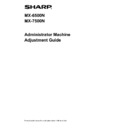Sharp MX-6500N / MX-7500N Handy Guide ▷ View online
25
3. Remove the paper guide.
Lift the back slightly so that the paper guide clears
the tab, and slide forward to remove.
4) Attach the fuser belt refresh tool.
1. Insert the tab at the center of the machine into the
hole in the center of the fuser belt refresh tool.
2. Insert the two tabs on the fuser belt refresh tool
under the holder on the machine.
3. Insert the tab on the holder on the machine into the
hole in the fuser belt refresh tool.
4. Fasten the fuser belt refresh tool to the machine
with the screws that fastened the paper guide.
Use a coin or other tool to firmly tighten the screws.
5. Close the right side cover.
5) After replacing the paper guide with the fuser belt
refresh tool, tap the [Next] key.
Note:
If for any reason the machine power turns off and then
restarts after you tap the [Next] key, a message will
appear after the machine starts.
In this case, repeat the procedure for replacing the
paper guide with the fuser belt refresh tool from the
beginning.
6) Tap the [Execute] key to execute fusing belt refreshing.
When refreshing ends, the screen will automatically
change to the screen for the next procedure.
7) Replace the fuser belt refresh tool with the paper guide.
1. Open the right side cover.
2. Remove the 3 fastening screws, and follow the
attachment procedure in reverse to remove the
fuser belt refresh tool.
3. Follow the removal procedure in reverse to attach
the paper guide, and fasten with the 3 screws.
Use a coin or other tool to firmly tighten the screws.
4. Close the right side cover.
Note:
After you have removed the fuser belt refresh tool,
remove the polishing sheet.
8) After replacing the fuser belt refresh tool with the paper
guide, tap the [Next] key.
9) To return to the Other Functions screen, tap the [Back]
key.
26
2 Image Position/Ratio/Area
Adjustment
Select [Image Position/Ratio/Area Adjustment] in the
Machine Adjustment screen.
2.1
Ratio Adjustment
Select [Ratio Adjustment] in the Image Position/Ratio/Area
Adjustment screen.
2.1.1 Scan Ratio Adjustment
Modes the adjustment is effective in:
Copy and scanner modes
Overview:
This performs magnification adjustment in sub scan
direction for scanning original in copy and scan modes.
Symptoms that may be alleviated by the adjustment:
Case that you want to fine-adjust magnification of
copy or scan image
Adjustment Procedure:
1) Select [Scan Ratio Adjustment] in the Ratio Adjustment
screen.
Specify the Print Position Adjustment first.
2) Enter the desired values and tap the [Register] key.
Input range: [20] to [80] (1 = 0.1 %)
Default: [50] for each
Note:
To return your preferences to the factory defaults, tap
the [Return Scan Ratio Adjustment Value to the
Default] key. When a confirmation message appears,
tap the [OK] key. Your preferences are returned to the
factory defaults and the screen returns to the Ratio
Adjustment screen.
2.2
Edge Adjustment
Select [Edge Adjustment] in the Image Position/Ratio/Area
Adjustment screen.
2.2.1 Scan Original Edge Adjustment
Modes the adjustment is effective in:
Copy and scanner modes
Overview:
This performs edge (scanning start) position adjustment
for scanning original from original glass.
Symptoms that may be alleviated by the adjustment:
Case that you want to fine-adjust reading start
position of copy or scan image from original glass
Adjustment Procedure:
1) Select [Scan Original Edge Adjustment (Original
Glass)] in the Edge Adjustment screen.
Specify the Print Position Adjustment first.
27
2) Enter the desired value and tap the [Register] key.
Input range: [20] to [80] (1 = 0.1 mm)
Default: [50]
Note:
To return your preferences to the factory defaults, tap
the [Return Edge Adjustment Value (Original Glass) to
Default] key. When a confirmation message appears,
tap the [OK] key. Your preferences are returned to the
factory defaults and the screen returns to the Edge
Adjustment screen.
2.2.2 Scan Original Edge Adjustment (Duplex
Single Pass Feeder)
Modes the adjustment is effective in:
Copy and scanner modes
Overview:
This performs edge (scanning start) position adjustment
for scanning original from document feeder.
Symptoms that may be alleviated by the adjustment:
Case that you want to fine-adjust reading start
position of copy or scan image from DSPF
Adjustment Procedure:
1) Select [Scan Original Edge Adjustment (Duplex Single
Pass Feeder)] in the Edge Adjustment screen.
Specify the Print Position Adjustment first.
2) Enter the desired values and tap the [Register] key.
Input range: [20] to [80] (1 = 0.1 mm)
Default: [50] for each
Note:
To return your preferences to the factory defaults, tap
the [Return Original Scan Edge Adjustment Value
(Duplex Single Pass Feeder) to Default] key. When a
confirmation message appears, tap the [OK] key. Your
preferences are returned to the factory defaults and
the screen returns to the Edge Adjustment screen.
2.3
Void Area Adjustment
Select [Void Area Adjustment] in the Image
Position/Ratio/Area Adjustment screen.
2.3.1 Copy Image Loss Amount Settings
Modes the adjustment is effective in:
Copy mode
Overview:
This performs adjustment of image loss amount for
scanning original in copy mode.
Symptoms that may be alleviated by the adjustment:
Loss of copy image around edges read from original
glass
Adjustment Procedure:
1) Select [Copy Image Loss Amount Settings] in the Void
Area Adjustment screen.
Specify the Print Position Adjustment first.
2) Enter the desired values and tap the [Register] key.
Input range: [0] to [99] (1 = 0.1 mm)
Defaults:
Edge image loss amount setting: [40]
Side image loss amount setting: [20]
28
Note:
To return your preferences to the factory defaults, tap
the [Return Copy Image Loss Amount Settings to the
Default] key. When a confirmation message appears,
tap the [OK] key. Your preferences are returned to the
factory defaults and the screen returns to the Void
Area Adjustment screen.
Caution:
Image will be cut on prints by the print void amount even if
you decrease the image loss amount by this adjustment.
2.3.2 Print Void Amount Settings
Modes the adjustment is effective in:
Copy and printer modes
Overview:
This performs adjustment of print void amount for printing.
Symptoms that may be alleviated by the adjustment:
Case that you want to fine-adjust white border amount
on print edges (void amount)
Adjustment Procedure:
1) Select [Print Void Amount Settings] in the Void Area
Adjustment screen.
2) Enter the desired values and tap the [Register] key.
Input range: [0] to [99] (1 = 0.1 mm)
Defaults:
Print Lead Edge Void Amount adjustment: [40] to [99]
Print Rear Edge Void Amount adjustment: [30] to [99]
Front/Rear Void Amount adjustment: [20] to [99]
Caution:
Front/Rear Void Amount adjustment is not applied for
edge-to-edge print in front-rear direction.
2.3.3 Duplex Single Pass Feeder Image Loss
Amount Settings
Modes the adjustment is effective in:
Copy mode
Overview:
This performs adjustment of image loss amount for
scanning original from document feeder in copy mode.
Symptoms that may be alleviated by the adjustment:
Loss of copy image around edges read from DSPF
Adjustment Procedure:
1) Select [Duplex Single Pass Feeder Image Loss
Amount Settings] in the Void Area Adjustment screen.
Specify the Print Position Adjustment / Scan Position
Adjustment first.
2) Enter the desired values and tap the [Register] key.
Example of the Duplex Single Pass Feeder Image Loss
Amount Settings screen
Input range: [0] to [99] (1 = 0.1 mm)
Defaults:
Side 1 lead edge image loss amount: [20]
Side 1 side image loss amount: [20]
Side 1 rear edge image loss amount: [40]
Side 2 lead edge image loss amount: [40]
Side 2 side image loss amount: [20]
Side 2 rear edge image loss amount: [20]
Note:
To return your preferences to the factory defaults, tap
the [Return Duplex Single Pass Feeder Image Loss
Amount Settings to the Default] key. When a
confirmation message appears, tap the [OK] key. Your
preferences are returned to the factory defaults and
the screen returns to the Void Area Adjustment
screen.
2.3.4 Scanner Image Loss Amount Settings
Modes the adjustment is effective in:
Scanner mode
Overview:
This performs adjustment of image loss amount for
scanning original in scanner mode.
Symptoms that may be alleviated by the adjustment:
Loss of scan image around edges read from original glass
or DSPF
Adjustment Procedure:
1) Select [Scanner Image Loss Amount Settings] in the
Void Area Adjustment screen.
Specify the Print Position Adjustment first.
Click on the first or last page to see other MX-6500N / MX-7500N service manuals if exist.