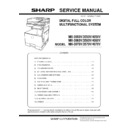Sharp MX-3050N / MX-3060N / MX-3070N / MX-3550N / MX-3560N / MX-3570N / MX-4050N / MX-4060N / MX-4070N (serv.man6) Service Manual ▷ View online
MX-4070V ADJUSTMENTS AND SETTINGS 5 – 63
3) Set the color patch image (adjustment pattern) printed in the
procedure 2) on the document table so that the thin lines on
the printed color patch image (adjustment pattern) are on the
left side. Place 5 sheets of white paper on the printed color
patch image (adjustment pattern).
the printed color patch image (adjustment pattern) are on the
left side. Place 5 sheets of white paper on the printed color
patch image (adjustment pattern).
4) Press [EXECUTE] key.
The color balance adjustment is automatically performed.
The color patch image (adjustment pattern) is printed out.
Check it for any abnormality.
The color patch image (adjustment pattern) is printed out.
Check it for any abnormality.
5) Press [OK] key.
The list of the adjustment items (for each dither) is displayed.
6) Select an adjustment item (for each dither).
7) Press [EXECUTE] key.
The color patch image (adjustment pattern) is printed out.
8)
Set the color patch image (adjustment pattern) printed in the
procedure 7) on the document table so that the thin lines on
the printed color patch image (adjustment pattern) are on the
left side. Place 5 sheets of white paper on the printed color
patch image (adjustment pattern).
procedure 7) on the document table so that the thin lines on
the printed color patch image (adjustment pattern) are on the
left side. Place 5 sheets of white paper on the printed color
patch image (adjustment pattern).
9)
Press [EXECUTE] key.
The color balance adjustment is automatically performed, and
the machine goes to the state of procedure 6).
The color balance adjustment is automatically performed, and
the machine goes to the state of procedure 6).
10) When [OK] key is pressed, the adjustment result is registered
and the adjustment mode is terminated. When [EXECUTE]
key is pressed, the adjustment result is registered and the
screen is shifted to the other item (Mode/Image) select menu.
To execute the adjustment of the other item (Mode/Image),
press [EXECUTE] key.
After completion of all the adjustments of the items (Mode/
Image), press [OK] key, and the adjustment results are regis-
tered.
key is pressed, the adjustment result is registered and the
screen is shifted to the other item (Mode/Image) select menu.
To execute the adjustment of the other item (Mode/Image),
press [EXECUTE] key.
After completion of all the adjustments of the items (Mode/
Image), press [OK] key, and the adjustment results are regis-
tered.
11) Make a print, and check the print image quality.
(Refer to the item of the printer color balance and density
check.)
check.)
ADJ 15
Paper size sensor adjustment
15-A
Manual paper feed tray paper size (width)
sensor adjustment
sensor adjustment
This adjustment must be performed in the following cases:
• The manual paper feed tray section has been disassembled.
• The manual paper feed tray unit has been replaced.
• U2 trouble has occurred.
• The PCU PWB has been replaced.
• The EEPROM of the PCU PWB has been replaced.
1)
• The manual paper feed tray section has been disassembled.
• The manual paper feed tray unit has been replaced.
• U2 trouble has occurred.
• The PCU PWB has been replaced.
• The EEPROM of the PCU PWB has been replaced.
1)
Enter the SIM 40-2 mode.
Select item
(Mode/Image)
Content
HEAVY PAPER
Adjustment item to improve the color balance
in the heavy paper mode
in the heavy paper mode
1200DPI_1BIT
Adjustment item to improve the color balance
in 1200dpi mode
in 1200dpi mode
B/W
Adjustment item to improve the density and
gradation in the monochrome mode
gradation in the monochrome mode
4BIT_GRAPHICS
Adjustment item to improve the color balance
in the text mode
in the text mode
DOT_SCREEN1
Adjustment item to improve the color balance
in Dot (High Line Number).
in Dot (High Line Number).
DOT_SCREEN2
Adjustment item to improve the color balance
in Dot (Low Line Number) mode
in Dot (Low Line Number) mode
DOT_SCREEN1_BW
Adjustment item to improve the density and
gradation in Dot mode of Monochrome High
Quality mode
gradation in Dot mode of Monochrome High
Quality mode
DOT_SCREEN2_BW
Adjustment item to improve the density and
gradation in Dot mode of Monochrome Ultra
Fine mode
gradation in Dot mode of Monochrome Ultra
Fine mode
SHIGH
Adjustment item to improve the color balance
in Super Fine Text mode
in Super Fine Text mode
PRINTER CALIBRATION
PRINTER CALIBRATION
MX-4070V ADJUSTMENTS AND SETTINGS 5 – 64
2) Open the manual paper feed guide to the maximum width posi-
tion.
3) Press [EXECUTE] key.
[EXECUTE] key is highlighted. Then it returns to the normal
display.
The maximum width position detection level of the manual
paper feed guide is recognized.
display.
The maximum width position detection level of the manual
paper feed guide is recognized.
4) Set the manual paper feed guide to the A4 size.
5) Press [EXECUTE] key.
5) Press [EXECUTE] key.
[EXECUTE] key is highlighted. Then it returns to the normal
display.
The A4 size width position detection level of the manual paper
feed guide is recognized.
display.
The A4 size width position detection level of the manual paper
feed guide is recognized.
6) Set the manual paper feed guide to the width for the A4R size.
7) Press [EXECUTE] key.
7) Press [EXECUTE] key.
[EXECUTE] key is highlighted. Then it returns to the normal
display.
Set the manual paper feed guide to the width for the A4R size.
display.
Set the manual paper feed guide to the width for the A4R size.
8) Open the manual paper feed guide to the minimum width posi-
tion.
9) Press [EXECUTE] key.
[EXECUTE] key is highlighted. Then it returns to the normal
display.
The minimum width position detection level of the manual
paper feed guide is recognized.
display.
The minimum width position detection level of the manual
paper feed guide is recognized.
If the above operation is not completed normally, "ERROR" is dis-
played.
When the operation is completed normally, the above data are
saved to the memory and "COMPLETE" is displayed.
played.
When the operation is completed normally, the above data are
saved to the memory and "COMPLETE" is displayed.
15-B
DSPF/RSPF paper feed tray document size
(width) sensor adjustment
(width) sensor adjustment
This adjustment must be performed in the following cases:
• The DSPF/RSPF paper feed tray section has been disassem-
• The DSPF/RSPF paper feed tray section has been disassem-
bled.
• The DSPF/RSPF paper feed tray unit has been replaced.
• When a U2 trouble occurs.
• The scanner PWB has been replaced.
• The EEPROM on the scanner PWB has been replaced.
1) Enter the SIM 53-6 mode.
• When a U2 trouble occurs.
• The scanner PWB has been replaced.
• The EEPROM on the scanner PWB has been replaced.
1) Enter the SIM 53-6 mode.
2)
Open the DSPF/RSPF paper feed guide to the maximum width
position.
position.
3)
Press [EXECUTE] key.
The maximum width detection level is recognized.
The maximum width detection level is recognized.
4)
Open the DSPF/RSPF paper feed guide to the width for the
A4R size.
A4R size.
5)
Press [EXECUTE] key.
The A4R width detection level is recognized.
The A4R width detection level is recognized.
6)
Open the DSPF/RSPF paper feed guide to the width for the
A5R size.
A5R size.
7)
Press [EXECUTE] key.
The A5R width detection level is recognized.
The A5R width detection level is recognized.
8)
Open the DSPF/RSPF paper feed guide to the minimum width
position.
position.
9)
Press [EXECUTE] key.
The minimum width detection level is recognized.
The minimum width detection level is recognized.
* When each of the above operations has been completed, the
"COMPLETE" message appears; when any of the operations
has failed, the "ERROR" message appears.
has failed, the "ERROR" message appears.
ADJ 16
Document size detection
adjustment
adjustment
This adjustment must be performed in the following cases:
• When the original size sensor section has been disassembled.
• When the original size sensor section has been replaced.
• When U2 trouble has occurred.
• When the SCN-MFP control PWB is replaced.
• When the EEPROM on the SCN-MFP control PWB is replaced.
• When the original size sensor section has been disassembled.
• When the original size sensor section has been replaced.
• When U2 trouble has occurred.
• When the SCN-MFP control PWB is replaced.
• When the EEPROM on the SCN-MFP control PWB is replaced.
16-A
Adjust the sensitivity of the original size
sensor
sensor
1)
Enter the SIM41-2 mode.
2)
Execute the sensor adjustment without document.
With the document cover open, without placing a document on
the table glass, press [EXECUTE] key.
With the document cover open, without placing a document on
the table glass, press [EXECUTE] key.
3)
Place A3 (11" x 17") paper on the document table and press
[EXECUTE] key.
If the adjustment is completed normally, "DOCUMENT SIZE
PHOTO SENSOR LEVEL IS ADJUESTED" is displayed.
[EXECUTE] key.
If the adjustment is completed normally, "DOCUMENT SIZE
PHOTO SENSOR LEVEL IS ADJUESTED" is displayed.
MX-4070V ADJUSTMENTS AND SETTINGS 5 – 65
ADJ 17
Touch panel coordinate setting
This adjustment must be performed in the following cases:
• The operation panel has been replaced.
• U2 trouble has occurred.
• The SCN MFP PWB has been replaced.
• The EEPROM on the SCN MFP PWB has been replaced.
1) Enter the SIM 65-1 mode.
• The operation panel has been replaced.
• U2 trouble has occurred.
• The SCN MFP PWB has been replaced.
• The EEPROM on the SCN MFP PWB has been replaced.
1) Enter the SIM 65-1 mode.
2) Precisely press the cross mark points (4 positions).
When the cross mark is pressed precisely, a buzzer sounds
and the display is reversed. When all the four points are
pressed and the touch panel adjustment is completed, the dis-
play returns to the simulation sub number entry screen.
In case of an error, the display returns to the entry screen
again.
Check to confirm that there is no shift between the display
frame and the detection position when the touch panel is
pressed.
and the display is reversed. When all the four points are
pressed and the touch panel adjustment is completed, the dis-
play returns to the simulation sub number entry screen.
In case of an error, the display returns to the entry screen
again.
Check to confirm that there is no shift between the display
frame and the detection position when the touch panel is
pressed.
* When pressing the touch panel, never use a sharp tip (such as a
needle or a pin).
ADJ 18
Fusing paper guide position
adjustment
adjustment
Normally there is no need to perform this adjustment. In the follow-
ing cases, perform this adjustment.
• When a paper jam occurs in the fusing section.
• When wrinkles are made on paper in the fusing section.
• When an image deflection or an image blur is generated in the
ing cases, perform this adjustment.
• When a paper jam occurs in the fusing section.
• When wrinkles are made on paper in the fusing section.
• When an image deflection or an image blur is generated in the
paper rear edge section.
1) Loosen the fusing paper guide fixing screws on the two posi-
tions in the front/rear frame direction.
2) Use the fusing paper guide position scale as the reference to
shift the paper guide in the arrow direction A or B.
The standard fixing position is at two scales in direction B from
the marking scale center. However, the position may be varied
depending on the situation.
the marking scale center. However, the position may be varied
depending on the situation.
* When a wrinkle is made on paper, change the position in the
error direction A.
* When an image deflection or unclear image is generated in the
lead edge area of paper, change the position in the arrow direc-
tion B.
tion B.
A
B
MX-4070V SIMULATION 6 – 1
MX-4070V
Service Manual
[6] SIMULATION
1. General and purpose
The simulation mode has the following functions, to display the
machine operating status, identify the trouble position and causes
in an earlier stage and to efficiently setup and adjust the machine
for improved serviceability.
1) Various adjustments
2) Setting of the specifications and functions
3) Canceling troubles
4) Operation check
5) Counters check, setting clear
6) Machine operating conditions (operation hysteresis) data
machine operating status, identify the trouble position and causes
in an earlier stage and to efficiently setup and adjust the machine
for improved serviceability.
1) Various adjustments
2) Setting of the specifications and functions
3) Canceling troubles
4) Operation check
5) Counters check, setting clear
6) Machine operating conditions (operation hysteresis) data
check, clear
7) Various (adjustments, setting, operation, counters, etc) data
transport.
The operating procedures and displays depend on the design of
the operation panel of the machine.
the operation panel of the machine.
Simulation mode
2. Function of each key
3. Starting the simulation
Entering the simulation mode.
1) Double-click the HOME key
2) Touch the Ver display section (10-key mode input mode
1) Double-click the HOME key
2) Touch the Ver display section (10-key mode input mode
screen)
3)
Touch the (#) key → Asterisk (*) key → Clear key → Asterisk
(*) key → Ready for input of main code of simulation.
(*) key → Ready for input of main code of simulation.
Easy mode
Displays commonly used simulations for each category,
allowing easy access for technicians to change settings,
perform maintenance and adjustments.
allowing easy access for technicians to change settings,
perform maintenance and adjustments.
Classic mode
All simulations are listed and can be accessed by entering
the main code, then sub code as per previous model series.
the main code, then sub code as per previous model series.
No.
Name
Function
1
TEST key
Change test mode
2
Mode setting key
Change Easy mode, Classic mode
3
Language setting key
Change language in simulation mode
4
INFO key
Display operation of current display
5
EXIT key
Exit from simulation mode
6
BACK key
Back to the previous display
7
Clear key
Clear input value
1
2 3 4
5
6
7
Ver
Click on the first or last page to see other MX-3050N / MX-3060N / MX-3070N / MX-3550N / MX-3560N / MX-3570N / MX-4050N / MX-4060N / MX-4070N (serv.man6) service manuals if exist.