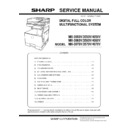Sharp MX-3050N / MX-3060N / MX-3070N / MX-3550N / MX-3560N / MX-3570N / MX-4050N / MX-4060N / MX-4070N (serv.man6) Service Manual ▷ View online
MX-4070V ADJUSTMENTS AND SETTINGS 5 – 43
1) Enter the SIM 46-24 mode.
2) Press [EXECUTE] key. (A4/11" x 8.5" or A3/11" x 17" paper is
2) Press [EXECUTE] key. (A4/11" x 8.5" or A3/11" x 17" paper is
automatically selected.)
The color patch image (adjustment pattern) is printed out.
The color patch image (adjustment pattern) is printed out.
3) Set the color patch image (adjustment pattern) paper printed in
procedure 2) on the document table.
Place the printed color patch image (adjustment pattern) paper
on the document table so that the thin lines on the paper are
on the left side. Place 5 sheets of white paper on the printed
color patch image (adjustment pattern) paper.
Place the printed color patch image (adjustment pattern) paper
on the document table so that the thin lines on the paper are
on the left side. Place 5 sheets of white paper on the printed
color patch image (adjustment pattern) paper.
4) Select [FACTORY] target, and press [EXECUTE] key.
When the color balance is customized with the manual color
balance adjustment (SIM 46-21) according to the user's
request and the color balance is registered as the service tar-
get with SIM 63-7, if the color balance is adjusted to that color
balance, select the service target.
The copy color balance adjustment is automatically executed
to print the color balance check patch image. Wait until the
operation panel shown in procedure 5) is displayed.
balance adjustment (SIM 46-21) according to the user's
request and the color balance is registered as the service tar-
get with SIM 63-7, if the color balance is adjusted to that color
balance, select the service target.
The copy color balance adjustment is automatically executed
to print the color balance check patch image. Wait until the
operation panel shown in procedure 5) is displayed.
5) Press [OK] key on the operation panel.
According to data of this adjustment, the initial setting of the
halftone image correction is performed.
halftone image correction is performed.
After pressing [OK] key, the initial setting of the halftone image
correction is started. During the operation, "NOW REGISTER-
ING THE NEW TARGET OF HALFTONE PROCON." is dis-
played.
After completion of the operation, "PLEASE QUIT THIS
MODE" is displayed. Do not cancel the simulation until
"PLEASE QUIT THIS MODE" is displayed.
correction is started. During the operation, "NOW REGISTER-
ING THE NEW TARGET OF HALFTONE PROCON." is dis-
played.
After completion of the operation, "PLEASE QUIT THIS
MODE" is displayed. Do not cancel the simulation until
"PLEASE QUIT THIS MODE" is displayed.
6)
Check the color balance and density. (Refer to the item of the
copy color balance and density check.)
copy color balance and density check.)
7)
Use SIM44-26 to execute the halftone image correction. (Forc-
ible execution)
Press [EXECUTE] key.
After completion of the operation, "COMPLETE" is displayed.
After completion of the operation, the simulation is canceled.
ible execution)
Press [EXECUTE] key.
After completion of the operation, "COMPLETE" is displayed.
After completion of the operation, the simulation is canceled.
8)
Use the servicing color test chart (UKOG-0326FCZZ/UKOG-
0326FC11) in the Text/Photo mode (Manual) to check the copy
color balance and density. (Refer to the item of the copy color
balance and density check.)
If the copy color balance and density are not satisfactory, per-
form the following procedures.
0326FC11) in the Text/Photo mode (Manual) to check the copy
color balance and density. (Refer to the item of the copy color
balance and density check.)
If the copy color balance and density are not satisfactory, per-
form the following procedures.
9)
Execute the initial setting of the halftone image correction.
(SIM 44-21)
(SIM 44-21)
10) Execute the halftone image correction. (Forcible execution)
(SIM44-26)
11) Use the servicing color test chart (UKOG-0326FCZZ/UKOG-
0326FC11) in the Text/Printed Photo mode (Manual) to check
the copy color balance/density. (Refer to the item of the copy
color balance and density check.)
Though the above procedures 9) - 11) are performed, the copy
color balance and density are not in the specified range, there
may be another cause.
Troubleshoot the cause, repair or perform necessary works,
and repeat the adjustment from the beginning.
When satisfactory color balance and density are not obtained
from the automatic adjustment by selecting the factory target in
procedure 4), change the factory color balance target with SIM
63-11 and repeat the procedures from 1).
If a satisfactory result on the color balance and the density is
not obtained with the automatic adjustment, execute the man-
ual adjustment (SIM 46-21).
Also when the service target is selected in procedure 7) to exe-
cute the automatic adjustment and a satisfactory result is not
obtained, perform the manual color balance adjustment.
If the color balance or density is not in the satisfactory level
even after execution of the automatic and manual adjustments,
there may be another cause.
Troubleshoot the cause, repair or perform necessary works,
and repeat the adjustment from the beginning.
the copy color balance/density. (Refer to the item of the copy
color balance and density check.)
Though the above procedures 9) - 11) are performed, the copy
color balance and density are not in the specified range, there
may be another cause.
Troubleshoot the cause, repair or perform necessary works,
and repeat the adjustment from the beginning.
When satisfactory color balance and density are not obtained
from the automatic adjustment by selecting the factory target in
procedure 4), change the factory color balance target with SIM
63-11 and repeat the procedures from 1).
If a satisfactory result on the color balance and the density is
not obtained with the automatic adjustment, execute the man-
ual adjustment (SIM 46-21).
Also when the service target is selected in procedure 7) to exe-
cute the automatic adjustment and a satisfactory result is not
obtained, perform the manual color balance adjustment.
If the color balance or density is not in the satisfactory level
even after execution of the automatic and manual adjustments,
there may be another cause.
Troubleshoot the cause, repair or perform necessary works,
and repeat the adjustment from the beginning.
14-C
(2)
Copy color balance and density adjustment
(Manual adjustment)
Copy color balance and density adjustment
(Manual adjustment)
a. General
The color balance adjustment (Manual adjustment) is used to
adjust the copy density of CMYK. This is used at the following situ-
ation.
When the result of auto adjustment described above is not existing
within the range of reference. When a fine adjustment is required.
When there is request from the user for changing (customizing) the
color balance.
This manual adjustment is executed only for the color patch which
could not adjusted properly in the automatic adjustment.
If the color balance is improper, execute the automatic color bal-
ance adjustment in advance, and execute this adjustment for better
efficiency.
The color balance adjustment (Manual adjustment) is used to
adjust the copy density of CMYK. This is used at the following situ-
ation.
When the result of auto adjustment described above is not existing
within the range of reference. When a fine adjustment is required.
When there is request from the user for changing (customizing) the
color balance.
This manual adjustment is executed only for the color patch which
could not adjusted properly in the automatic adjustment.
If the color balance is improper, execute the automatic color bal-
ance adjustment in advance, and execute this adjustment for better
efficiency.
b. Adjustment procedure
3
1 2
0
/
.
-
,
+
*
)
(
'
&
%
$
#
;
/
%
$M
᭗ຜࡇ
˯ຜࡇ
MX-4070V ADJUSTMENTS AND SETTINGS 5 – 44
YES
NO
YES
NO
NO
YES
Copy color balance and density adjustment (Manual adjustment) procedure
flowchart (SIM46-21)
flowchart (SIM46-21)
Start
Copy color balance and density adjustment
(Manual adjustment). (*1)
(Manual adjustment). (*1)
Enter the SIM46-21 mode, and select A4 (11" x 8.5") paper.
(Automatic selection)
(Automatic selection)
Press [EXECUTE] key.
(The adjustment check pattern is printed.)
(The adjustment check pattern is printed.)
Refer to the printed adjustment check pattern, and select a
target adjustment color with the color keys (C, M, Y, K).
target adjustment color with the color keys (C, M, Y, K).
Select a target adjustment level with the scroll key.
Enter the adjustment value with 10-key.
Press [EXECUTE] key.
(The adjustment check pattern is printed.)
(The adjustment check pattern is printed.)
Check the patch color balance and density in the process
gray of the color balance check pattern. (If the gray color is
slightly shifted to Magenta, the color balance is properly
adjusted.)
gray of the color balance check pattern. (If the gray color is
slightly shifted to Magenta, the color balance is properly
adjusted.)
Are the color balance
and density at the sati-
sfactory level?
and density at the sati-
sfactory level?
Are the color balance
and density at the sati-
sfactory level?
and density at the sati-
sfactory level?
Are the color balance
and density at the sati-
sfactory level?
and density at the sati-
sfactory level?
Cancel the SIM46-21 mode.
Perform the initial setting of the halftone image correction.
(SIM44-21)
(SIM44-21)
Check the copy color balance and density adjustment result with the
test chart. (*1)
test chart. (*1)
Use the test chart (UKOG-0326FCZZ/UKOG-0326FC11)
to make a copy in the Text/Printed Photo mode, and check
the color balance and density.
to make a copy in the Text/Printed Photo mode, and check
the color balance and density.
Check to confirm that the initial setting of the halftone image correction is
properly set. (*2)
properly set. (*2)
Perform the initial setting of the halftone image correction.
(SIM44-21)
(SIM44-21)
Perform the halftone image correction. (SIM44-26)
Use the test chart (UKOG-0326FCZZ/UKOG-0326FC11)
to make a copy in the Text/Printed Photo mode, and check
the color balance and density.
to make a copy in the Text/Printed Photo mode, and check
the color balance and density.
Set the SERVICE target for the automatic copy color
balance adjustment. (SIM63-7)
balance adjustment. (SIM63-7)
End
*1:
If satisfactory color balance and density are not
obtained with the adjustment, check the print
engine for any problems.
*2:
If the initial setting of the halftone image
correction is not properly adjusted, satisfactory
color balance and density cannot be obtained. In
this case, check the print engine for any problems.
If satisfactory color balance and density are not
obtained with the adjustment, check the print
engine for any problems.
*2:
If the initial setting of the halftone image
correction is not properly adjusted, satisfactory
color balance and density cannot be obtained. In
this case, check the print engine for any problems.
MX-4070V ADJUSTMENTS AND SETTINGS 5 – 45
1) Enter the SIM46-21 mode.
2) Press [EXECUTE] key. (A4/11" x 8.5" or A3/11" x 17" paper is
2) Press [EXECUTE] key. (A4/11" x 8.5" or A3/11" x 17" paper is
automatically selected.)
The color balance adjustment pattern is printed.
The color balance adjustment pattern is printed.
3) Check that the following specification is satisfied or the color
balance is satisfactory.
If not, execute the following procedures.
If not, execute the following procedures.
The print density must be changed gradually from the lighter
level to the darker level. The density changing direction must
not be reversed.
The density level of each color must be almost at the same
level.
Patch B may not be copied.
Patch A must not be copied.
When, however, the color balance is adjusted according to a
request from the user, there is no need to set to the standard
color balance stated above.
If the color balance of each patch of the process black (CMY
mixed color) is slightly shifted to Magenta, it means that the
adjustment is proper. If the color balance of the adjustment
pattern printed in this mode is slightly shifted to Magenta, it is
converted into the natural gray color balance by the color cor-
rection table in an actual copy mode. (When the color balance
target is DEF 1.)
level to the darker level. The density changing direction must
not be reversed.
The density level of each color must be almost at the same
level.
Patch B may not be copied.
Patch A must not be copied.
When, however, the color balance is adjusted according to a
request from the user, there is no need to set to the standard
color balance stated above.
If the color balance of each patch of the process black (CMY
mixed color) is slightly shifted to Magenta, it means that the
adjustment is proper. If the color balance of the adjustment
pattern printed in this mode is slightly shifted to Magenta, it is
converted into the natural gray color balance by the color cor-
rection table in an actual copy mode. (When the color balance
target is DEF 1.)
4) Select the color to be adjusted with the color select key, and
select the adjustment point with the scroll key.
5) Enter the adjustment value with 10-key and press [OK] key.
The adjustment value is set in the range of (1 - 999). When
SIM 46-24 is used to adjust the automatic color balance and
density, all the set values of this simulation are set to 500.
To increase the density, increase the adjustment value. To
decrease the density, decrease the adjustment value. Repeat
procedures of 2) - 5) until the condition of 3) is satisfied.
When the overall density is low, or when the density is high
and patch A is copied, use the arrow key to adjust all the
adjustment values of A - Q to a same level collectively.
Then, adjust each patch density individually. This is an efficient
way of adjustment.
SIM 46-24 is used to adjust the automatic color balance and
density, all the set values of this simulation are set to 500.
To increase the density, increase the adjustment value. To
decrease the density, decrease the adjustment value. Repeat
procedures of 2) - 5) until the condition of 3) is satisfied.
When the overall density is low, or when the density is high
and patch A is copied, use the arrow key to adjust all the
adjustment values of A - Q to a same level collectively.
Then, adjust each patch density individually. This is an efficient
way of adjustment.
6)
Make a copy of the servicing color test chart (UKOG-
0326FCZZ/UKOG-0326FC11) and a user's document accord-
ing to necessity in the normal copy mode, the text/Printed
Photo mode (Manual) to check the adjustment result.
(Refer to the item of the copy color balance/density check.)
0326FCZZ/UKOG-0326FC11) and a user's document accord-
ing to necessity in the normal copy mode, the text/Printed
Photo mode (Manual) to check the adjustment result.
(Refer to the item of the copy color balance/density check.)
7)
Execute SIM 44-21. (Halftone image correction)
It takes several minutes to complete the operation. After com-
pletion of the operation, "COMPLETE" is displayed.
After completion of the operation, the simulation is canceled.
It takes several minutes to complete the operation. After com-
pletion of the operation, "COMPLETE" is displayed.
After completion of the operation, the simulation is canceled.
This procedure is to save the copy color balance
adjustment data as the reference data for the halftone correc-
tion.
Immediately after execution of Color balance adjustment
(Manual) with SIM 46-21, be sure to execute this procedure.
When Color balance adjustment (Auto) is executed with SIM
46-24, this procedure is automatically executed.
tion.
Immediately after execution of Color balance adjustment
(Manual) with SIM 46-21, be sure to execute this procedure.
When Color balance adjustment (Auto) is executed with SIM
46-24, this procedure is automatically executed.
8)
Use SIM 44-26 to execute the halftone image correction.
(Forcible execution) Press [EXECUTE] key.
After completion of the operation, the simulation is canceled.
(Forcible execution) Press [EXECUTE] key.
After completion of the operation, the simulation is canceled.
9)
Make a copy of the servicing color test chart (UKOG-
0317FCZZ/UKOG-0317FC11) and a user's document accord-
ing to necessity in the Text/Printed Photo mode (Manual) and
check the adjustment result again. (Refer to the item of the
copy color balance/density check.)
If the copy color balance and density are not adjusted to the
specified level, there may be another cause.
Troubleshoot the cause, and repair or perform proper treat-
ments, and try all the procedures of the print image adjustment
from the beginning.
0317FCZZ/UKOG-0317FC11) and a user's document accord-
ing to necessity in the Text/Printed Photo mode (Manual) and
check the adjustment result again. (Refer to the item of the
copy color balance/density check.)
If the copy color balance and density are not adjusted to the
specified level, there may be another cause.
Troubleshoot the cause, and repair or perform proper treat-
ments, and try all the procedures of the print image adjustment
from the beginning.
If the color balance is customized, use SIM 63-7 to
register the color balance as the service target.
If the color balance is not customized, this procedure is not
required.
If the customized color balance is registered as the service tar-
get, the automatic color balance adjustment can be made in
the next color balance adjustment.
If the color balance is not customized, this procedure is not
required.
If the customized color balance is registered as the service tar-
get, the automatic color balance adjustment can be made in
the next color balance adjustment.
3
1 2
0
/
.
-
,
+
*
)
(
'
&
%
$
#
;
/
%
$M
High
density
density
1) The max. density section is not blurred.
2) Patch C or D of each of Y, M, C, and BK is very slightly copied.
Low
density
density
CMY
blend
blend
3) Patch for each of Y, M, C, BK
The patch density is identical between patches or not reversed.
The patch density is changed gradually.
The patch density is changed gradually.
MX-4070V ADJUSTMENTS AND SETTINGS 5 – 46
14-D
Copy / Image send / FAX image quality
adjustment (Individual adjustment)
adjustment (Individual adjustment)
a. General
This adjustment is used to execute the fine adjustment in each mode only when a satisfactory image quality is not obtained by the basic adjust-
ments
ADJ 14B and ADJ 14C or there is a request from the user. Normally there is no need to execute this adjustment.
In this adjustment, the adjustment result may be applied to the image send mode and the FAX mode as well as the copy mode.
This must be well understood for execution of the adjustment.
This adjustment is used to execute the fine adjustment in each mode only when a satisfactory image quality is not obtained by the basic adjust-
ments
ADJ 14B and ADJ 14C or there is a request from the user. Normally there is no need to execute this adjustment.
In this adjustment, the adjustment result may be applied to the image send mode and the FAX mode as well as the copy mode.
This must be well understood for execution of the adjustment.
Simulation No. and descriptions of the adjustment
Copy Mode
Image Scan Mode
Color
Monochrome
Color
Monochrome
Auto Manual
Auto
Manual
Auto
Manual
Auto
Manual
FAX
Printer
46-01
Color copy density adjustment (for each color
copy mode) (separately for the low density
area and the high-density area) (No need to
adjust normally)
copy mode) (separately for the low density
area and the high-density area) (No need to
adjust normally)
—
—
—
—
—
—
—
—
46-02
Monochrome copy density adjustment (for
each monochrome copy mode) (separately for
the low-density area and the high-density
area) (No need to adjust normally)
each monochrome copy mode) (separately for
the low-density area and the high-density
area) (No need to adjust normally)
—
—
—
—
—
—
—
—
46-04
Color image send mode image density
adjustment (for each mode) (No need to
adjust normally)
adjustment (for each mode) (No need to
adjust normally)
—
—
—
—
—
—
—
—
46-05
Monochrome image send mode image
density adjustment (for each mode) (No need
to adjust normally)
density adjustment (for each mode) (No need
to adjust normally)
—
—
—
—
—
—
—
—
46-08
Image send mode RGB color balance
adjustment (separately for the low-density
area and the high-density area) (No need to
adjust normally)
adjustment (separately for the low-density
area and the high-density area) (No need to
adjust normally)
—
—
—
—
—
—
—
—
46-09
RSPF mode (Copy/Scan/FAX) density
adjustment (No need to adjust normally)
adjustment (No need to adjust normally)
—
46-10
Color copy color balance, gamma adjustment
(for each color copy mode) (No need to adjust
normally)
(for each color copy mode) (No need to adjust
normally)
—
—
—
—
—
—
—
—
46-16
Monochrome copy density, gamma
adjustment (for each monochrome copy
mode) (No need to adjust normally)
adjustment (for each monochrome copy
mode) (No need to adjust normally)
—
—
—
—
—
—
—
—
46-19
Automatic monochrome (Copy/Scan/FAX)
mode document density scanning operation
(exposure operation) conditions setting
(Normally no need to set)
mode document density scanning operation
(exposure operation) conditions setting
(Normally no need to set)
—
—
—
—
—
—
—
46-21
Copy color balance and density adjustment
(Manual adjustment)
(Manual adjustment)
—
—
—
—
—
—
46-23
Copy high density image density reproduction
setting (Normally unnecessary to the setting
change)
setting (Normally unnecessary to the setting
change)
—
—
—
—
—
—
46-24
Copy color balance and density adjustment
(Automatic adjustment)
(Automatic adjustment)
—
—
—
—
—
—
46-25
Copy color balance adjustment (Single color
copy mode) (No need to adjust normally)
copy mode) (No need to adjust normally)
—
—
—
—
—
—
—
—
—
46-26
Single color copy mode color balance default
setting
setting
—
—
—
—
—
—
—
—
—
46-27
Color copy, text, line image reproduction
adjustment (edge gamma, density
adjustment) (Text, Map mode) (No need to
adjust normally)
adjustment (edge gamma, density
adjustment) (Text, Map mode) (No need to
adjust normally)
—
—
—
—
—
—
—
—
46-30
Copy mode sub scanning direction resolution
setting
setting
—
—
—
—
—
—
—
—
46-32
Document low density image density
reproduction adjustment in the automatic
monochrome (Copy/Scan/FAX) mode (No
need to adjust normally) (Background density
adjustment in the scanning section)
reproduction adjustment in the automatic
monochrome (Copy/Scan/FAX) mode (No
need to adjust normally) (Background density
adjustment in the scanning section)
—
—
—
—
—
—
—
46-36
2-color (red, black) copy mode fine color
adjustment (No need to adjust normally)
adjustment (No need to adjust normally)
—
—
—
—
—
—
—
—
—
46-37
Monochrome (Copy/Scan/FAX) mode color
document reproduction adjustment (No need
to adjust normally)
document reproduction adjustment (No need
to adjust normally)
—
—
—
—
46-38
Color copy mode dark area gradation (black
component quantity) adjustment (No need to
adjust normally)
component quantity) adjustment (No need to
adjust normally)
—
—
—
—
—
—
—
—
46-39
FAX send image sharpness adjustment
—
—
—
—
—
—
—
—
—
46-40
FAX send image density adjustment
(Collective adjustment of all the modes)
(Collective adjustment of all the modes)
—
—
—
—
—
—
—
—
—
Click on the first or last page to see other MX-3050N / MX-3060N / MX-3070N / MX-3550N / MX-3560N / MX-3570N / MX-4050N / MX-4060N / MX-4070N (serv.man6) service manuals if exist.