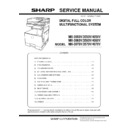Sharp MX-3050N / MX-3060N / MX-3070N / MX-3550N / MX-3560N / MX-3570N / MX-4050N / MX-4060N / MX-4070N (serv.man6) Service Manual ▷ View online
MX-4070V ADJUSTMENTS AND SETTINGS 5 – 55
• When copy density in DSPF/RSPF mode is low or too high.
• When the DSPF/RSPF unit is replaced.
• When the DSPF/RSPF unit is disassembled.
• The CCD unit has been replaced.
• U2 trouble has occurred.
• When the SCN-MFP control PWB is replaced.
• When the EEPROM on the SCN-MFP control PWB is replaced.
1) Enter the SIM 46-9 mode.
2) Select the mode to be adjusted with the scroll key.
• When the DSPF/RSPF unit is replaced.
• When the DSPF/RSPF unit is disassembled.
• The CCD unit has been replaced.
• U2 trouble has occurred.
• When the SCN-MFP control PWB is replaced.
• When the EEPROM on the SCN-MFP control PWB is replaced.
1) Enter the SIM 46-9 mode.
2) Select the mode to be adjusted with the scroll key.
When adjusting density on low density part, select "A”.
When adjusting density on high density part, select "D”.
When adjusting density on high density part, select "D”.
DSPF
RSPF
3)
Enter the adjustment value with 10-key.
In case of increase of image density, input large numeric
value. Or in case of diluting the image density, input small
numeric value.
In case of increase of image density, input large numeric
value. Or in case of diluting the image density, input small
numeric value.
4)
Press [OK] key.
5)
Make a copy in the DSPF/RSPF mode and check the copy.
If a satisfactory result is not obtained, return to the SIM 46-9
mode and change the adjustment value.
Repeat the above procedures until a satisfactory result is
obtained.
If a satisfactory result is not obtained, return to the SIM 46-9
mode and change the adjustment value.
Repeat the above procedures until a satisfactory result is
obtained.
14-D
(15)
Copy gamma, color balance adjustment for
each dither (Automatic adjustment)
Copy gamma, color balance adjustment for
each dither (Automatic adjustment)
This simulation is used to improve the image quality in a certain
mode. (Refer to the list in procedure 6.)
1)
mode. (Refer to the list in procedure 6.)
1)
Enter the SIM46-54 mode.
2)
Press [EXECUTE] key.
A4/11" x 8.5" or A3/11" x 17" paper is automatically selected.
The color patch image (adjustment pattern) is printed.
A4/11" x 8.5" or A3/11" x 17" paper is automatically selected.
The color patch image (adjustment pattern) is printed.
3)
Set the patch image (adjustment pattern) printed in the proce-
dure 2) on the document table so that the thin lines on the
printed patch image (adjustment pattern) are on the left side.
Place 5 sheets of white paper on the printed patch image
(adjustment pattern).
dure 2) on the document table so that the thin lines on the
printed patch image (adjustment pattern) are on the left side.
Place 5 sheets of white paper on the printed patch image
(adjustment pattern).
4)
Press [EXECUTE] key.
The color balance and the density are automatically adjusted.
The adjustment pattern is printed out. Check it for any abnor-
mality.
The color balance and the density are automatically adjusted.
The adjustment pattern is printed out. Check it for any abnor-
mality.
5)
Press [OK] key.
The list of the adjustment items (for each dither) is displayed.
The list of the adjustment items (for each dither) is displayed.
6)
Select an adjustment item (for each dither).
Item/Display
Content
Setting
range
Def
ault
A
OC
COPY SIDEA:
LOW
LOW
Copy mode exposure
adjustment (Low density
side)
adjustment (Low density
side)
1 - 99
47
B
SCAN SIDEA:
LOW
LOW
Scanner mode exposure
adjustment (Low density
side)
adjustment (Low density
side)
1 - 99
47
C
FAX SIDEA:
LOW
LOW
FAX mode exposure
adjustment (Low density
side)
adjustment (Low density
side)
1 - 99
47
D
COPY SIDEA:
HIGH
HIGH
Copy mode exposure
adjustment (High density
side)
adjustment (High density
side)
1 - 99
52
E
SCAN SIDEA:
HIGH
HIGH
Scanner mode exposure
adjustment (Low density
side)
adjustment (Low density
side)
1 - 99
52
F
FAX SIDEA:
HIGH
HIGH
FAX mode exposure
adjustment (High density
side)
adjustment (High density
side)
1 - 99
52
A
DSPF
COPY SIDEB:
LOW
LOW
Copy mode exposure
adjustment (Low density
side)
adjustment (Low density
side)
1 - 99
47
B
SCAN SIDEB:
LOW
LOW
Scanner mode exposure
adjustment (Low density
side)
adjustment (Low density
side)
1 - 99
47
C
FAX SIDEB:
LOW
LOW
FAX mode exposure
adjustment (Low density
side)
adjustment (Low density
side)
1 - 99
47
D
COPY SIDEB:
HIGH
HIGH
Copy mode exposure
adjustment (High density
side)
adjustment (High density
side)
1 - 99
50
E
SCAN SIDEB:
HIGH
HIGH
Scanner mode exposure
adjustment (Low density
side)
adjustment (Low density
side)
1 - 99
50
F
FAX SIDEB:
HIGH
HIGH
FAX mode exposure
adjustment (High density
side)
adjustment (High density
side)
1 - 99
50
G
BALANCE
SIDEB: R
SIDEB: R
Color balance R
1 - 99
50
H
BALANCE
SIDEB: G
SIDEB: G
Color balance G
1 - 99
50
I
BALANCE
SIDEB: B
SIDEB: B
Color balance B
1 - 99
50
Item/Display
Content
Setting
range
Def
ault
A
COPY: LOW
Copy mode exposure adjustment
(Low density side)
(Low density side)
1 - 99
48
B
SCAN: LOW
Scanner mode exposure
adjustment (Low density side)
adjustment (Low density side)
1 - 99
48
C
FAX: LOW
FAX mode exposure adjustment
(Low density side)
(Low density side)
1 - 99
48
D
COPY: HIGH
Copy mode exposure adjustment
(High density side)
(High density side)
1 - 99
53
E
SCAN: HIGH
Scanner mode exposure
adjustment (Low density side)
adjustment (Low density side)
1 - 99
53
F
FAX: HIGH
FAX mode exposure adjustment
(High density side)
(High density side)
1 - 99
53
Select item
(Mode/Image)
Content
HEAVY PAPER *1
Adjustment item to improve the color balance in the
heavy paper mode
heavy paper mode
BLACK EDGE
Adjustment item (K) to improve the reproduction of
lines, text density, and thickness
lines, text density, and thickness
COLOR EDGE
Adjustment item (Color) to improve the reproduction
of lines, text density, and thickness
of lines, text density, and thickness
COLOR ED
Adjustment item to improve the color balance in the
text mode and the map mode.
text mode and the map mode.
MX-4070V ADJUSTMENTS AND SETTINGS 5 – 56
*1: When performing adjustments in the heavy paper mode,
load paper in the manual paper feed tray.
load paper in the manual paper feed tray.
14-D
(16)
Dropout color adjustment (Normally not
required.)
Dropout color adjustment (Normally not
required.)
This adjustment is used to adjust the level of chroma of color
images which are reproduced as monochrome images in the image
send mode (monochrome manual text mode).
This adjustment must be performed in the following cases:
• When there is request from the user.
1)
images which are reproduced as monochrome images in the image
send mode (monochrome manual text mode).
This adjustment must be performed in the following cases:
• When there is request from the user.
1)
Enter the SIM 46-55 mode.
2)
Enter the adjustment value with 10-key and press [OK] key.
When the adjustment value is increased, colors dropout
becomes easy to narrow the reproduction range. When the
adjustment value is decreased, color dropout becomes difficult
to widen the reproduction range.
When the adjustment value is increased, colors dropout
becomes easy to narrow the reproduction range. When the
adjustment value is decreased, color dropout becomes difficult
to widen the reproduction range.
3)
Scan the document in the image send mode (monochrome
manual text mode) and check the adjustment result.
manual text mode) and check the adjustment result.
Effect and adverse effect when decreasing the value
[Effect]
When black characters are fainted by color shift, etc, the black
area is outputted clearly.
When black characters are fainted by color shift, etc, the black
area is outputted clearly.
[Adverse effect]
Dropout of color sections becomes difficult.
Dropout of color sections becomes difficult.
Effect and adverse effect when increasing the value
[Effect]
Colors (of low chroma) which are difficult to be dropped out
can be dropped out.
Colors (of low chroma) which are difficult to be dropped out
can be dropped out.
[Adverse effect]
Black characters are fainted or cracked.
Black characters are fainted or cracked.
B/W ED
Adjustment item to improve the density and
gradation in the monochrome auto mode, text mode,
map mode and light original mode
gradation in the monochrome auto mode, text mode,
map mode and light original mode
B/W 1200
Adjustment item to improve the density and
gradation in the monochrome Printed Photo mode
and Photo mode.
gradation in the monochrome Printed Photo mode
and Photo mode.
B/W 600
Adjustment item to improve the density and
gradation in the monochrome auto mode Text/
Printed Photo mode and Text/Photo mode.
gradation in the monochrome auto mode Text/
Printed Photo mode and Text/Photo mode.
B/W 600 LOW
Adjustment item to improve the density and
gradation in the monochrome auto mode (Printed
Photo mode and Photo mode).
gradation in the monochrome auto mode (Printed
Photo mode and Photo mode).
WOVEN1
Adjustment item when adjusting the watermark
density in the watermark mode 1
density in the watermark mode 1
WOVEN2
Adjustment item when adjusting the watermark
density in the watermark mode 2
density in the watermark mode 2
WOVEN3
Adjustment item when adjusting the watermark
density in the watermark mode 3
density in the watermark mode 3
WOVEN4
Adjustment item when adjusting the watermark
density in the watermark mode 4
density in the watermark mode 4
Select item
(Mode/Image)
Content
Item/Display
Content
Setting
range
Default
value
A
CHROMA
Dropout color range adjustment
0 - 6
3
SIM value 3
(Default)
SIM value 6
(Maximum value)
SIM value 0
(Minimum value)
The reproduction range is widened.
The reproduction range is narrowed.
When black characters
are fainted,
are fainted,
Document
Decrease the adjustment value.
When the color section is not
dropped out,
dropped out,
Increase the value.
Reproduced
image
image
Color dropout
MX-4070V ADJUSTMENTS AND SETTINGS 5 – 57
14-D
(17)
Watermark adjustment (Normally not
required)
Watermark adjustment (Normally not
required)
This adjustment is used to adjust the reproduction capability of the
watermark in the copy/printer mode.
This adjustment is used for watermark documents (primary output).
The result of this adjustment affects the result of watermark print
(secondary output).
In the printer mode, the watermark density can be adjusted by the
printer driver. That adjustment is based on the result of this adjust-
ment.
1) Enter the SIM 46-66 mode.
2) Select the PATTERN mode, then select an adjustment item in
watermark in the copy/printer mode.
This adjustment is used for watermark documents (primary output).
The result of this adjustment affects the result of watermark print
(secondary output).
In the printer mode, the watermark density can be adjusted by the
printer driver. That adjustment is based on the result of this adjust-
ment.
1) Enter the SIM 46-66 mode.
2) Select the PATTERN mode, then select an adjustment item in
the following list according to the situation.
Description
A~I:
The adjustment value is changed to increase or decrease the
density of the watermark of background documents (primary
output).
To increase the watermark density, increase the adjustment
value.
To decrease the watermark density, decrease the adjustment
value.
When the adjustment value is increased, the watermark area
which is originally not reproduced becomes difficult to disap-
pear.
When the adjustment value is decreased, the watermark area
which is originally reproduced becomes easy to disappear.
The adjustment value is changed to increase or decrease the
density of the watermark of background documents (primary
output).
To increase the watermark density, increase the adjustment
value.
To decrease the watermark density, decrease the adjustment
value.
When the adjustment value is increased, the watermark area
which is originally not reproduced becomes difficult to disap-
pear.
When the adjustment value is decreased, the watermark area
which is originally reproduced becomes easy to disappear.
J:
This is used to adjust the variation in the watermark density
when the adjustment value of the watermark print/contrast
adjustment in the system setting is changed by 1. When this
value is increased, the variation is also increased. When the
value is decreased, the variation is also decreased.
When the adjustment value is 0, the result of the contrast
adjustment is not reflected. (* The adjustment value must be
set to 1 or greater.)
This is used to adjust the variation in the watermark density
when the adjustment value of the watermark print/contrast
adjustment in the system setting is changed by 1. When this
value is increased, the variation is also increased. When the
value is decreased, the variation is also decreased.
When the adjustment value is 0, the result of the contrast
adjustment is not reflected. (* The adjustment value must be
set to 1 or greater.)
K:
To reproduce the containing characters of watermark copy
(secondary output) more clearly, set to 43.
In that case, however, the containing characters of the water-
mark document (primary output) can be easily reproduced.
To reproduce the containing characters of watermark copy
(secondary output) more clearly, set to 43.
In that case, however, the containing characters of the water-
mark document (primary output) can be easily reproduced.
L:
To reproduce the containing characters of watermark copy
(secondary output) more clearly, set to 43.
In that case, however, the containing characters of the water-
mark document (primary output) can be easily reproduced.
To reproduce the containing characters of watermark copy
(secondary output) more clearly, set to 43.
In that case, however, the containing characters of the water-
mark document (primary output) can be easily reproduced.
Changing adjustment values of adjustment items A - I and
trade off
trade off
3)
Enter the adjustment value with 10-key and press [OK] key.
4)
Make a copy, and check the adjustment result.
Descriptions on the watermark
Item/Display
Content
Setting
range
Default
setting
A
WOVEN
DEN BK
LOW
DEN BK
LOW
Watermark density level (Color:
Black/Adjustment for light images)
Black/Adjustment for light images)
0 - 255
15
B
WOVEN
DEN BK
MIDDLE
DEN BK
MIDDLE
Watermark density level (Color:
Black, Density: Standard)
Black, Density: Standard)
0 - 255
19
C
WOVEN
DEN BK
HIGH
DEN BK
HIGH
Watermark density level (Color:
Black, Density: Dark)
Black, Density: Dark)
0 - 255
23
D
WOVEN
DEN C
LOW
DEN C
LOW
Watermark density level (Color:
Cyan / Adjustment for light images)
Cyan / Adjustment for light images)
0 - 255
19
E
WOVEN
DEN C
MIDDLE
DEN C
MIDDLE
Watermark density level (Color:
Cyan, Density: Standard)
Cyan, Density: Standard)
0 - 255
23
F
WOVEN
DEN C
HIGH
DEN C
HIGH
Watermark density level (Color:
Cyan, Density: Dark)
Cyan, Density: Dark)
0 - 255
27
G
WOVEN
DEN M
LOW
DEN M
LOW
Watermark density level (Color:
Magenta / Adjustment for light
images)
Magenta / Adjustment for light
images)
0 - 255
15
H
WOVEN
DEN M
MIDDLE
DEN M
MIDDLE
Watermark density level (Color:
Magenta, Density: Standard)
Magenta, Density: Standard)
0 - 255
18
I
WOVEN
DEN M
HIGH
DEN M
HIGH
Watermark density level (Color:
Magenta, Density: Dark)
Magenta, Density: Dark)
0 - 255
21
J
CONTR
AST
AST
Contrast adjustment
0 - 255
2
K
HT
TYPE
(POSI)
TYPE
(POSI)
For half-tone index watermark type
positive
positive
42 - 43
42
L
HT
TYPE
(NEGA)
TYPE
(NEGA)
For half-tone index watermark type
negative
negative
42 - 43
42
Kinds of
watermarks
(Mode
selected in
the
watermark
copy mode)
Density
value
Adjustmen
t values of
adjustment
items A - I
Effect
Characters
appearing.
appearing.
Decrease.
The
adjustment
value is
decreased.
adjustment
value is
decreased.
The watermark images
become easy to disappear.
The containing characters
become lighter.
become easy to disappear.
The containing characters
become lighter.
Increase.
The
adjustment
value is
increased.
adjustment
value is
increased.
The containing characters
become darker.
The watermark images
become difficult to disappear.
become darker.
The watermark images
become difficult to disappear.
Background
appearing.
appearing.
Decrease.
The
adjustment
value is
decreased.
adjustment
value is
decreased.
The containing characters
become easy to disappear.
The watermark images
become easy to disappear.
become easy to disappear.
The watermark images
become easy to disappear.
Increase.
The
adjustment
value is
increased.
adjustment
value is
increased.
The watermark images
become darker.
The containing characters
become difficult to disappear.
become darker.
The containing characters
become difficult to disappear.
Watermark
color
color
The watermark color is available in Cyan, Magenta, and
Black.
Black.
Containing
characters
characters
Characters embedded in a watermark, such as "COPY
INHIBITED," are called containing characters.
INHIBITED," are called containing characters.
Document
(Copy document or
Print data)
(Copy document or
Print data)
Watermark document
(Primary output)
(Copy or Printer output)
(This machine)
(Primary output)
(Copy or Printer output)
(This machine)
Watermark copy
(Secondary output)
(This machine or other
company's machine)
(Secondary output)
(This machine or other
company's machine)
Copy / Print
Copy
COPY INHIBITED
COPY INHIBITED
COPY INHIBITED
Containing
characters
characters
MX-4070V ADJUSTMENTS AND SETTINGS 5 – 58
Watermark adjustment in the system setting
System setting -> Security setting -> Watermark print -> Contrast
tab
System setting -> Security setting -> Watermark print -> Contrast
tab
Note for adjusting the watermark with SIM46-54
When the color balance automatic adjustment is executed with
SIM46-74 or SIM46-24 but the containing characters are repro-
duced, use SIM46-54 to execute the color balance automatic
adjustment for each dither.
However, note the following items.
• When either of item K or L of the PATTERN mode is 42, the
When the color balance automatic adjustment is executed with
SIM46-74 or SIM46-24 but the containing characters are repro-
duced, use SIM46-54 to execute the color balance automatic
adjustment for each dither.
However, note the following items.
• When either of item K or L of the PATTERN mode is 42, the
adjustment must be executed for the both modes of WOVEN1
and WOVEN2 of SIM46-54.
and WOVEN2 of SIM46-54.
• When either of item K or L of the PATTERN mode is 43, the
adjustment must be executed for the both modes of WOVEN3
and WOVEN4 of SIM46-54.
and WOVEN4 of SIM46-54.
• WOVEN1 and WOVEN2 must be adjusted in a pair as well as
WOVEN3 and WOVEN4.
If it is ignored, the containing characters remain reproduced.
If it is ignored, the containing characters remain reproduced.
14-E
Printer image quality adjustment
(Basic adjustment)
(Basic adjustment)
Requisite condition before execution of the printer color bal-
ance/density adjustment
Before execution of the printer color balance/density adjustment,
the copy color balance/density adjustment must have been com-
pleted properly.
ance/density adjustment
Before execution of the printer color balance/density adjustment,
the copy color balance/density adjustment must have been com-
pleted properly.
This adjustment is required in the following cases.
• Basically same as when the copy color balance/density adjust-
• Basically same as when the copy color balance/density adjust-
ment is required.
• After the copy color balance/density adjustment.
14-E
(1)
Printer color balance adjustment
(Automatic adjustment)
Printer color balance adjustment
(Automatic adjustment)
The color balance adjustment (auto adjustment) is used to adjust
the print density of each color (Cyan, Magenta, Yellow, Black) auto-
matically with SIM 67-24 or the user program.
When this adjustment is executed, the color balance adjustments
of all the print modes are revised.
There are following two modes in the auto color balance adjust-
ment.
1)
the print density of each color (Cyan, Magenta, Yellow, Black) auto-
matically with SIM 67-24 or the user program.
When this adjustment is executed, the color balance adjustments
of all the print modes are revised.
There are following two modes in the auto color balance adjust-
ment.
1)
Auto color balance adjustment by the serviceman (SIM 67-24
is used.)
is used.)
2)
Auto color balance adjustment by the user (The user program
mode is used.) (The color balance target is the service target.)
The auto color balance adjustment by the user is provided to
reduce the number of service calls.
If the print color balance is lost for some reasons, the user can
use this color balance adjustment to recover the balance.
When, however, the machine has a fatal problem or when the
machine condition is greatly changed, this function does not
work effectively.
On the other hand, the auto color balance adjustment by the
serviceman functions to recover the normal color balance
though the machine condition is greatly changed. If the
machine has a fatal problem, repair and adjust it for obtaining
the normal color balance.
To perform the adjustment, the above difference must be fully
understood.
mode is used.) (The color balance target is the service target.)
The auto color balance adjustment by the user is provided to
reduce the number of service calls.
If the print color balance is lost for some reasons, the user can
use this color balance adjustment to recover the balance.
When, however, the machine has a fatal problem or when the
machine condition is greatly changed, this function does not
work effectively.
On the other hand, the auto color balance adjustment by the
serviceman functions to recover the normal color balance
though the machine condition is greatly changed. If the
machine has a fatal problem, repair and adjust it for obtaining
the normal color balance.
To perform the adjustment, the above difference must be fully
understood.
Kinds of
watermarks
watermarks
There are two kinds: "Character appearing" and
"Background appearing."
When a watermark of "Character appearing" is copied, the
background disappears and the containing characters
appear.
When a watermark of "Background appearing" is copied,
the watermark of the character area disappears and the
containing characters become outline characters.
"Background appearing."
When a watermark of "Character appearing" is copied, the
background disappears and the containing characters
appear.
When a watermark of "Background appearing" is copied,
the watermark of the character area disappears and the
containing characters become outline characters.
Principle of
watermarks
watermarks
A watermark is composed of two dots: fine dots and rough
dots.
Since fine dots disappear when copied, they are called
disappearing patterns. Since rough dots remain when
copied, they are called remaining patterns.
In a watermark of "Character appearing," the background is
a disappearing pattern and the containing characters are
remaining patterns.
In a watermark of "Background appearing," the background
is a remaining pattern and the containing characters are
disappearing patterns.
dots.
Since fine dots disappear when copied, they are called
disappearing patterns. Since rough dots remain when
copied, they are called remaining patterns.
In a watermark of "Character appearing," the background is
a disappearing pattern and the containing characters are
remaining patterns.
In a watermark of "Background appearing," the background
is a remaining pattern and the containing characters are
disappearing patterns.
Note for
watermarks
watermarks
Watermarks have the following characteristics:
• A watermark is presumed to be synthesized with text
• A watermark is presumed to be synthesized with text
documents. If it is used with photos or images, the
containing characters may be seen in the watermark
document (primary output) or the containing characters
may not appear properly in the watermark copy
(secondary output).
containing characters may be seen in the watermark
document (primary output) or the containing characters
may not appear properly in the watermark copy
(secondary output).
• When a watermark is synthesized with newspapers or
other dark-background documents, the containing
characters may not appear in the watermark copy
(secondary output).
characters may not appear in the watermark copy
(secondary output).
• Containing characters may not appear in the watermark
copy (secondary output) depending on the kind of the
copier which makes the watermark copy (secondary
output) and the copy mode.
copier which makes the watermark copy (secondary
output) and the copy mode.
• Containing characters may not appear clearly in the
watermark copy (secondary output) depending on the
copy mode in which the watermark document (primary
output) is made.
copy mode in which the watermark document (primary
output) is made.
• When the print engine status changes, the containing
characters may not be concealed properly in the
watermark document (primary output). In this case,
follow the procedures below to conceal the containing
characters.
watermark document (primary output). In this case,
follow the procedures below to conceal the containing
characters.
* Use SIM46-24 to execute the color balance adjustment.
* Use SIM46-54 to execute the color balance adjustment
* Use SIM46-54 to execute the color balance adjustment
for each dither.
* Adjust the watermark print contrast in the system setting.
• Though the watermark of cyan or magenta is selected in
• Though the watermark of cyan or magenta is selected in
the black and white mode, the black watermark is
synthesized.
synthesized.
• For a document which is judged as monochrome with
ACS selected, though the watermark color is specified as
cyan or magenta, the black watermark is synthesized.
cyan or magenta, the black watermark is synthesized.
• The preview screen of the watermark only indicates the
setting of the watermark color, and does not indicate an
actual copy image.
actual copy image.
• When the document control (printer mode) is used
together, it is advisable to use "Characters appearing"
setting. If "Background appearing" setting is used
together, the detection accuracy of document control
may be reduced.
setting. If "Background appearing" setting is used
together, the detection accuracy of document control
may be reduced.
• In the printer mode watermark, setting of 1200dpi and a
watermark cannot be used together.
Watermark kind
mode selection
Density
Adjustment
Character appearing
To increase the
text density
text density
Decrease the contrast value.
(Default: 5)
(Default: 5)
To decrease the
text density
text density
Increase the contrast value.
(Default value: 5)
(Default value: 5)
Background
appearing
appearing
To increase the
text density
text density
Increase the contrast value.
(Default value: 5)
(Default value: 5)
To decrease the
text density
text density
Decrease the contrast value.
(Default: 5)
(Default: 5)
Click on the first or last page to see other MX-3050N / MX-3060N / MX-3070N / MX-3550N / MX-3560N / MX-3570N / MX-4050N / MX-4060N / MX-4070N (serv.man6) service manuals if exist.