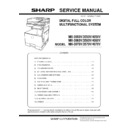Sharp MX-3050N / MX-3060N / MX-3070N / MX-3550N / MX-3560N / MX-3570N / MX-4050N / MX-4060N / MX-4070N (serv.man6) Service Manual ▷ View online
MX-4070V ADJUSTMENTS AND SETTINGS 5 – 27
4) Measure the distance from the paper lead edge the check pat-
tern to the image lead edge, and check to confirm that it is in
the standard adjustment value range.
Standard adjustment value: 4.0 ± 1.0mm
the standard adjustment value range.
Standard adjustment value: 4.0 ± 1.0mm
If the above requirement is not met, do the following steps.
5) Select the adjustment target of the paper feed mode adjust-
ment item DENC with the scroll key.
6) Change the adjustment value.
Enter the adjustment value and press the [OK] key or the
[EXECUTE] key.
When [EXECUTE] key is pressed, the check pattern is printed.
When the adjustment value is increased, the distance from the
paper lead edge to the image lead edge is increased. When
the adjustment value is decreased, the distance is decreased.
Repeat the procedures 4) - 6) until the condition of 4) is satis-
fied.
[EXECUTE] key.
When [EXECUTE] key is pressed, the check pattern is printed.
When the adjustment value is increased, the distance from the
paper lead edge to the image lead edge is increased. When
the adjustment value is decreased, the distance is decreased.
Repeat the procedures 4) - 6) until the condition of 4) is satis-
fied.
ADJ 13
FR density variation correction
Make sure followings are confirmed prior to the adjustment:
• Charge unevenness is not occurring
• A paper tray with A4 (LT) size papers is available.
• The auto correction of FR density unevenness will clear the cor-
• Charge unevenness is not occurring
• A paper tray with A4 (LT) size papers is available.
• The auto correction of FR density unevenness will clear the cor-
rection value in “ADJ13B manual correction of FR density
unevenness”. Do not execute auto correction if you wish to main-
tain the manual correction value.
unevenness”. Do not execute auto correction if you wish to main-
tain the manual correction value.
• Execute Sim 61-13 if any one of DV unit, Drum Process unit and
LSU unit has been replaced.
13-A
FR density unevenness automatic
correction (32 point adjustment for all
colors)
correction (32 point adjustment for all
colors)
This adjustment must be performed in the following cases.
• Density unevenness toward main scan direction has been
• Density unevenness toward main scan direction has been
observed
1) Enter Simulation 61-11.
2) Press [AUTO CORRECTION] key.
2) Press [AUTO CORRECTION] key.
Press [DATA] to confirm present auto correction value.
3) Select the density level to adjust and press [EXECUTE] key.
The adjustment pattern will be output.
4)
Place the adjustment pattern in the step 3) and the arrows on
the adjustment pattern should be placed on left side (A4R/LTR
direction) on the document table. and press [EXECUTE] key.
Also put five blank sheets on top of the adjustment pattern.
the adjustment pattern should be placed on left side (A4R/LTR
direction) on the document table. and press [EXECUTE] key.
Also put five blank sheets on top of the adjustment pattern.
5)
After scanning the adjustment pattern, the data will be updated
and the adjustment result pattern will be printed automatically.
Check whether density on front and rear side matches.
and the adjustment result pattern will be printed automatically.
Check whether density on front and rear side matches.
6)
Press [RETRY] and repeat the steps in 3) to 5) until you are
satisfied with the result in step 5).
Execute Sim 61-13 to clear auto/manual correction value to
default setting.
satisfied with the result in step 5).
Execute Sim 61-13 to clear auto/manual correction value to
default setting.
7)
Execute Simulation 46-74 (Copy/Printer color balance adjust-
ment) after completing all the adjustments.
ment) after completing all the adjustments.
13-B
FR density unevenness visual inspection
(CMYK 5 point adjustment or CMYK 32
point adjustment)
(CMYK 5 point adjustment or CMYK 32
point adjustment)
This adjustment must be performed in the following cases.
• Density unevenness toward main scan direction has been
• Density unevenness toward main scan direction has been
observed:
1)
Enter Simulation 61-12.
2)
Press [VISUAL INSPECTION] key.
Press [DATA] to confirm present manual correction value.
Press [DATA] to confirm present manual correction value.
3)
Select the density level to adjust and press [EXECUTE] key.
The adjustment pattern will be output.
The adjustment pattern will be output.
4.0±1.0mm
MX-4070V ADJUSTMENTS AND SETTINGS 5 – 28
4) Check the adjustment pattern in the step 3).
Select either [5 POINT CORRECTION] or [32 POINT COR-
RECTION], enter adjustment value and press [EXECUTE] key.
Larger the adjustment value, the higher the density and vice
versa.
RECTION], enter adjustment value and press [EXECUTE] key.
Larger the adjustment value, the higher the density and vice
versa.
5) The adjustment result pattern will be printed automatically.
Check whether density on front and rear side matches.
6) After step 5) if you furthermore require this adjustment, press
[RETRY] key and repeat the steps 3) to 5).
Execute Simulation 61-13 to clear auto/manual correction value to
resume the factory default setting.
Execute Simulation 46-74 (Copy/Printer color balance adjustment)
after completing all the adjustments.
resume the factory default setting.
Execute Simulation 46-74 (Copy/Printer color balance adjustment)
after completing all the adjustments.
ADJ 14
Color balance/density
adjustment
adjustment
(1) Note before execution of the color balance/density adjust-
ment
* Requisite conditions before execution of the color balance/density
adjustment
Before execution of the color balance/density adjustment, check to
insure that the adjustments which affect the color balance/density
have been completed properly.
The importance levels of them are shown below:
ment
* Requisite conditions before execution of the color balance/density
adjustment
Before execution of the color balance/density adjustment, check to
insure that the adjustments which affect the color balance/density
have been completed properly.
The importance levels of them are shown below:
(Since the following items affect the color balance/density
directly, they must be adjusted or set before execution of the
image quality adjustments.)
1) The following item must be adjusted properly.
directly, they must be adjusted or set before execution of the
image quality adjustments.)
1) The following item must be adjusted properly.
(Though the following items affect the color balance/density,
there is no need to adjust them frequently. When, however, a
trouble occurs, they must be checked and adjusted.)
1) The following items must be adjusted properly.
there is no need to adjust them frequently. When, however, a
trouble occurs, they must be checked and adjusted.)
1) The following items must be adjusted properly.
Note for the color balance/density check and adjustments
• For the color balance adjustments, be sure to use the paper
• For the color balance adjustments, be sure to use the paper
specified for color (recommended paper).
Note that, if another kind of paper is used for the color balance
adjustment, proper image qualities (color balance, density) may
not be obtained.
Note that, if another kind of paper is used for the color balance
adjustment, proper image qualities (color balance, density) may
not be obtained.
• When setting the adjustment pattern on the document table in
the automatic color balance adjustment procedures, place 5
sheets of white paper on the adjustment pattern in order to pre-
vent back copying and adverse effects of paper wrinkles as far
as possible.
sheets of white paper on the adjustment pattern in order to pre-
vent back copying and adverse effects of paper wrinkles as far
as possible.
Relationship between the servicing job contents and the color
balance/density check and adjustment
Note that the jobs before and after execution of the color balance/
density check and adjustment depend on the machine status and
the servicing conditions.
Follow the flowchart of the color balance/density adjustment proce-
dures depending on the actual conditions.
There are following three, major cases.
1)
balance/density check and adjustment
Note that the jobs before and after execution of the color balance/
density check and adjustment depend on the machine status and
the servicing conditions.
Follow the flowchart of the color balance/density adjustment proce-
dures depending on the actual conditions.
There are following three, major cases.
1)
When a periodic maintenance is performed.
2)
When a repair, an inspection, or a maintenance is performed.
(When a consumable part is replaced.)
(When a consumable part is replaced.)
3)
When an installation, a repair, or inspection is performed.
(Without replacement of a consumable part)
(Without replacement of a consumable part)
(3) Copy color balance and density check
Before checking the copy color balance and density, be sure to
execute the following jobs.
• Execute the high density image correction (Process correction)
Before checking the copy color balance and density, be sure to
execute the following jobs.
• Execute the high density image correction (Process correction)
forcibly. (SIM 44-6)
• Execute the half-tone image correction forcibly. (SIM 44-26)
Method 1
Make a copy of the gray test chart (UKOG-0162FCZZ) and a copy
of the servicing color test chart (UKOG-0326FCZZ/UKOG-
0326FC11), and check that they are proper.
Make a copy of the gray test chart (UKOG-0162FCZZ) and a copy
of the servicing color test chart (UKOG-0326FCZZ/UKOG-
0326FC11), and check that they are proper.
a. Note for execution of the color balance and density check in
the color copy mode
the color copy mode
To check the copy color balance and density, use the gray test
chart (UKOG-0162FCZZ) and the servicing color test chart
(UKOG-0326FCZZ/UKOG-0326FC11). Set the copy density
level to "3" in the Text/Printed Photo mode (Manual), and make a
copy.
At that time, all the color balance adjustments in the user adjust-
ment mode must be set to the default (center).
In addition, be sure to use the specified paper for color.
chart (UKOG-0162FCZZ) and the servicing color test chart
(UKOG-0326FCZZ/UKOG-0326FC11). Set the copy density
level to "3" in the Text/Printed Photo mode (Manual), and make a
copy.
At that time, all the color balance adjustments in the user adjust-
ment mode must be set to the default (center).
In addition, be sure to use the specified paper for color.
b. Note for checking the monochrome copy mode density
To check the density, use the gray test chart (UKOG-
0162FCZZ). Set the copy density level to "Manual 3" in the Text/
Printed Photo mode (Manual).
In addition, all the color balance adjustments in the user adjust-
ment mode must be set to the default (center).
0162FCZZ). Set the copy density level to "Manual 3" in the Text/
Printed Photo mode (Manual).
In addition, all the color balance adjustments in the user adjust-
ment mode must be set to the default (center).
Check with the gray test chart (UKOG-0162FCZZ)
In the copy density check with the gray test chart, check to insure
the following conditions.
In the copy density check with the gray test chart, check to insure
the following conditions.
Job No.
Adjustment item
Simulation
ADJ5
Print engine image distortion adjustment/ OPC
phase adjustment/ Color registration adjustment
(Print engine section)
phase adjustment/ Color registration adjustment
(Print engine section)
50-22/20
Job
No.
Adjustment item
Simulation
ADJ1
Developin
g unit
adjustment
g unit
adjustment
ADJ1A
Toner density control
reference value setting
reference value setting
25-2
ADJ2
High
voltage
adjustment
voltage
adjustment
ADJ2A
Adjust the main charger
grid voltage
grid voltage
8-2
ADJ2B
Adjust the developing bias
voltage
voltage
8-1
ADJ2C
Transfer current and
voltage adjustment
voltage adjustment
8-6
ADJ8
Scan image focus adjustment
48-1
MX-4070V ADJUSTMENTS AND SETTINGS 5 – 29
For the color (gray) balance, use the servicing color test chart
(UKOG-0326FCZZ/UKOG-0326FC11) to check.
(UKOG-0326FCZZ/UKOG-0326FC11) to check.
Check with the servicing color test chart (UKOG-0326FCZZ/
UKOG-0326FC11)
In the copy color balance check with the servicing color test chart,
check to insure the following conditions.
UKOG-0326FC11)
In the copy color balance check with the servicing color test chart,
check to insure the following conditions.
1
2
3
4
5
6
7
8
9
10
W
SHARP GRAY CHART
SHARP gray chart
Patch 1 is
slightly copied.
slightly copied.
Patch 2 is copied.
(Color copy)
1
2
3
4
5
6
7
8
9
10
W
SHARP GRAY CHART
SHARP gray chart
Patch 1 is not copied.
Patch 2 is
slightly copied.
slightly copied.
Patch 3 is copied.
(Black-and-white copy)
Serviceman chart (Color patch section)
The densities of patches 1 - 6 of
each color are properly balanced.
each color are properly balanced.
Patch 7 is slightly
copied or not copied.
copied or not copied.
(Color copy)
MX-4070V ADJUSTMENTS AND SETTINGS 5 – 30
Color copy check items (Check to confirm the following:)
1) There are 12 void areas.
2) Registrations (one point for the main scanning, and one point
1) There are 12 void areas.
2) Registrations (one point for the main scanning, and one point
for the sub scanning) are not shifted.
3) The resolution of 5.0 (5 points) can be seen.
4)
The color difference in gray balance between the F and the R
sides is not so great.
sides is not so great.
5)
There are no white and black streaks.
6)
Color texts are clearly reproduced.
7)
The solid density is not so light.
Solid density
Click on the first or last page to see other MX-3050N / MX-3060N / MX-3070N / MX-3550N / MX-3560N / MX-3570N / MX-4050N / MX-4060N / MX-4070N (serv.man6) service manuals if exist.