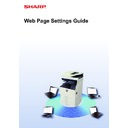Sharp MX-3050N / MX-3060N / MX-3070N / MX-3550N / MX-3560N / MX-3570N / MX-4050N / MX-4060N / MX-4070N (serv.man33) User Manual / Operation Manual ▷ View online
25
Web Page Settings Guide
Favorite Operation Group List
For each group, you can register an environment with settings that are convenient for the group. For example, if the
users speak different languages, a language can be set for each group, and this setting is applied automatically at login
(normally the display language cannot be changed each time the machine is used).
users speak different languages, a language can be set for each group, and this setting is applied automatically at login
(normally the display language cannot be changed each time the machine is used).
1
Connect to the web page as explained in "
Accessing the web page
" (
►page
3
).
2
Display the "Favorite Operation Group List" setting screen.
(1) Click the [User Control] tab. (
)
The User Control items appear in the setting menu.
(2) Click [Favorite Operation Group List] in [Favorite Operation Group].
The Favorite Operation Group List items appear on the right side.
A
B
C
D
E
F
Japanese group
American group
Login
By setting English for an American group and Japanese for a Japanese group in the Favorite
Operation Group List, the language will automatically switch between English and Japanese when a
user logs in to the machine.
Operation Group List, the language will automatically switch between English and Japanese when a
user logs in to the machine.
26
Web Page Settings Guide
3
Configure the Favorite Operation Group List settings.
(1) Click the [Add] button.
To edit an existing group, select the group you want to edit.
(2) Configure the Favorite Operation Group List.
• Enter a name for the Favorite Operation Group List in “Group Name”.
• If there are other registered Favorite Operation Group Lists, you can select the group with the settings that are
• If there are other registered Favorite Operation Group Lists, you can select the group with the settings that are
close to the desired settings and use “Select the Group Name to be the Registration Model” to apply the settings
of the selected group to the new group.
of the selected group to the new group.
• Click the “Copy”, “Image Send”, “Document Filing”, and “System Settings” tabs, and set the functions and
settings that you want to store in the group.
4
When you have finished configuring settings, click the [Submit] button, click
the [Logout] button, and exit the web browser.
the [Logout] button, and exit the web browser.
27
Web Page Settings Guide
System Settings
The system settings are used to configure machine settings. Home screen settings and mode key settings are explained
in the following.
in the following.
Home Screen Settings
The shortcut keys in the home screen can be changed to suit your needs.
It is convenient to register frequently used functions in shortcuts.
It is convenient to register frequently used functions in shortcuts.
1
Connect to the web page as explained in "
Accessing the web page
" (
►page
3
).
2
Display the "Home Screen Settings" setting screen.
(1) Click the [System Settings] tab (
).
The setting items of the system settings appear in the setting area.
(2) Click the [Home Screen Settings] button (
).
(3) Click [Condition Settings].
The Condition Settings items appear on the right side.
3
Click the function name of the number of the shortcut key that you want to
change.
change.
Easy
Scan
Scan
Easy
Copy
Copy
Network Folder
Address Book
10:15 AM
10:15 AM
Scan to HDD
FTP/Desktop
HDD
File retrieve
File retrieve
Sharp OSA
LINE
PRINTER
Job Status
Easy
Scan
Scan
Easy
Copy
Copy
Total Count
Address Book
Scan to HDD
FTP/Desktop
HDD
File retrieve
File retrieve
Sharp OSA
LINE
PRINTER
Job Status
Changing a shortcut from "Network Folder" to "Total Count" in the home screen settings
28
Web Page Settings Guide
4
Set the short cut on home screen.
Select the item that you want to set.
5
When you have finished configuring settings, click the [Submit] button, click
the [Logout] button, and exit the web browser.
the [Logout] button, and exit the web browser.
Click on the first or last page to see other MX-3050N / MX-3060N / MX-3070N / MX-3550N / MX-3560N / MX-3570N / MX-4050N / MX-4060N / MX-4070N (serv.man33) service manuals if exist.