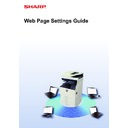Sharp MX-3050N / MX-3060N / MX-3070N / MX-3550N / MX-3560N / MX-3570N / MX-4050N / MX-4060N / MX-4070N (serv.man33) User Manual / Operation Manual ▷ View online
21
Web Page Settings Guide
Page Limit Group List
A Page Limit Group List can be used to limit the number of sheets that users in a specific group can use for copies or
print jobs, and limit the number of pages that can be scanned or faxed. The users can also be prohibited from using
certain functions.
If the machine is a full color machine, a page limit can be set for each color.
print jobs, and limit the number of pages that can be scanned or faxed. The users can also be prohibited from using
certain functions.
If the machine is a full color machine, a page limit can be set for each color.
1
Connect to the web page as explained in "
Accessing the web page
" (
►page
3
).
2
Display the "Pages Limit Group" setting screen.
(1) Click the [User Control] tab. (
)
The User Control items appear in the setting menu.
(2) Click [Pages Limit Group].
The Pages Limit Group items appear on the right side.
This section explains how to set the Page Limit Group List.
• Users in this group can use up to 10,000 pages for each
color and black & white copying.
• There is no limit on black & white printing.
• Color printing cannot be used.
• Both color and black & white Document Filing Print and
• Color printing cannot be used.
• Both color and black & white Document Filing Print and
List Print can be used without restriction. Scanner and
fax transmission cannot be used.
fax transmission cannot be used.
• Up to 50,000 pages each can be used for color and black
& white scan save.
Page Limit Group List A
Copy :
B/W : Page Limit (10000)
Full Color : Page Limit (10000)
Printer :
B/W : Unlimited
Full Color : Prohibited
Document Filing Print :
B/W : Unlimited
Full Color : Unlimited
List Prints :
B/W : Unlimited
Full Color : Unlimited
Scanner :
B/W : Prohibited
Full Color : Prohibited
Fax Send : Prohibited
Scan to HDD :
B/W : Page Limit (50000)
Full Color : Page Limit (50000)
Copy :
B/W : Page Limit (10000)
Full Color : Page Limit (10000)
Printer :
B/W : Unlimited
Full Color : Prohibited
Document Filing Print :
B/W : Unlimited
Full Color : Unlimited
List Prints :
B/W : Unlimited
Full Color : Unlimited
Scanner :
B/W : Prohibited
Full Color : Prohibited
Fax Send : Prohibited
Scan to HDD :
B/W : Page Limit (50000)
Full Color : Page Limit (50000)
22
Web Page Settings Guide
3
Configure the Pages Limit Group settings.
(1) Click the [Add] button.
To edit an existing group, select the group you want to edit.
(2) Configure the Pages Limit Group settings.
• Enter a new group name in the "Group Name" text box.
• If other page limit groups are already set, you can select a group with settings close to the desired settings and
• If other page limit groups are already set, you can select a group with settings close to the desired settings and
use "Select the Group Name to be the Registration Model" to apply the settings of the selected group to the new
group.
group.
• Select "Unlimited", "Prohibited" or "Limited" from the menu.
“Unlimited” allows an unlimited number of pages to be used. “Prohibited” prohibits the use of that function.
If you selected “Limited”, enter the page limit.
If you selected “Limited”, enter the page limit.
4
When you have finished configuring settings, click the [Submit] button, click
the [Logout] button, and exit the web browser.
the [Logout] button, and exit the web browser.
23
Web Page Settings Guide
Authority Group List
Authority Group List is used to restrict the functions and settings that users who belong to a specific group can use. By
setting restrictions on functions and settings, you can prevent inexperienced users from performing incorrect operations
and settings, and thereby enable safe use of the machine.
setting restrictions on functions and settings, you can prevent inexperienced users from performing incorrect operations
and settings, and thereby enable safe use of the machine.
Main authority types (Default Group List)
1
Connect to the web page as explained in "
Accessing the web page
" (
►page
3
).
2
Display the "Authority Group" setting screen.
(1) Click the [User Control] tab. (
)
The User Control items appear in the setting menu.
(2) Click [Authority Group].
The Authority Group items appear on the right side.
A
B
C
E
F
D
Admin
System Administrator
Authority
Authority
All functions can be used and machine
settings can be configured.
settings can be configured.
Copy, print, and other functions can be used,
but machine settings cannot be configured.
but machine settings cannot be configured.
Color functions cannot be used.
Scanner functions cannot be used.
Only certain functions can be used.
Copy, printer, and other functions cannot be
used, but machine settings can be configured.
used, but machine settings can be configured.
User
Authority Color
Prohibited Authority
Prohibited Authority
Guest
Scanner Prohibited
Authority
Authority
24
Web Page Settings Guide
3
Configure the Authority Group settings.
(1) Click the [Add] button.
To edit an existing group, select the group you want to edit.
(2) Configure the Authority Group settings.
• Enter the name of the authority group in "Group Name".
• You can select a group with settings close to the desired settings from the default group list and use "Select the
• You can select a group with settings close to the desired settings from the default group list and use "Select the
Group Name to be the Registration Model" to apply the settings of the selected group to the new group.
• The [Job Settings] tab is used to specify whether or not copy, printer, fax / image send, and other functions are
allowed.
• The [Machine Settings] tab is used to specify whether or not machine settings are allowed.
4
When you have finished configuring settings, click the [Submit] button, click
the [Logout] button, and exit the web browser.
the [Logout] button, and exit the web browser.
a
Click on the first or last page to see other MX-3050N / MX-3060N / MX-3070N / MX-3550N / MX-3560N / MX-3570N / MX-4050N / MX-4060N / MX-4070N (serv.man33) service manuals if exist.