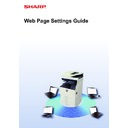Sharp MX-3050N / MX-3060N / MX-3070N / MX-3550N / MX-3560N / MX-3570N / MX-4050N / MX-4060N / MX-4070N (serv.man33) User Manual / Operation Manual ▷ View online
9
Web Page Settings Guide
6
If you have another item you want to set, configure the setting from the
setting menu or menu tab.
setting menu or menu tab.
If you use the "Forward" or "Back" function of the web browser to move to a different item, the item that you set may not
be saved. Use the setting menu or menu tab to move to a different item.
be saved. Use the setting menu or menu tab to move to a different item.
7
When you have finished configuring settings, click the [Logout] button and
exit the web browser.
exit the web browser.
When you exit the settings, a message may appear on the touch panel of the machine. Read and then close the
message.
message.
10
Web Page Settings Guide
Energy Save
This section explains how to set the Preheat Mode transmission time and the Auto Power Shut-Off transmission time.
1
Connect to the web page as explained in "
Accessing the web page
" (
►page
3
).
2
Display the "Eco Setting" setting screen.
(1) Click the [System Settings] tab (
).
The setting items of the system settings appear in the setting area.
(2) Click the [Energy Save] button (
).
The Energy Save items appear in the setting menu.
(3) Click [Eco Setting].
The Eco Setting items appear on the right side.
3
Set the transition time for Preheat Mode and the transition time for Auto
Power Shut-Off.
Power Shut-Off.
(1) Enter the desired time in the text box in "Preheat Mode Setting".
(2) If you want to set the transition time to the shortest setting with "Auto Power Shut-Off
Timer", select [Earliest]. If you want to change the transition time, enter the transition
time in the text box.
time in the text box.
4
When you have finished configuring settings, click the [Submit] button, click
the [Logout] button, and exit the web browser.
the [Logout] button, and exit the web browser.
60
60
(1)
(2)
(2)
11
Web Page Settings Guide
Security Settings
The procedure for changing the administrator password for login and the network security settings used on the machine
are explained below.
are explained below.
Changing Administrator Password
If you continue using the administrator password without changing it, the password will become easier to decipher or
may be disclosed, creating a risk of unauthorized use of the machine. By periodically changing the administrator
password, you can prevent this type of unauthorized access.
may be disclosed, creating a risk of unauthorized use of the machine. By periodically changing the administrator
password, you can prevent this type of unauthorized access.
1
Connect to the web page as explained in "
Accessing the web page
" (
►page
3
).
2
Display the "Password Change" setting screen.
(1) Click the [System Settings] tab (
).
The setting items of the system settings appear in the setting area.
(2) Click the [Security Settings] button (
).
The security setting items appear in the setting menu.
(3) Click [Password Change].
The Password Change setting appears on the right.
3
Change the administrator password.
(1) Select the "Change Password" checkbox in "Administrator Password".
(2) Enter the new password you want to set in the "Password" text box.
(3) Reenter the password entered in (2) in the "Password (confirmation)" text box.
(1)
(3)
(2)
12
Web Page Settings Guide
Port Control
This section explains how to set the port used to access the machine (Server Port) and the port used to access other
networks from the machine (Client Port). When an unused port is in a useable state, that port may be used for
unauthorized access. By changing the port number, you can prevent access by users who do not know the port number,
enabling safer use of the machine.
networks from the machine (Client Port). When an unused port is in a useable state, that port may be used for
unauthorized access. By changing the port number, you can prevent access by users who do not know the port number,
enabling safer use of the machine.
When you change the password, be sure to remember the new password.
4
When you have finished configuring settings, click the [Submit] button, click
the [Logout] button, and exit the web browser.
the [Logout] button, and exit the web browser.
Port Control should only be performed by an administrator who has a thorough knowledge of the network. Indiscriminately
changing a port number may make it impossible to connect to the machine.
changing a port number may make it impossible to connect to the machine.
1
Connect to the web page as explained in "
Accessing the web page
" (
►page
3
).
2
Display the "Port Control" setting screen.
(1) Click the [System Settings] tab (
).
The setting items of the system settings appear in the setting area.
(2) Click the [Security Settings] button (
).
(3) Click [Port Control].
Port control settings appear on the right side of the page.
Click on the first or last page to see other MX-3050N / MX-3060N / MX-3070N / MX-3550N / MX-3560N / MX-3570N / MX-4050N / MX-4060N / MX-4070N (serv.man33) service manuals if exist.