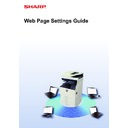Sharp MX-3050N / MX-3060N / MX-3070N / MX-3550N / MX-3560N / MX-3570N / MX-4050N / MX-4060N / MX-4070N (serv.man33) User Manual / Operation Manual ▷ View online
13
Web Page Settings Guide
3
Configure the Server Port and Client Port settings.
(1) To enable/disable a port, select "Enable" or "Disable".
(2) To change a port number, enter the new port number in the text box.
4
When you have finished configuring settings, click the [Submit] button, click
the [Logout] button, and exit the web browser.
the [Logout] button, and exit the web browser.
(1)
(2)
14
Web Page Settings Guide
Category Setting
A “Category” can be set for an address. By setting a category for an address, the category can be used to filter
addresses when searching for that address, making it easier to find the address.
Any name can be set for a category. By assigning distinctive names to categories, addresses can be easily sorted.
addresses when searching for that address, making it easier to find the address.
Any name can be set for a category. By assigning distinctive names to categories, addresses can be easily sorted.
1
Connect to the web page as explained in "
Accessing the web page
" (
►page
3
).
2
Display the "Category Setting" setting screen.
(1) Click the [Address Book] tab (
).
The address book items appear in the setting menu.
(2) Click the [Category Setting] tab.
The Category Setting screen appears on the right side.
3
Configure the Category Setting.
Enter the new name you want to set in the "Category" text box.
BBB BBB
AAA AAA
CCC CCC
DDD DDD
FFF FFF
EEE EEE
GGG GGG
HHH HHH
Group A
(Category 1)
Group B
(Category 2)
Address
15
Web Page Settings Guide
4
When you have finished configuring settings, click the [Submit] button, click
the [Logout] button, and exit the web browser.
the [Logout] button, and exit the web browser.
When you set a category name in the category settings, register the category in "Address Registration" of the Address
Book.
Book.
16
Web Page Settings Guide
Document Operations
The machine's Web page shows files that have been stored in Document Filing in list format. You can also show the files
in thumbnail format. When thumbnail format is used, a thumbnail of each file appears, allowing you to visually check the
file. The procedure for changing the display format from list to thumbnails is explained below.
in thumbnail format. When thumbnail format is used, a thumbnail of each file appears, allowing you to visually check the
file. The procedure for changing the display format from list to thumbnails is explained below.
1
Connect to the web page as explained in "
Accessing the web page
" (
►page
3
).
2
Display the settings screen of "Select File" of "Document Operations".
(1) Click the [Document Operations] tab (
).
The Document Operations items appear in the setting menu.
(2) Click the folder ([Main Folder], [Quick File Folder], or [Custom Folder]) you want to set
in.
The file selection screen appears on the right side.
3
Change “Display Style” to “Thumbnail”.
Files saved by Document Filing are shown as thumbnails.
User Unknown
User Unknown
User Unknown
User Unknown
User Unknown
No title
No title
No title
User Unknown
User Unknown
No title
List
Thumbnail
Click on the first or last page to see other MX-3050N / MX-3060N / MX-3070N / MX-3550N / MX-3560N / MX-3570N / MX-4050N / MX-4060N / MX-4070N (serv.man33) service manuals if exist.