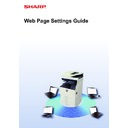Sharp MX-3050N / MX-3060N / MX-3070N / MX-3550N / MX-3560N / MX-3570N / MX-4050N / MX-4060N / MX-4070N (serv.man33) User Manual / Operation Manual ▷ View online
17
Web Page Settings Guide
User Control
User Control allows you to register and manage the users who use the machine.
By limiting the number of pages and functions that a user or a group of users can use, incorrect use of the machine can
be prevented.
To prevent unauthorized use, persons who are not registered can be prohibited from using the machine or prohibited
from using certain functions.
By limiting the number of pages and functions that a user or a group of users can use, incorrect use of the machine can
be prevented.
To prevent unauthorized use, persons who are not registered can be prohibited from using the machine or prohibited
from using certain functions.
A
B
C
D
A
C
B
C
A
B
D
A
B
C
Example: Information stored in User Name Registration
User Name : AAA
Custom Index : Group A
Pages Limit Group : "Limited" group
Custom Index : Group A
Pages Limit Group : "Limited" group
User Name : BBB
Custom Index : Group B
Pages Limit Group : "Limited" group
Custom Index : Group B
Pages Limit Group : "Limited" group
User Name : CCC
Custom Index : Group A
Pages Limit Group : "Unlimited" group
Custom Index : Group A
Pages Limit Group : "Unlimited" group
User Name : None
(Users not registered in the machine)
(Users not registered in the machine)
Custom Index
Group A
Group B
Using the machine
All machine functions can be used
You can only use functions set in the user permissions of
the Authority Group, and only the number of sheets set in
the Pages Limit Group.
the Authority Group, and only the number of sheets set in
the Pages Limit Group.
Only functions set in guest authority in the Authority
Group List can be used
Group List can be used
Group a
Group b
The machine can be operated using the screen displays and default
settings set for each group.
settings set for each group.
Authority Group: User
Favorite Operation Group:
Group a
Favorite Operation Group:
Group a
Authority Group: User
Favorite Operation Group:
Group a
Favorite Operation Group:
Group a
Authority Group: Administrator
Favorite Operation Group:
Group b
Favorite Operation Group:
Group b
Favorite Operation Group
18
Web Page Settings Guide
Custom Index
When a user is registered, an index is set. You can set any name for a custom index, and by assigning distinctive
names, you can easily find users.
names, you can easily find users.
1
Connect to the web page as explained in "
Accessing the web page
" (
►page
3
).
2
Display the "Custom Index" setting screen.
(1) Click the [User Control] tab. (
)
The User Control items appear in the setting menu.
(2) Click [Custom Index].
The Custom Index items appear in the frame.
3
Configure the Custom Index.
Enter the new name you want to set in the "Custom Index" text box.
4
When you have finished configuring settings, click the [Submit] button, click
the [Logout] button, and exit the web browser.
the [Logout] button, and exit the web browser.
CA
CA
Call by User Number
Call by User Number
User Name
User Name
A
D
G
J
M
P
T
W
All
Narrow Down by Index
All
All
Narrow Down by Index
Sort
User1
User1
User2
User2
User Name
User Name
User1
User1
User2
User2
Easy
Scan
Scan
HDD
File retrieve
File retrieve
Sharp OSA
LINE
PRINTER
Job Status
CA
Call by User Number
User Name
User Name
A
D
G
J
M
P
T
W
All
Narrow Down by Index
Sort
User1
User1
Easy
Scan
Scan
HDD
File retrieve
File retrieve
Sharp OSA
LINE
PRINTER
Job Status
Easy
Scan
Scan
HDD
File retrieve
File retrieve
Sharp OSA
LINE
PRINTER
Job Status
W
How to filter custom indexes
19
Web Page Settings Guide
Organization /Group List
A user can be registered in an organization/group to enable sharing the contacts and group information registered in that
group. When counting all used pages, you can check how many pages and what functions are used by each group.
Multiple organizations/groups can be set for a user.
group. When counting all used pages, you can check how many pages and what functions are used by each group.
Multiple organizations/groups can be set for a user.
1
Connect to the web page as explained in "
Accessing the web page
" (
►page
3
).
2
Display the "Organization /Group List" setting screen.
(1) Click the [User Control] tab. (
)
The User Control items appear in the setting menu.
(2) Click [Organization /Group List].
The Custom Index items appear on the right side.
A
A
D
E
D
E
F
F
G
G
H
H
I
I
B
B
B
C
C
C
A
New employee group
Design group
Accounting
group
group
Sales group
Information sharing within new employee group
Information sharing within design group
Information sharing within sales group
Information sharing within accounting group
20
Web Page Settings Guide
3
Configure the Organization /Group List settings.
Enter the new name you want to set in the "Organization /Group List" text box.
4
When you have finished configuring settings, click the [Submit] button, click
the [Logout] button, and exit the web browser.
the [Logout] button, and exit the web browser.
Click on the first or last page to see other MX-3050N / MX-3060N / MX-3070N / MX-3550N / MX-3560N / MX-3570N / MX-4050N / MX-4060N / MX-4070N (serv.man33) service manuals if exist.