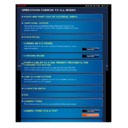Sharp MX-2610N / MX-3110N / MX-3610N (serv.man18) User Manual / Operation Manual ▷ View online
OPERATION GUIDE - SELECTING A PROCEDURE FOR PLACING THE ORIGINAL DEPENDING ON THE TYPE AND STATUS OF THE ORIGINAL
file:///G|/Documents/Products/MX2610_3110_3610N/Operation%20Manual/MX3610OP_0122A1/mx3610_ex_ope/contents/01-057.htm[24/03/2011 2:56:44 PM]
Index
Contents
Before inserting originals into the document feeder tray, be sure to remove any
staples or paper clips. If they cannot be removed, use the document glass.
Originals to be placed on the document glass
Place an original on the document glass if its material is any of the those listed below.
To place an original on the document glass, see "DOCUMENT GLASS".
Pamphlet
Transparency film
Transparent material for backup copy
Tracing paper
Carbon paper
Thermal paper
Original having major creases or distortion
Original with a tear
Original with a folded part
Original having pasted parts or cut-outs
Original with a large number of punch holes for filing (Use the automatic document feeder
for originals with two or three holes.)
Original created using a thermal transfer ink ribbon (thermal transfer paper and the like)
Placing an original of the materials listed above in the automatic document feeder
may cause incorrect original size detection, original misfeeds, and smudges on
images sent or copy output.
OPERATION GUIDE - OPERATION OF FREQUENTLY USED KEYS
file:///G|/Documents/Products/MX2610_3110_3610N/Operation%20Manual/MX3610OP_0122A1/mx3610_ex_ope/contents/01-060.htm[24/03/2011 2:56:45 PM]
MX-2610N / MX-3110N / MX-3610N
OPERATION OF FREQUENTLY USED KEYS
OPERATIONS COMMON TO ALL MODES
Tap a number to enter it.
To clear the entered number, tap the [C]
key.
In fax mode, you can enter
characters other than numbers,
and a different key layout is
provided.
Tap to perform a print or send job.
In copy mode, [B/W Start] and
[Colour Start] keys are displayed.
Tap to cancel all settings and restore the
initial status in each mode.
Numeric keys
[Start] key ([B/W Start] key and [Colour Start] key)
[STOP] key ([Cancel Copy] key)
[CA] key
Numeric keys
[Start] key ([B/W Start] key and [Colour Start] key)
[STOP] key ([Cancel Copy] key)
Tap to stop a print or send job.
In copy mode, the [Cancel Copy] key is displayed.
[CA] key
OPERATION GUIDE - OPERATION OF FREQUENTLY USED KEYS
file:///G|/Documents/Products/MX2610_3110_3610N/Operation%20Manual/MX3610OP_0122A1/mx3610_ex_ope/contents/01-060.htm[24/03/2011 2:56:45 PM]
Index
Contents
OPERATION GUIDE - TYPES OF JOB STATUS SCREENS
file:///G|/Documents/Products/MX2610_3110_3610N/Operation%20Manual/MX3610OP_0122A1/mx3610_ex_ope/contents/01-061.htm[24/03/2011 2:56:45 PM]
MX-2610N / MX-3110N / MX-3610N
TYPES OF JOB STATUS SCREENS
OPERATIONS COMMON TO ALL MODES
When you tap the job status display, the job
status screen appears. Tap it again to return
to the previous mode.
The job status screen is divided into the
following four tabs, enabling you to select a
job list by tapping a desired tab.
Print
Lists print jobs such as copying, printing
Lists print jobs such as copying, printing
from a PC, and printing for faxed or
other received data.
Scanner
Lists send jobs of converted images for
Scanner
Lists send jobs of converted images for
e-mail messages and FTP/Desktop
send jobs.
Fax
Lists fax send jobs using a telephone
Fax
Lists fax send jobs using a telephone
line.
Internet Fax
Lists fax send jobs using a telephone
Internet Fax
Lists fax send jobs using a telephone
line.
The background of the job status
display changes as follows:
Green: Job in progress
Yellow: Warming up/waiting
Red: Waiting for error clearing
Grey: No job
On each tab, jobs are classified into three
groups.
Jobs move among the lists according to the
processing status, from Spool, Job Queue
and Complete, in that order.
To switch the job list display to the display
by processing status, tap the [Spool], [Job
Queue] or [Complete] key as desired.
Spool list (Only displayed when a print-from computer job is received)
Lists print jobs up to the transfer to the machine from a computer. The jobs move to the
Lists print jobs up to the transfer to the machine from a computer. The jobs move to the
Job Queue list after the transfer is completed.
Job Queue list
Lists jobs in progress and in the queue for copying, printing from a computer and printing
Job Queue list
Lists jobs in progress and in the queue for copying, printing from a computer and printing
of received fax. This list also displays jobs in progress and in the queue for sending fax
data or sending image data converted on the machine. The jobs move to the Complete
Click on the first or last page to see other MX-2610N / MX-3110N / MX-3610N (serv.man18) service manuals if exist.