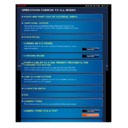Sharp MX-2610N / MX-3110N / MX-3610N (serv.man18) User Manual / Operation Manual ▷ View online
OPERATION GUIDE - CLEANING THE LASER UNIT
file:///G|/Documents/Products/MX2610_3110_3610N/Operation%20Manual/MX3610OP_0122A1/mx3610_ex_ope/contents/01-050b.htm[24/03/2011 2:56:38 PM]
surface of the laser unit.
Repeat step 9 two or three
times and then remove the
cleaning tool.
cleaning tool.
Repeat steps 8 to 10 to
clean all holes (4 holes) in
the laser unit.
the laser unit.
There are a total of four holes to be
cleaned in the laser unit.
Clean all holes.
Replace the cleaning tool.
(1) Engage the cleaning tool onto the
boss and turn it around it, and then put
the edge (the cleaner side) on the left
hand hook.
(2) Put the right-hand side of the
cleaning tool over the hook to place it on
the near side.
(3) Turn the cleaning onto hook.
Push the waste toner box
into the machine.
OPERATION GUIDE - CLEANING THE LASER UNIT
file:///G|/Documents/Products/MX2610_3110_3610N/Operation%20Manual/MX3610OP_0122A1/mx3610_ex_ope/contents/01-050b.htm[24/03/2011 2:56:38 PM]
Index
Contents
Overview
Push the box in until it clicks into place.
Lock the waste toner box.
Move the waste toner box lock to the
lock position.
Close the front cover.
OPERATION GUIDE - REPLACING THE TONER CARTRIDGE
file:///G|/Documents/Products/MX2610_3110_3610N/Operation%20Manual/MX3610OP_0122A1/mx3610_ex_ope/contents/01-051a.htm[24/03/2011 2:56:39 PM]
MX-2610N / MX-3110N / MX-3610N
REPLACEMENT OF TONER CARTRIDGE
CLEANING AND REPLACEMENT
When toner is running low, the message "Toner supply is low" appears.
In copy mode
When the message appears in the upper section of the screen, replace the toner cartridge for
the indicated colour.
If you continue to use the machine without replacing the cartridge, the following message will
appear when the toner runs out.
Colours that are running low or have run out of toner are indicated in ( ).
Y : Yellow toner, M:: Magenta toner, C: Cyan toner, and Bk : Black toner
Replace the toner cartridge with a one of the relevant colour.
Do not throw a toner cartridge into a fire. Toner may fly and
cause burns.
Store toner cartridges out of reach of small children.
If a toner cartridge is stored on end, the toner may harden and
become unusable. Always store toner cartridges on their side.
If a toner cartridge other than a SHARP-recommended toner
cartridge is used, the machine may not attain full quality and
performance and there is a risk of damage to the machine. Be
sure to use a SHARP-recommended toner cartridge.
cause burns.
Store toner cartridges out of reach of small children.
If a toner cartridge is stored on end, the toner may harden and
become unusable. Always store toner cartridges on their side.
If a toner cartridge other than a SHARP-recommended toner
cartridge is used, the machine may not attain full quality and
performance and there is a risk of damage to the machine. Be
sure to use a SHARP-recommended toner cartridge.
If any one of the toner colours runs out (including black toner), colour printing will
no longer be possible.
If the Y, M, or C toners run out but a quantity of Bk toner still remains, printing is
performed in black and white.
Depending on your conditions of use, the colour may become light or the image
blurred.
Be sure to install four toner cartridges (Y/M/C/Bk).
Keep used toner cartridges in a plastic bag (do not discard them). Your service
technician will collect used toner cartridges.
To view the approximate amount of toner remaining (indicated in %), continually
touch the [Home Screen] button or double-tap it during printing or when the
machine is idle. When the percentage falls to "25-0%", obtain a new toner
cartridge and keep it ready for replacement.
OPERATION GUIDE - REPLACING THE TONER CARTRIDGE
file:///G|/Documents/Products/MX2610_3110_3610N/Operation%20Manual/MX3610OP_0122A1/mx3610_ex_ope/contents/01-051a.htm[24/03/2011 2:56:39 PM]
Index
Contents
Operation
Click on the first or last page to see other MX-2610N / MX-3110N / MX-3610N (serv.man18) service manuals if exist.