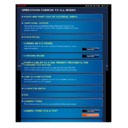Sharp MX-2610N / MX-3110N / MX-3610N (serv.man18) User Manual / Operation Manual ▷ View online
OPERATION GUIDE - REPLACING THE STAMP CARTRIDGE
file:///G|/Documents/Products/MX2610_3110_3610N/Operation%20Manual/MX3610OP_0122A1/mx3610_ex_ope/contents/01-053b.htm[24/03/2011 2:56:42 PM]
Index
Contents
Overview
OPERATION GUIDE - NAMES AND FUNCTIONS OF SOFT KEYBOARD KEYS
file:///G|/Documents/Products/MX2610_3110_3610N/Operation%20Manual/MX3610OP_0122A1/mx3610_ex_ope/contents/01-054.htm[24/03/2011 2:56:43 PM]
MX-2610N / MX-3110N / MX-3610N
NAMES AND FUNCTIONS OF SOFT KEYBOARD KEYS
Index
Contents
OPERATIONS COMMON TO ALL MODES
Display the soft keyboard to register the name of a file, program, folder or user.
The soft keyboard shown here is an image for your reference. Different keys may
be enabled depending on the actual situation and condition under which you enter
characters.
To register words:
In "Setting mode", select [System Settings] → [Operation Settings] → [Soft
Keyboard Template Setting].
In "Setting mode", select [System Settings] → [Operation Settings] → [Soft
Keyboard Template Setting].
OPERATION GUIDE - CHANGING MODES
file:///G|/Documents/Products/MX2610_3110_3610N/Operation%20Manual/MX3610OP_0122A1/mx3610_ex_ope/contents/01-056.htm[24/03/2011 2:56:44 PM]
MX-2610N / MX-3110N / MX-3610N
CHANGING MODES
Index
Contents
OPERATIONS COMMON TO ALL MODES
Changing mode from the Home screen
[Home Screen] button
Tap the mode icon.
Operate for each mode.
Changing mode from the mode display
Tap on the mode display.
Tap for any mode desired.
Operate for each mode.
In image send mode, tap
to change mode.
OPERATION GUIDE - SELECTING A PROCEDURE FOR PLACING THE ORIGINAL DEPENDING ON THE TYPE AND STATUS OF THE ORIGINAL
file:///G|/Documents/Products/MX2610_3110_3610N/Operation%20Manual/MX3610OP_0122A1/mx3610_ex_ope/contents/01-057.htm[24/03/2011 2:56:44 PM]
MX-2610N / MX-3110N / MX-3610N
SELECTING A PROCEDURE FOR PLACING THE ORIGINAL
DEPENDING ON THE TYPE AND STATUS OF THE ORIGINAL
OPERATIONS COMMON TO ALL MODES
Original containing pages of
different sizes
Set [Mixed Size Original] in "Others".
different sizes
Set [Mixed Size Original] in "Others".
An original cannot be detected if all
pages are of the same size but some of
them are set in a different orientation.
Thin original 35 g/m
2
- 49 g/m
2
(9 lbs. to 14 lbs.)
Set [Slow Scan Mode] in "Others".
Set [Slow Scan Mode] in "Others".
For this type, 2-sided scanning is
disabled.
Original with two or three filing
holes
Place the original so that the punched
holes
Place the original so that the punched
edge does not fall on the feed slot of
the document feeder tray. Specify the
orientation of the original using [Original
Setting].
Place the original in the automatic document feeder. Depending the type and status of the
original, use the document glass. Follow the instructions to select the method for placing the
original.
To place it in the automatic document feeder, see "AUTOMATIC DOCUMENT FEEDER".
If originals have damp spots due to correction fluid, ink or pasteup glue, wait until
the originals are dry before making copies. Otherwise the interior of the machine or
the document glass may be soiled.
Originals that can be placed in the automatic document
feeder by changing the setting or the placing manner:
Click on the first or last page to see other MX-2610N / MX-3110N / MX-3610N (serv.man18) service manuals if exist.