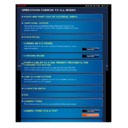Sharp MX-2610N / MX-3110N / MX-3610N (serv.man18) User Manual / Operation Manual ▷ View online
OPERATION GUIDE - CLEANING THE LASER UNIT
file:///G|/Documents/Products/MX2610_3110_3610N/Operation%20Manual/MX3610OP_0122A1/mx3610_ex_ope/contents/01-050a.htm[24/03/2011 2:56:37 PM]
MX-2610N / MX-3110N / MX-3610N
CLEANING THE LASER UNIT
Index
Contents
Operation
CLEANING AND REPLACEMENT
When the laser unit inside the machine becomes dirty, line patterns (coloured lines) may form
in the printed image. If line patterns (coloured lines) appear, clean the laser unit.
Identifying lines (coloured lines) caused by a dirty laser unit
Coloured lines always appear in the same place. (The lines are never black.)
Coloured lines appear in parallel with the direction of paper feeding.
Coloured lines appear not only on output from a copier but also on prints from a
computer. (The same lines appear on both copies and print jobs.)
OPERATION GUIDE - CLEANING THE LASER UNIT
file:///G|/Documents/Products/MX2610_3110_3610N/Operation%20Manual/MX3610OP_0122A1/mx3610_ex_ope/contents/01-050b.htm[24/03/2011 2:56:38 PM]
MX-2610N / MX-3110N / MX-3610N
CLEANING THE LASER UNIT
CLEANING AND REPLACEMENT
<
15
steps in all >
Open the front cover.
Move the lock of the waste
toner box to the release
position, push it down until
the waste toner box stops,
and then slowly lift it up to
remove it.
position, push it down until
the waste toner box stops,
and then slowly lift it up to
remove it.
Take out the cleaning tool
for the laser unit.
The cleaning tool is attached to the front
cover.
OPERATION GUIDE - CLEANING THE LASER UNIT
file:///G|/Documents/Products/MX2610_3110_3610N/Operation%20Manual/MX3610OP_0122A1/mx3610_ex_ope/contents/01-050b.htm[24/03/2011 2:56:38 PM]
(1) Pull the right-hand side of the
cleaning tool to detach it from the hook.
(2) Put it over the hook to place it on the
back side.
(3) Turn the cleaning tool around the
boss to detach it from the left hand hook.
Make sure that the cleaner
at the tip of the cleaning
tool is not dirty.
tool is not dirty.
If the cleaner is dirty, remove the cleaner
from the cleaning tool and replace it with
a clean one. For the procedure for
replacing the cleaner, see steps 5
through 7. If the cleaner is not dirty, go
to step 8.
Open the inner cover and
take out a replacement
cleaner.
cleaner.
Replacement cleaners are stored on the
inner cover.
Grasp the end of the cleaner and pull it
out of the cover.
Remove the dirty cleaner
from the tip of the cleaning
tool.
tool.
While firmly grasping the tool where the
cleaner is attached, use your other hand
to press down on the hook that secures
the cleaner, and remove the cleaner.
OPERATION GUIDE - CLEANING THE LASER UNIT
file:///G|/Documents/Products/MX2610_3110_3610N/Operation%20Manual/MX3610OP_0122A1/mx3610_ex_ope/contents/01-050b.htm[24/03/2011 2:56:38 PM]
Attach the new cleaner to
the cleaning tool.
Align the cleaner hook with the
attachment hole in the cleaning tool.
Hold the cleaner firmly and push the
cleaning tool in.
Point the cleaner down and
slowly insert the tool into
the hole that you wish to
clean.
the hole that you wish to
clean.
Be sure to point the cleaner down.
Labels similar to (A) are attached to
areas that require cleaning.
Insert the cleaning tool all
the way into the hole and
then pull it back out.
then pull it back out.
Pull the cleaning tool out until you feel
the tip of the tool leave the cleaning
Put the removed cleaner back on the inner cover. After replacing the cleaner, be
sure to close the inner cover.
Click on the first or last page to see other MX-2610N / MX-3110N / MX-3610N (serv.man18) service manuals if exist.