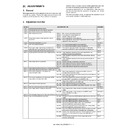Sharp MX-1800N (serv.man14) Service Manual ▷ View online
MX-1800N ADJUSTMENTS 6 – 57
If a considerable time has passed after completion of the color bal-
ance adjustment (Manual) with SIM 67-25, the color balance of the
adjustment pattern at the time of adjustment differs from the color
balance of the adjustment pattern printed after a considerable time.
Never use such a pattern for the adjustment.
The correctness of the service color balance target data can be
judges as follows.
Select the service color balance target with SIM 67-24 and execute
the color valance adjustment (Auto), and check the adjustment
result. When the result is unsatisfactory or abnormal, the registered
service target data for the color balance adjustment (Auto) may be
improper.
This may be caused when an improper or abnormal color balance
adjustment pattern was used to register the service color balance
target data for the color balance adjustment with SIM 67-27.
The color balance adjustment pattern used in registration was
made and printed by the color balance adjustment (Manual) with
SIM 67-25. This procedure may have been executed erroneously.
b. Setting procedure
(Setting procedure of an optional color balance (gamma) as the
service color balance target)
1) Use SIM 67-25 (Printer color balance adjustment (manual
ance adjustment (Manual) with SIM 67-25, the color balance of the
adjustment pattern at the time of adjustment differs from the color
balance of the adjustment pattern printed after a considerable time.
Never use such a pattern for the adjustment.
The correctness of the service color balance target data can be
judges as follows.
Select the service color balance target with SIM 67-24 and execute
the color valance adjustment (Auto), and check the adjustment
result. When the result is unsatisfactory or abnormal, the registered
service target data for the color balance adjustment (Auto) may be
improper.
This may be caused when an improper or abnormal color balance
adjustment pattern was used to register the service color balance
target data for the color balance adjustment with SIM 67-27.
The color balance adjustment pattern used in registration was
made and printed by the color balance adjustment (Manual) with
SIM 67-25. This procedure may have been executed erroneously.
b. Setting procedure
(Setting procedure of an optional color balance (gamma) as the
service color balance target)
1) Use SIM 67-25 (Printer color balance adjustment (manual
adjustment) mode) to print two sheets of the color patch image
(adjustment pattern).
If the color balance is shifted from the standard, an adjustment
is required. If not, an adjustment is not required. When an
optional color balance is requested by the user, make an
adjustment.
(adjustment pattern).
If the color balance is shifted from the standard, an adjustment
is required. If not, an adjustment is not required. When an
optional color balance is requested by the user, make an
adjustment.
2) Enter the SIM 67-27 mode.
3) Touch [SETUP] key.
4) Set the color patch image (adjustment pattern) correctly
4) Set the color patch image (adjustment pattern) correctly
adjusted and printed in the printer color balance adjustment
(Manual adjustment) (SIM 67-25) (ADJ 21C) on the document
table.
A color patch image (adjustment pattern) printed by another
machine can be used.
Set the pattern so that the light density side is on the left side.
Place 5 sheets of white paper on the color patch image
(adjustment pattern).
If the color balance could not be adjusted satisfactorily with
SIM 67-25 (Color balance adjustment (Manual)), do not exe-
cute SIM 67-27 to register the service color balance target
data.
(Manual adjustment) (SIM 67-25) (ADJ 21C) on the document
table.
A color patch image (adjustment pattern) printed by another
machine can be used.
Set the pattern so that the light density side is on the left side.
Place 5 sheets of white paper on the color patch image
(adjustment pattern).
If the color balance could not be adjusted satisfactorily with
SIM 67-25 (Color balance adjustment (Manual)), do not exe-
cute SIM 67-27 to register the service color balance target
data.
5) Touch [EXECUTE] key.
The color patch image (adjustment pattern) is read.
6)
Touch [REPEAT] key, set the second color patch image
(adjustment pattern), and execute the procedure 5) again.
(adjustment pattern), and execute the procedure 5) again.
The color balance (gamma) target set level of each color
(KCMY) can be checked with K/C/M/Y keys.
Check that the set level is increased in the sequence of B – O.
If there is no variation or variation is reversed, it is judged as
abnormal.
In case of an abnormality, settle the problem and try again.
(KCMY) can be checked with K/C/M/Y keys.
Check that the set level is increased in the sequence of B – O.
If there is no variation or variation is reversed, it is judged as
abnormal.
In case of an abnormality, settle the problem and try again.
7)
Touch [OK] key.
The color balance (gamma) of the color patch image (adjust-
ment pattern) used in the procedure 5) is set as the service tar-
get.
The color balance (gamma) of the color patch image (adjust-
ment pattern) used in the procedure 5) is set as the service tar-
get.
(Procedures to set the service color balance target and the
color balance target for the user color balance adjustment to
the same color balance as the factory color balance target)
color balance target for the user color balance adjustment to
the same color balance as the factory color balance target)
This procedure must not be executed when the copy color balance
was adjusted with SIM 67-25 to a unique color balance requested
by the user and it was registered as the service color balance tar-
get with SIM 67-27.
* When the factory color balance target is changed with SIM 67-
was adjusted with SIM 67-25 to a unique color balance requested
by the user and it was registered as the service color balance tar-
get with SIM 67-27.
* When the factory color balance target is changed with SIM 67-
26, be sure to execute this procedure.
1)
Enter the SIM 67-28 mode.
2)
Touch [EXECUTE] key.
3)
Touch [YES] key.
The service color balance target and the color balance target for
the user color balance adjustment are set to the same color bal-
ance as the factory color balance target.
the user color balance adjustment are set to the same color bal-
ance as the factory color balance target.
21-C
Auto color balance adjustment by the user
(Copy color balance auto adjustment
ENABLE setting and adjustment)
(Copy color balance auto adjustment
ENABLE setting and adjustment)
a. General
In the user program mode, the user can execute the auto color cal-
ibration (auto adjustment of the copy color balance and density).
This adjustment is to set Enable/Disable of the above user opera-
tion with SIM 26-54.
ibration (auto adjustment of the copy color balance and density).
This adjustment is to set Enable/Disable of the above user opera-
tion with SIM 26-54.
NOTE: This setting must be set to ENABLE only when the user's
understanding on the automatic adjustment of the copy
color balance and density and the user's operational ability
are judged enough to execute the adjustment.
When set to ENABLE, give enough explanations on the
operating procedures, notes, and operations to the user.
color balance and density and the user's operational ability
are judged enough to execute the adjustment.
When set to ENABLE, give enough explanations on the
operating procedures, notes, and operations to the user.
This adjustment is required in the following cases.
* When a U2 trouble occurs.
* When the PCU PWB is replaced.
* When the EEPROM on the PCU PWB is replaced.
* When a U2 trouble occurs.
* When the PCU PWB is replaced.
* When the EEPROM on the PCU PWB is replaced.
K
C
M
Y
SETUP
SIMULATION NO.67-27
TEST
SCANNER TARGET OF PRINTER COLOR CALIB SETUP㧦SERVICE
#B:
#B:
91, #C
2944, #D:
3227, #E:
5822, #F:
8600
#G: 28935, #H: 54344, #I: 86968, #J: 122678, #K: 151198
#L: 169731, #M: 195950, #N: 201249, #:O: 207112
1/1
0
CLOSE
SIMULATION NO.67-27
TEST
SCANNER TARGET OF PRINTER COLOR CALIB SETUP㧦SERVICE
EXECUTE
0
CLOSE
NOW CHART PATCH READING...
K
C
M
Y
OK
SIMULATION NO.67-27
TEST
SCANNER TARGET OF PRINTER COLOR CALIB SETUP㧦SERVICE
BASE:8800
BASE:8800
#B:
227, #C
624, #D:
908, #E:
1249, #F:
2074
#L: 184155, #M: 189254, #N: 194377, #:O: 197276
#G:
3298, #H: 18951, #I: 76117, #J: 128495, #K: 165225
1/1
0
CLOSE
REPEAT
0
SIMULATION NO.67-28
TEST
STANDARD SCANNER TARGET OF PRINTER COLOR CALIB㧦SERVICE
CLOSE
EXECUTE
ARE YOU SURE?
YES
NO
MX-1800N ADJUSTMENTS 6 – 58
* When the MFP PWB is replaced.
* When the EEPROM on the MFP PWB is replaced.
* When the EEPROM on the MFP PWB is replaced.
b. Setting procedure
1) Enter the SIM 26-54 mode.
2) Select ENABLE or DISABLE with 10-key.
When disabling, set to "0" (NO).
When enabling, set to "1" (Yes).
When enabling, set to "1" (Yes).
3) Touch [OK] key.
When set to DISABLE, the menu of the user auto color calibra-
tion (automatic adjustment of printer color balance and den-
sity) is not displayed in the user program mode.
tion (automatic adjustment of printer color balance and den-
sity) is not displayed in the user program mode.
(Auto color calibration by the user (Auto color balance adjust-
ment))
Remark: This adjustment is based on the service target color bal-
ance set with SIM 67-27 or SIM 67-28. If, therefore, the above set-
tings are not properly performed, this adjustment cannot be made
properly.
1) Enter the system setting mode.
2) Enter the printer setting mode.
3) Touch the auto color calibration key.
4) Touch [EXECUTE] key.
ment))
Remark: This adjustment is based on the service target color bal-
ance set with SIM 67-27 or SIM 67-28. If, therefore, the above set-
tings are not properly performed, this adjustment cannot be made
properly.
1) Enter the system setting mode.
2) Enter the printer setting mode.
3) Touch the auto color calibration key.
4) Touch [EXECUTE] key.
The color patch image (adjustment pattern) is printed out.
5) Set the color patch image (adjustment pattern) printed in pro-
cedure 4) on the document table. Set the patch image so that
the light density area is on the left side.
At that time, place 5 sheets of white paper on the above color
patch image (adjustment pattern).
the light density area is on the left side.
At that time, place 5 sheets of white paper on the above color
patch image (adjustment pattern).
6) Touch [EXECUTE] key, and the copy color balance adjustment
is executed automatically. After completion of the adjustment,
the display returns to the original operation screen.
the display returns to the original operation screen.
ADJ 22
Fusing paper guide position
adjustment
adjustment
This adjustment must be executed in the following cases:
* When the fusing section is disassembled.
* When a paper jam occurs in the fusing section.
* When a wrinkle is made on paper in the fusing section.
* When an image deflection or image blur occurs in the paper rear
* When the fusing section is disassembled.
* When a paper jam occurs in the fusing section.
* When a wrinkle is made on paper in the fusing section.
* When an image deflection or image blur occurs in the paper rear
edge section.
1)
Loosen the C fixing screw.
2)
Shift the fusing paper guide in the arrow direction A or B (up
and down direction).
and down direction).
The standard fixing position is the center of the marking scale.
Change the position depending on the situation.
* When a wrinkle is formed on paper, change the position
Change the position depending on the situation.
* When a wrinkle is formed on paper, change the position
upward (in the arrow direction A).
* When an image deflection or image blur occurs in the paper
rear edge section, shift the position downward (in the arrow
direction B).
direction B).
ADJ 23
Document size sensor
adjustment
adjustment
This adjustment is required in the following cases:
* When the document size sensor section is disassembled.
* When the document size sensor section is replaced.
* When a U2 trouble occurs.
* When the scanner control PWB is replaced.
* When the EEPROM on the scanner control PWB is replaced.
* When the document size sensor section is disassembled.
* When the document size sensor section is replaced.
* When a U2 trouble occurs.
* When the scanner control PWB is replaced.
* When the EEPROM on the scanner control PWB is replaced.
23-A
Document size sensor detection point
adjustment
adjustment
1)
Enter the SIM 41-1 mode.
0
A:
A :
x
; (1:YES 0:NO)
SIMULATION NO.26-54
ENABLING OF AUTOMATIC COLOR CALIB RATION OF PRINTER
x
0
1
OK
TEST
CLOSE
Black
Red
Blue
Yellow
A
B
A
B
0
PD SENSOR CHECK
1/1
CLOSE
SIMULATION NO.41-01
TEST
1/1
OCSW
PD1
PD2
PD3
PD4
PD5
PD6
PD7
MX-1800N ADJUSTMENTS 6 – 59
Slowly tilt the document detection arm unit in the arrow direc-
tion. Loosen the original cover switch actuator adjustment
screw so that the display OCSW is returned to the normal dis-
play when the height of the arm unit top from the table glass is
32
tion. Loosen the original cover switch actuator adjustment
screw so that the display OCSW is returned to the normal dis-
play when the height of the arm unit top from the table glass is
32
± 0.5mm. Slide the actuator position and adjust. (If the ON
timing of the original cover switch is shifted, the document
detection function may malfunction.)
detection function may malfunction.)
23-B
Document size sensor sensitivity
adjustment
adjustment
1) Enter the SIM41-2 mode.
2)
Execute the sensor adjustment without document.
With the document cover open, without placing a document on
the table glass, touch [EXECUTE] key.
With the document cover open, without placing a document on
the table glass, touch [EXECUTE] key.
3)
Place A3 (11" x 17") paper on the document table and touch
[EXECUTE] key.
If the adjustment is completed normally, "DOCUMENT PHOTO
SENSOR LEVEL IS ADJUESTED" is displayed.
[EXECUTE] key.
If the adjustment is completed normally, "DOCUMENT PHOTO
SENSOR LEVEL IS ADJUESTED" is displayed.
ADJ 24
Manual paper feed tray paper
size (width) sensor adjustment
size (width) sensor adjustment
This adjustment is required in the following cases:
* When the manual paper feed tray section is disassembled.
* When the manual paper feed tray unit is replaced.
* When a U2 trouble occurs.
* When the PCU PWB is replaced.
* When the EEPROM on the PCU PWB is replaced.
1)
* When the manual paper feed tray section is disassembled.
* When the manual paper feed tray unit is replaced.
* When a U2 trouble occurs.
* When the PCU PWB is replaced.
* When the EEPROM on the PCU PWB is replaced.
1)
Enter the SIM 40-2 mode.
32 0.5mm
+
-
EXECUTE
SIMULATION NO.41-02
TEST
DOCUMENT SIZE PHOTO-SENSOR SETUP
EXECUTE
0
CLOSE
WITH THE ORIGINAL COVEROPENED,TURN ON THE EXECUTE
KEY WITH THE ORIGINAL ON THE ORIGINAL TABLE.
SIMULATION NO.41-02
TEST
DOCUMENT SIZE PHOTO-SENSOR SETUP
EXECUTE
0
CLOSE
SET AN A3-SIZE(11”17”)COPY PAPER ON THE ORIGINAL TABLE,
AND WITH THE OC OPEND,TURN ON THE EXECUTE KEY.
AND WITH THE OC OPEND,TURN ON THE EXECUTE KEY.
SIMULATION NO.41-02
TEST
DOCUMENT SIZE PHOTO-SENSOR SETUP
EXECUTE
0
CLOSE
DOCUMENT SIZE PHOTO- SENSOR LEVEL IS ADJUSTED.
SIMULATION NO.41-02
TEST
DOCUMENT SIZE PHOTO-SENSOR SETUP
EXECUTE
0
CLOSE
PHOTO-SENSOR ERROR POSITION
PD1
,---,---,---,---,---,---,---
EXECUTE
Adjustment
failed
Adjustment completed
EXECUTE
EXECUTE
0
SIMULATION NO.40-02
TEST
BYPASS TRAY ADJUSTMENT
CLOSE
EXECUTE
MAXPOSITION ADJUSTMENT.
PRESS [EXECUTE] TO START
0
SIMULATION NO.40-02
TEST
BYPASS TRAY ADJUSTMENT
CLOSE
EXECUTE
MAXPOSITION ADJUSTMENTE.
EXECUTING…
0
SIMULATION NO.40-02
TEST
BYPASS TRAY ADJUSTMENT
CLOSE
EXECUTE
P1(A4)POSITION ADJUSTMENT.
PRESS [EXECUTE] TO START
0
SIMULATION NO.40-02
TEST
BYPASS TRAY ADJUSTMENT
CLOSE
EXECUTE
. COMPLETE
Repeat the above procedure to adjust
the A4R width MIN POSITION.
MX-1800N ADJUSTMENTS 6 – 60
2) Set the manual paper feed guide to the maximum width posi-
tion.
3) Touch [EXECUTE] key.
[EXECUTE] key is highlighted. Then it returns to the normal
display.
The maximum width position detection level of the manual
paper feed guide is recognized.
display.
The maximum width position detection level of the manual
paper feed guide is recognized.
4) Set the manual paper feed guide to the A4 size.
5) Touch [EXECUTE] key.
5) Touch [EXECUTE] key.
[EXECUTE] key is highlighted. Then it returns to the normal
display.
The A4 size width position detection level of the manual paper
feed guide is recognized.
display.
The A4 size width position detection level of the manual paper
feed guide is recognized.
6) Set the manual paper feed guide to the A4R size width.
7) Touch [EXECUTE] key.
7) Touch [EXECUTE] key.
[EXECUTE] key is highlighted. Then it returns to the normal
display.
The A4R size width position detection level of the manual
paper feed guide is recognized.
display.
The A4R size width position detection level of the manual
paper feed guide is recognized.
8) Set the manual paper feed guide to the minimum width posi-
tion.
9) Touch [EXECUTE] key.
[EXECUTE] key is highlighted. Then it returns to the normal
display.
The minimum width position detection level of the manual
paper feed guide is recognized.
If the above operation is not completed normally, "ERROR"
display is highlighted.
When the operation is completed normally, the above data are
saved to the memory and "COMPLETE" is displayed.
display.
The minimum width position detection level of the manual
paper feed guide is recognized.
If the above operation is not completed normally, "ERROR"
display is highlighted.
When the operation is completed normally, the above data are
saved to the memory and "COMPLETE" is displayed.
ADJ 25
RSPF tray paper size (width)
sensor adjustment (Refer to
the MX-RPX1 SM.)
sensor adjustment (Refer to
the MX-RPX1 SM.)
ADJ 26
Touch panel coordinate setting
This adjustment is required in the following cases:
* When the operation panel is replaced.
* When the operation panel is replaced.
When a U2 trouble occurs.
When the scanner control PWB is replaced.
When the EEPROM on the scanner control PWB is replaced.
When the scanner control PWB is replaced.
When the EEPROM on the scanner control PWB is replaced.
1)
Enter the SIM65-1 mode.
2)
Precisely touch the cross mark points (4 positions).
When the cross mark is touched precisely, a buzzer sounds
and the display is reversed. When all the four points are
touched and the touch panel adjustment is completed, the dis-
play returns to the simulation sub number entry screen.
In case of an error, the display returns to the entry screen
again.
Check to confirm that there is no shift between the display
frame and the detection position when the touch panel is
touched.
* When touching the touch panel, never use a sharp tip (such
When the cross mark is touched precisely, a buzzer sounds
and the display is reversed. When all the four points are
touched and the touch panel adjustment is completed, the dis-
play returns to the simulation sub number entry screen.
In case of an error, the display returns to the entry screen
again.
Check to confirm that there is no shift between the display
frame and the detection position when the touch panel is
touched.
* When touching the touch panel, never use a sharp tip (such
as a needle or a pin).
ADJ 27
Image loss, void area, image
off-center, image magnification
ratio auto adjustment with
SIM50-28
off-center, image magnification
ratio auto adjustment with
SIM50-28
The following adjustment items can be executed automatically with
SIM50-28.
* ADJ 8 Print image magnification ratio adjustment (Main scanning
SIM50-28.
* ADJ 8 Print image magnification ratio adjustment (Main scanning
direction) (Print engine section)
* ADJ 9 Image off-center adjustment (Print engine section)
* ADJ 14/15 Scan image magnification ratio adjustment
* ADJ 16 Scan image off-center adjustment
* ADJ 17 Print area (void area) adjustment (Print engine section)
* ADJ 18 Copy image position, image loss adjustment
(Menu in SIM50-28 mode)
* ADJ 14/15 Scan image magnification ratio adjustment
* ADJ 16 Scan image off-center adjustment
* ADJ 17 Print area (void area) adjustment (Print engine section)
* ADJ 18 Copy image position, image loss adjustment
(Menu in SIM50-28 mode)
Display/Item
Content
OC ADJ
Image loss off-center sub scanning direction image
magnification ratio adjustment (Document table
mode)
magnification ratio adjustment (Document table
mode)
BK-MAG ADJ
Main scanning direction image magnification ratio
adjustment
adjustment
SPF ADJ
Image loss off-center sub scanning direction image
magnification ratio adjustment (RSPF mode)
magnification ratio adjustment (RSPF mode)
SETUP/PRINT ADJ
Print lead edge adjustment, image off-center (each
paper feed tray, duplex mode) adjustment
paper feed tray, duplex mode) adjustment
RESULT
Adjustment result display
DATA
Display of data used when an adjustment is
executed
executed
Click on the first or last page to see other MX-1800N (serv.man14) service manuals if exist.