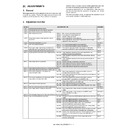Sharp MX-1800N (serv.man14) Service Manual ▷ View online
MX-1800N ADJUSTMENTS 6 – 45
4) Enter the adjustment value with 10-key.
5) Touch [OK] key.
6) Touch [CLOSE] key to exit from the simulation.
7) Make a copy in the single color copy mode and check the
6) Touch [CLOSE] key to exit from the simulation.
7) Make a copy in the single color copy mode and check the
copy.
If a satisfactory result is not obtained, return to the SIM 46-25 mode
and change the adjustment value. Repeat the above procedures
until a satisfactory result is obtained.
and change the adjustment value. Repeat the above procedures
until a satisfactory result is obtained.
20-J
Auto color balance adjustment by the user
(Copy color balance auto adjustment
enable setting and adjustment)
(Copy color balance auto adjustment
enable setting and adjustment)
a. General
In the user program mode, the user can execute the auto color cal-
ibration (auto adjustment of the copy color balance and density).
This adjustment is to set Enable/Disable of the above user opera-
tion with SIM 26-53.
ibration (auto adjustment of the copy color balance and density).
This adjustment is to set Enable/Disable of the above user opera-
tion with SIM 26-53.
NOTE: This setting must be set to ENABLE only when the user's
understanding on the automatic adjustment of the copy
color balance and density and the user's operational ability
are judged enough to execute the adjustment.
When set to ENABLE, give enough explanations on the
operating procedures, notes, and operations to the user.
color balance and density and the user's operational ability
are judged enough to execute the adjustment.
When set to ENABLE, give enough explanations on the
operating procedures, notes, and operations to the user.
This adjustment is required in the following cases.
* When a U2 trouble occurs.
* When the MFP PWB is replaced.
* When the EEPROM on the MFP PWB is replaced.
* When the PCU PWB is replaced.
* When the EEPROM on the PCU PWB is replaced.
* When a U2 trouble occurs.
* When the MFP PWB is replaced.
* When the EEPROM on the MFP PWB is replaced.
* When the PCU PWB is replaced.
* When the EEPROM on the PCU PWB is replaced.
b. Setting procedure
1) Enter the SIM 26-53 mode.
2)
Select ENABLE or DISABLE with 10-key.
When disabling, set to "0" (NO).
When enabling, set to "1" (Yes).
When disabling, set to "0" (NO).
When enabling, set to "1" (Yes).
3)
Touch [OK] key.
When set to DISABLE, the menu of the user auto color calibra-
tion (automatic adjustment of copy color balance and density)
is not displayed in the user program mode.
When set to DISABLE, the menu of the user auto color calibra-
tion (automatic adjustment of copy color balance and density)
is not displayed in the user program mode.
(Auto color calibration by the user (Auto color balance adjust-
ment))
Remark: This adjustment is based on the service target color bal-
ance set with SIM 63-7 and SIM 63-8. If, therefore, the above set-
tings are not properly performed, this adjustment cannot be made
properly.
1)
ment))
Remark: This adjustment is based on the service target color bal-
ance set with SIM 63-7 and SIM 63-8. If, therefore, the above set-
tings are not properly performed, this adjustment cannot be made
properly.
1)
Enter the system setting mode.
2)
Enter the copy setting mode.
3)
Touch the auto color calibration key.
4)
Touch [EXECUTE] key.
The color patch image (adjustment pattern) is printed out.
5)
Set the color patch image (adjustment pattern) printed in pro-
cedure 4) on the document table. Set the patch image so that
the light density area is on the left side.
At that time, place 5 sheets of white paper on the above color
patch image (adjustment pattern).
cedure 4) on the document table. Set the patch image so that
the light density area is on the left side.
At that time, place 5 sheets of white paper on the above color
patch image (adjustment pattern).
6)
Touch [EXECUTE] key, and the copy color balance adjustment
is executed automatically. After completion of the adjustment,
the display returns to the original operation screen.
is executed automatically. After completion of the adjustment,
the display returns to the original operation screen.
20-K
Background process condition setting in
the color auto copy mode
the color auto copy mode
When the adjustment value is changed from the default adjustment
value, this adjustment is required in the following cases.
* When a U2 trouble occurs.
* When the MFP PWB is replaced.
* When the EEPROM on the MFP PWB is replaced.
* When the user request for the adjustment.
This adjustment is used to set the condition for inhibiting copy of
the background depending on the document image kind and state.
The setting is applied to the color auto copy mode.
value, this adjustment is required in the following cases.
* When a U2 trouble occurs.
* When the MFP PWB is replaced.
* When the EEPROM on the MFP PWB is replaced.
* When the user request for the adjustment.
This adjustment is used to set the condition for inhibiting copy of
the background depending on the document image kind and state.
The setting is applied to the color auto copy mode.
Display/Item
Adjustment
value
Default value
C
M
Y
A
RED
0 – 255
0
255
255
B
GREEN
0 – 255
255
0
255
C
BLUE
0 – 255
255
255
0
D
YELLOW
0 – 255
0
0
255
E
MAGENTA
0 – 255
0
255
0
F
CYAN
0 – 255
255
0
0
OK
0
A:
A㧦 x
㧧
(1:YES 0:NO)
SIMULATION NO.26-53
ENABLING OF AUTOMATIC COLOR CALIBRATION
x
0
1
OK
TEST
CLOSE
0
A:
A㧦 x
㧧
(1:YES 0:NO)
SIMULATION NO.26-53
ENABLING OF AUTOMATIC COLOR CALIBRATION
x
0
1
OK
TEST
CLOSE
10-key
Black
Yellow
Red
Blue
MX-1800N ADJUSTMENTS 6 – 46
1) Enter the SIM 46-33 mode.
2) Select COLOR AE mode with [NEXT] and [BACK] key.
3) Select the setting mode with the scroll key.
3) Select the setting mode with the scroll key.
Set item A (SW MODE1) – G (SW MODE7):
Used to set Enable/Disable of the background delete function
for various kinds of documents.
When the value of the set item corresponding to the document
kind is set to 1, the background delete function of the docu-
ment kind is enabled.
To reproduce the document colors directly, set this setting to
OFF (0).
After entering the set value, touch [OK] key to save the entered
value to the memory.
Set item H (TH_MAX_MONO):
Used to set the density level at which the background delete
function is enabled for monochrome background documents.
Set to the range of 0 – 32.
To delete the background of light-density documents: Increase
the set value.
To delete the background of dark-density documents:
Decrease the set value.
After entering the set value, touch [OK] key to save the set
value to the memory.
Set item I (TH_MAX_COLOR):
Used to set the density level at which the background delete
function is enabled for color background documents.
Set to the range of 0 – 32.
To delete the background of light-density documents: Increase
the set value.
To delete the background of dark-density documents:
Decrease the set value.
After entering the set value, touch [OK] key to save the set
value to the memory.
Set item J (SW_NEWS):
Used to set Enable/Disable of the newspaper (monochrome)
background delete function.
It is not affected by the set item H.
For newspapers of color background, this setting is invalid.
After entering the set value, touch [OK] key to save the set
value to the memory.
Set item A (TH_MODE_SCR):
Used to set the mesh are level at which the background delete
function is enabled for printed documents with mesh images.
To delete background of documents with much mesh area:
Increase the set value.
To delete background of documents with less mesh area:
Decrease the set value.
Select TH_MODE_SCR, enter the set value, and touch [SET]
key to save the entered value to the memory.
Used to set Enable/Disable of the background delete function
for various kinds of documents.
When the value of the set item corresponding to the document
kind is set to 1, the background delete function of the docu-
ment kind is enabled.
To reproduce the document colors directly, set this setting to
OFF (0).
After entering the set value, touch [OK] key to save the entered
value to the memory.
Set item H (TH_MAX_MONO):
Used to set the density level at which the background delete
function is enabled for monochrome background documents.
Set to the range of 0 – 32.
To delete the background of light-density documents: Increase
the set value.
To delete the background of dark-density documents:
Decrease the set value.
After entering the set value, touch [OK] key to save the set
value to the memory.
Set item I (TH_MAX_COLOR):
Used to set the density level at which the background delete
function is enabled for color background documents.
Set to the range of 0 – 32.
To delete the background of light-density documents: Increase
the set value.
To delete the background of dark-density documents:
Decrease the set value.
After entering the set value, touch [OK] key to save the set
value to the memory.
Set item J (SW_NEWS):
Used to set Enable/Disable of the newspaper (monochrome)
background delete function.
It is not affected by the set item H.
For newspapers of color background, this setting is invalid.
After entering the set value, touch [OK] key to save the set
value to the memory.
Set item A (TH_MODE_SCR):
Used to set the mesh are level at which the background delete
function is enabled for printed documents with mesh images.
To delete background of documents with much mesh area:
Increase the set value.
To delete background of documents with less mesh area:
Decrease the set value.
Select TH_MODE_SCR, enter the set value, and touch [SET]
key to save the entered value to the memory.
(NOTE)
Enable/Disable of the background delete operation is determined
by AND condition of A (SW MODE1) – G (SW MODE7), H (TH_
MAX_MONO), I (TH_MAX_COLOR), and A (TH_MODE_SCR).
For newspapers documents, however, it is determined by the set
item J (SW_NEWS) only.
Except for the above set items, do not change the setting in the
market. Set them to the default values.
Enable/Disable of the background delete operation is determined
by AND condition of A (SW MODE1) – G (SW MODE7), H (TH_
MAX_MONO), I (TH_MAX_COLOR), and A (TH_MODE_SCR).
For newspapers documents, however, it is determined by the set
item J (SW_NEWS) only.
Except for the above set items, do not change the setting in the
market. Set them to the default values.
Display/Item
Content
Adjustment
range
Default
value
COLOR
AE
AE
A SW_
MODE1
ON
Auto mode: Text
document
background
detection
document
background
detection
0 – 1
1
OFF
B SW_
MODE2
ON
Auto mode: Text
mesh document
background
detection
mesh document
background
detection
0 – 1
1
OFF
C SW_
MODE3
ON
Auto mode: Text-
on-mesh
document
background
detection
on-mesh
document
background
detection
0 – 1
1
OFF
D SW_
MODE4
ON
Auto mode: Mesh
document
background
detection
document
background
detection
0 – 1
0
OFF
E SW_
MODE5
ON
Auto mode: Photo
document
background
detection
document
background
detection
0 – 1
0
OFF
F SW_
MODE6
ON
Auto mode: text
document
background
detection
document
background
detection
0 – 1
0
OFF
G SW_
MODE7
ON
Auto mode: Other
document
background
detection
document
background
detection
0 – 1
0
OFF
H TH_MAX_
MONO
Monochrome
background
detection threshold
value
background
detection threshold
value
0 – 32
17
I
TH_MAX_
COLOR
COLOR
Color background
detection threshold
value
detection threshold
value
0 – 32
17
J
SW_NEWS
Newspaper
background
forcible delete
switch
background
forcible delete
switch
0 – 1
0
K SW_MODE_
SCR1
Mesh area
background
judgment switch
background
judgment switch
1 – 3
3
L
SW_MODE_
SCR2
SCR2
Mesh area
background delete
select switch
background delete
select switch
0 – 1
0
M SW_MODE_
MIX
Auto other
document
background
detection switch
document
background
detection switch
1 – 2
2
N SW_HOSEI
Correction table
correction
correction
0 – 8
(–4 – +4)
4
A TH_MODE_
SCR
Mesh ratio
threshold value
threshold value
0 – 10000
3000
B TH_SITAJI_
SCR
Background mesh
threshold value
threshold value
0 – 10000
3000
A:
A㧦 0
B㧦 0
C㧦 0
D㧦 0
㧧
THCLMK_1
㧧
THCLBK_1
㧧
ACSMSK_1
㧧
THCLMK_2
SIMULATION NO.46㧙33
COLOR AUTO MODE ADJUSTMENT(ACS4DIGIT UNDER)
0
㨇
0㨪 9 㨉
OK
TEST
0
CLOSE
BACK
NEXT
MX-1800N ADJUSTMENTS 6 – 47
20-L
Color document identification level (ACS
operation) setting
operation) setting
When the machine is used with some adjustment values changed
from the default values, this adjustment is required in the following
cases.
* When a U2 trouble occurs.
* When the MFP PWB is replaced.
* When the EEPROM on the MFP PWB is replaced.
* When the user requests for the adjustment.
This setting is used to set the recognition level of a color image in a
document.
The actual ACS operation is executed according to the combination
of the judgment reference value in the color auto mode set by the
device and this setting.
When a monochrome document cannot be judged as a mono-
chrome document or when a color document cannot be judged as a
color document, change this setting. This setting is applied to the
color auto copy mode.
from the default values, this adjustment is required in the following
cases.
* When a U2 trouble occurs.
* When the MFP PWB is replaced.
* When the EEPROM on the MFP PWB is replaced.
* When the user requests for the adjustment.
This setting is used to set the recognition level of a color image in a
document.
The actual ACS operation is executed according to the combination
of the judgment reference value in the color auto mode set by the
device and this setting.
When a monochrome document cannot be judged as a mono-
chrome document or when a color document cannot be judged as a
color document, change this setting. This setting is applied to the
color auto copy mode.
1)
Enter the SIM 46-33 mode.
2)
Select the ACS mode with [NEXT] key and [BACK] key.
3)
Select the setting mode of "P/SIM LEVEL" with the scroll key.
When a monochrome document is not recognized as a mono-
chrome document, increase the set value.
When a color document is not recognized as a color docu-
ment, decrease the set value.
After entering the set value, touch [OK] key to save the set
value to the memory.
The figure in the table indicates the ACS setting level in the
device setting.
The ACS setting level of the device setting (the judgment refer-
ence value in the color auto mode) is changed with the setting
of SIM 46-33 ACS/P/SIM LEVEL.
The left and the upper area from the cross point of the device
setting on the table and the ACS/P/SIM LEVEL setting serves
as the ACS operation condition.
When a monochrome document is not recognized as a mono-
chrome document, increase the set value.
When a color document is not recognized as a color docu-
ment, decrease the set value.
After entering the set value, touch [OK] key to save the set
value to the memory.
The figure in the table indicates the ACS setting level in the
device setting.
The ACS setting level of the device setting (the judgment refer-
ence value in the color auto mode) is changed with the setting
of SIM 46-33 ACS/P/SIM LEVEL.
The left and the upper area from the cross point of the device
setting on the table and the ACS/P/SIM LEVEL setting serves
as the ACS operation condition.
Device setting ACS setting level (Judgment reference set
value in the color auto mode) (5 steps)
[Monochrome] 1
value in the color auto mode) (5 steps)
[Monochrome] 1
← 2 ← 3 → 4 → 5 [Color]
SIM 46-33 ACS/P/SIM LEVEL (3 steps)
Weak hue [Monochrome]
Weak hue [Monochrome]
[Color] Strong hue
XC XB XA
* Adjustment in 3 steps of device setting
* Adjustment in 3 steps of device setting
(Example) When the ASC setting level of device setting (judgment
reference set value in the color auto mode) is 2 and SIM 46-33
ACS/P/SIM LEVEL is set to 3, the following area serves as the
ACS operating condition.
reference set value in the color auto mode) is 2 and SIM 46-33
ACS/P/SIM LEVEL is set to 3, the following area serves as the
ACS operating condition.
A:
A㧦 0
B㧦 0
C㧦 0
D㧦 0
㧧
THCLMK_1
㧧
THCLBK_1
㧧
ACSMSK_1
㧧
THCLMK_2
SIMULATION NO.46㧙33
COLOR AUTO MODE ADJUSTMENT(ACS4DIGIT UNDER)
0
㨇
0㨪 9 㨉
OK
TEST
0
CLOSE
BACK
NEXT
Area level 5
Area level 4
Area level 3
Area level 2
Area level 1
Can be set
optionally.
About 10mm x
5mm
About 5mm x
5mm
About 3mm x
4mm
About 1mm x
3mm
(30000 pixel or
more)
(30000 pixel)
(15000 pixel)
(7000 pixel)
(1875 pixel)
ACS color judgment setting
Hue area (Device setting ACS setting level
(Judgment reference set value in the color auto mode))
Large hue area
Small hue area
Hue
level 5
level 5
Hue
level 4
level 4
Hue
level 3
level 3
Hue
level 2
level 2
Hue
level 1
level 1
Hue level
(ACS/P/SIM
LEVEL)
(ACS/P/SIM
LEVEL)
Large color
area
area
Small color
area
area
Area level 5 Area level 4 Area level 3 Area level 2 Area level 1
Can be set
optionally.
(30000 pixel or
more)
About
10mm × 5mm
(30000 pixel)
About
5mm × 5mm
(15000 pixel)
About
3mm × 4mm
(7000 pixel)
About
1mm × 3mm
(1875 pixel)
A
B
C
A
B
C
㪚
㪙
㪘
㪚
㪙
㪚
㪙
㪘
㪘
MX-1800N ADJUSTMENTS 6 – 48
(NOTE) Though the judgment reference in the color auto mode of
device setting is set to "5: Monochrome," if a monochrome docu-
ment is not recognized as a monochrome document, increase the
set value of the set item A TH ACS5 ENLARGE (area level 5).
After entering the set value, touch [OK] key to save the set value to
the memory.
Except for the above set item, do not change the setting in the mar-
ket. Set it to the default value.
device setting is set to "5: Monochrome," if a monochrome docu-
ment is not recognized as a monochrome document, increase the
set value of the set item A TH ACS5 ENLARGE (area level 5).
After entering the set value, touch [OK] key to save the set value to
the memory.
Except for the above set item, do not change the setting in the mar-
ket. Set it to the default value.
ADJ 21
Printer color balance/density
adjustment
adjustment
(1) Note before execution of the printer color balance/density
adjustment
(Requisite condition before execution of the printer color balance/
density adjustment)
Before execution of the printer color balance/density adjustment,
the copy color balance/density adjustment must have been com-
pleted properly.
(This adjustment is required in the following cases.)
* Basically same as when the copy color balance/density adjust-
adjustment
(Requisite condition before execution of the printer color balance/
density adjustment)
Before execution of the printer color balance/density adjustment,
the copy color balance/density adjustment must have been com-
pleted properly.
(This adjustment is required in the following cases.)
* Basically same as when the copy color balance/density adjust-
ment is required. Refer to the page of the ADJ 20 print color bal-
ance/density adjustment.
ance/density adjustment.
* After the copy color balance/density adjustment.
Area level 5
Area level 4
Area level 3
Area level 2
Area level 1
Can be set
optionally.
About 10mm x
5mm
About 5mm x
5mm
About 3mm x
4mm
About 1mm x
3mm
(30000 pixel or
more)
(30000 pixel)
(15000 pixel)
(7000 pixel)
(1875 pixel)
Hue
level 5
Hue
level 4
Hue
level 3
Hue
level 2
Hue
level 1
ACS color judgment setting
Hue area (Device setting ACS setting level
(Judgment reference set value in the color auto mode))
Hue level
(SIM LEVEL)
⦡⋡䈏ᒙ
䈇
䈇
⦡⋡䈏ᒝ䈇
Large hue area
Weak hue
Strong hue
Small hue area
Click on the first or last page to see other MX-1800N (serv.man14) service manuals if exist.