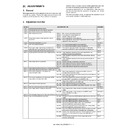Sharp MX-1800N (serv.man14) Service Manual ▷ View online
MX-1800N ADJUSTMENTS 6 – 37
(Abnormal end (Auto transition))
After completion of the operation, the simulation is canceled.
8) Use the servicing color test chart (UK0G-0283FCZZ) in the
Text/Photo mode (Manual) to check the copy color balance/
density. (Refer to the item of the copy color balance/density
check.)
If the copy color balance and density are not satisfactory, per-
form the following procedures.
density. (Refer to the item of the copy color balance/density
check.)
If the copy color balance and density are not satisfactory, per-
form the following procedures.
9) Execute the initial setting of the half tone image correction.
(SIM 44-21)
10) Execute the half tone image correction. (Forcible execution)
(SIM44-26)
11) Use the servicing color test chart (UK0G-0283FCZZ) in the
Text/Printed Photo mode (Manual) to check the copy color bal-
ance/density. (Refer to the item of the copy color balance/den-
sity check.)
ance/density. (Refer to the item of the copy color balance/den-
sity check.)
Repeat the procedures 9) – 11) until a satisfactory result is
obtained.
However, the number of times of repeat is limited to 3 times. If the
copy color balance and density are not adjusted to the specified
level by repeating the procedures 3 times, there may be another
cause.
Troubleshoot the cause and repair or perform proper treatments,
and try all the procedures of the print image adjustment from the
beginning.
If the automatic adjustment cannot obtain satisfactory results of the
copy color balance and density, use SIM 46-21 (ADJ M19C) (Man-
ual adjustment).
obtained.
However, the number of times of repeat is limited to 3 times. If the
copy color balance and density are not adjusted to the specified
level by repeating the procedures 3 times, there may be another
cause.
Troubleshoot the cause and repair or perform proper treatments,
and try all the procedures of the print image adjustment from the
beginning.
If the automatic adjustment cannot obtain satisfactory results of the
copy color balance and density, use SIM 46-21 (ADJ M19C) (Man-
ual adjustment).
20-C
Copy color balance adjustment (Manual
adjustment)
adjustment)
This adjustment is required in the following cases:
* When a consumable part (developer, OPC drum, transfer belt) is
* When a consumable part (developer, OPC drum, transfer belt) is
replaced.
* When the CCD is replaced.
* When a U2 trouble occurs.
* When the MFP PWB is replaced.
* When the EEPROM on the MFP PWB is replaced.
* When the scanner control PWB is replaced.
* When the EEPROM on the scanner control PWB is replaced.
* When a U2 trouble occurs.
* When the MFP PWB is replaced.
* When the EEPROM on the MFP PWB is replaced.
* When the scanner control PWB is replaced.
* When the EEPROM on the scanner control PWB is replaced.
a. General
The color balance adjustment (Manual adjustment) is used to
adjust the copy density (15 pts for each color) of CMYK according
to a request from the user for changing (customizing) the color bal-
ance because the automatic adjustment stated above is resulted in
an unsatisfactory result or a fine adjustment is required.
In this manual adjustment, adjust only the color patch which could
not adjusted properly in the automatic adjustment.
If the color balance is improper, execute the automatic color bal-
ance adjustment in advance, and execute this adjustment for better
efficiency.
The color balance adjustment (Manual adjustment) is used to
adjust the copy density (15 pts for each color) of CMYK according
to a request from the user for changing (customizing) the color bal-
ance because the automatic adjustment stated above is resulted in
an unsatisfactory result or a fine adjustment is required.
In this manual adjustment, adjust only the color patch which could
not adjusted properly in the automatic adjustment.
If the color balance is improper, execute the automatic color bal-
ance adjustment in advance, and execute this adjustment for better
efficiency.
b. Note for the color balance adjustment (Manual adjustment)
1)
1)
The print engine section must have been adjusted properly.
2)
The CCD gamma adjustment must have been adjusted prop-
erly.
erly.
3)
Set the color patch image adjustment patter on the document
table, and place 5 sheet of white paper on it.
table, and place 5 sheet of white paper on it.
4)
Be sure to use the specified paper for color.
5)
Before execution of the image quality check and adjustment,
be sure to execute the following corrections to set the image
forming section to the optimum state.
* Execute the high density image correction (process correc-
be sure to execute the following corrections to set the image
forming section to the optimum state.
* Execute the high density image correction (process correc-
tion) forcibly. (SIM 44-6)
* Execute the half tone image correction forcibly. (SIM 44-26)
c. Adjustment procedure
1)
1)
Enter the SIM 46-21 mode.
2)
Touch [EXECUTE] key. (A3 or 11" x 17" paper is automatically
selected.)
The color balance adjustment pattern is printed.
selected.)
The color balance adjustment pattern is printed.
3)
Check that the following specification is satisfied or the color
balance is satisfactory.
If not, execute the following procedures.
balance is satisfactory.
If not, execute the following procedures.
The print density must be changed gradually from the lighter
level to the darker level. The density changing direction must
not be reversed.
level to the darker level. The density changing direction must
not be reversed.
K
M
Y
C
SIMULATION NO.44-26
TEST
HALF TONE DENSITY CORRECT EXECUTION
[S_VALUE]
#1: ERR, #2: ERR, #3: ERR, #4: ERR, #5: ERR
#6: ERR, #7: ERR, #8: ERR, #9: ERR, #10: ERR
#11: ERR, #12: ERR, #13: ERR, #14: ERR,#15: ERR
1/1
EXECUTE
CLOSE
0
0
A:
A : xxx
B : xxx
C : xxx
㧧
POINT1
㧧
POINT2
㧧
POINT3
SIMULATION NO.46-21
ENGINE COLOR BALANCE MANUAL ADJUSTMENT [ALL(COLOR)]
xxx
245 755
OK
TEST
K
C
M
Y
CLOSE
EXECUTE
D : xxx
㧧
POINT4
EXECUTE
EXECUTE
0
A:
A : xxx
B : xxx
C : xxx
㧧
POINT1
㧧
POINT2
㧧
POINT3
SIMULATION NO.46-21
ENGINE COLOR BALANCE MANUAL ADJUSTMENT [ALL(COLOR)]
xxx
245 755
OK
TEST
K
C
M
Y
CLOSE
EXECUTE
D :xxx
㧧
POINT4
C
10-key
or self print end
Max
A
B
C
D
E
F
G
H
I
J
K
L
M
N
O
C
M
Y
Bk
Low density
High density
1) The max. density
section is not blurred.
3) Patch C or D of each of Y, C, M,
and BK is very slightly copied.
2) Patch A of each of Y, M,
C, and BK are not copied.
4) Patch for each of C, M, Y, BK
• The patch density is identical between patches or not reversed.
• The patch density is changed gradually.
• The patch density is changed gradually.
CMY
mixed
color
mixed
color
MX-1800N ADJUSTMENTS 6 – 38
The density level of each color must be almost at the same
level.
Patch B may not be copied.
Patch A must not be copied.
When, however, the color balance is adjusted according to a
request from the user, there is no need to set to the standard
color balance stated above.
level.
Patch B may not be copied.
Patch A must not be copied.
When, however, the color balance is adjusted according to a
request from the user, there is no need to set to the standard
color balance stated above.
4) Select the color to be adjusted with the color select key, and
select the adjustment point with the scroll key.
5) Enter the adjustment value with 10-key and touch [OK] key.
The adjustment value is set in the range of 245 – 755 (1 –
999). When SIM 46-24 is used to adjust the automatic color
balance and density, all the set values of this simulation are set
to 500.
To increase the density, increase the adjustment value. To
decrease the density, decrease the adjustment value.
Repeat procedures of 2) – 5) until the condition of 3) is satis-
fied.
999). When SIM 46-24 is used to adjust the automatic color
balance and density, all the set values of this simulation are set
to 500.
To increase the density, increase the adjustment value. To
decrease the density, decrease the adjustment value.
Repeat procedures of 2) – 5) until the condition of 3) is satis-
fied.
When the overall density is low, or when the density is high
and patch A is copied, use the arrow key to adjust all the
adjustment values of A – O to a same level collectively.
Then, adjust each patch density individually. This is an efficient
way of adjustment.
Referring to the black and gray patches, adjust so that each
process (CMY) black/gray patch color balance of A – O
approaches the black/gray patch level as far as possible.
and patch A is copied, use the arrow key to adjust all the
adjustment values of A – O to a same level collectively.
Then, adjust each patch density individually. This is an efficient
way of adjustment.
Referring to the black and gray patches, adjust so that each
process (CMY) black/gray patch color balance of A – O
approaches the black/gray patch level as far as possible.
6) Make a copy of the servicing color test chart (UK0G-
0283FCZZ) and a user's document according to necessity in
the normal copy mode, the text/Printed Photo mode (Manual)
to check the adjustment result. (Refer to the item of the copy
color balance/density check.)
the normal copy mode, the text/Printed Photo mode (Manual)
to check the adjustment result. (Refer to the item of the copy
color balance/density check.)
7) Execute SIM 44-21. (Execute the initial setting of the half tone
image correction.)
It takes several minutes to complete the operation. After com-
pletion of the operation, "COMPLETE" is displayed.
pletion of the operation, "COMPLETE" is displayed.
(Normal end (Auto transition))
(Abnormal end (Auto transition))
After completion of the operation, cancel the simulation.
This procedure is to save the copy color balance adjustment
data as the reference data for the half tone correction.
Immediately after execution of ADJ 20C (Color balance adjust-
ment, Manual) with SIM 46-21, be sure to execute this proce-
dure.
When ADJ 20B (Color balance adjustment, Auto) is executed
with SIM 46-24, this procedure is automatically executed.
When [EXECUTE] key is touched, it is highlighted and the
operation is started.
data as the reference data for the half tone correction.
Immediately after execution of ADJ 20C (Color balance adjust-
ment, Manual) with SIM 46-21, be sure to execute this proce-
dure.
When ADJ 20B (Color balance adjustment, Auto) is executed
with SIM 46-24, this procedure is automatically executed.
When [EXECUTE] key is touched, it is highlighted and the
operation is started.
8)
Execute SIM 44-26 to perform the half tone image correction.
(Forcible execution)
Enter the SIM 44-26 mode and touch [EXECUTE] key.
[EXECUTE] key is highlighted and the operation is started.
(Forcible execution)
Enter the SIM 44-26 mode and touch [EXECUTE] key.
[EXECUTE] key is highlighted and the operation is started.
It takes several minute to complete the operation. After com-
pletion of the operation, "COMPLETE" is displayed.
(Normal end (Auto transition))
pletion of the operation, "COMPLETE" is displayed.
(Normal end (Auto transition))
(Abnormal end (Auto transition))
After completion of the operation, cancel the simulation.
SIMULATION NO.44-21
TEST
HALF TONE PROCON STANDARD VALUE REGISTER
EXECUTE
0
CLOSE
TOUCH [EXECUTE] THEN EXECUTION START.
SIMULATION NO.44-21
TEST
HALF TONE PROCON STANDARD VALUE REGISTER
EXECUTE
0
CLOSE
RESULT
COMPLETE
RESULT
SIMULATION NO.44-21
TEST
HALF TONE PROCON STANDARD VALUE REGISTER
EXECUTE
0
CLOSE
RESULT
ERROR:K,C,M,Y
RESULT
SIMULATION NO.44-26
TEST
HALF TONE DENSITY CORRECT EXECUTION
EXECUTE
0
CLOSE
TOUGH [EXECUTE] THEN EXECUTION START.
SIMULATION NO.44-26
TEST
HALF TONE DENSITY CORRECT EXECUTION
EXECUTE
0
CLOSE
RESULT
COMPLETE
RESULT
SIMULATION NO.44-26
TEST
HALF TONE DENSITY CORRECT EXECUTION
EXECUTE
0
CLOSE
RESULT
ERROR:K,C,M,Y
RESULT
MX-1800N ADJUSTMENTS 6 – 39
9) Make a copy of the servicing color test chart (UK0G-
0283FCZZ) and a user's document according to necessity in
the Text/Printed Photo mode (Manual) and check the adjust-
ment result again. (Refer to the item of the copy color balance/
density check.)
If the copy color balance and density are not in the specified
level, repeat procedures of 7) – 9) until they are in the speci-
fied range.
The number of repeat is, however, limited to 3 times.
If the copy color balance and density are not adjusted to the
specified level by repeating the procedures 3 times, there may
be another cause.
Troubleshoot the cause, and repair or perform proper treat-
ments, and try all the procedures of the print image adjustment
from the beginning.
(NOTE)
If the color balance is customized, use SIM 63-7 to register the
color balance as the service target.
If the color balance is not customized, this procedure is not
required.
If the customized color balance is registered as the service tar-
get, the automatic color balance adjustment can be made in
the next color balance adjustment.
In the next color balance adjustment, select the service target
color balance in the automatic color balance adjustment mode
to make an adjustment to the similar color balance as the reg-
istered color balance.
the Text/Printed Photo mode (Manual) and check the adjust-
ment result again. (Refer to the item of the copy color balance/
density check.)
If the copy color balance and density are not in the specified
level, repeat procedures of 7) – 9) until they are in the speci-
fied range.
The number of repeat is, however, limited to 3 times.
If the copy color balance and density are not adjusted to the
specified level by repeating the procedures 3 times, there may
be another cause.
Troubleshoot the cause, and repair or perform proper treat-
ments, and try all the procedures of the print image adjustment
from the beginning.
(NOTE)
If the color balance is customized, use SIM 63-7 to register the
color balance as the service target.
If the color balance is not customized, this procedure is not
required.
If the customized color balance is registered as the service tar-
get, the automatic color balance adjustment can be made in
the next color balance adjustment.
In the next color balance adjustment, select the service target
color balance in the automatic color balance adjustment mode
to make an adjustment to the similar color balance as the reg-
istered color balance.
(Auto color balance adjustment target gamma setting)
a. General
When the automatic color balance adjustment is executed, a cer-
tain color balance (gamma) is used as the target.
There are following three kinds of the target.
• Factory color balance (gamma) target
• Service color balance (gamma) target
• User color balance (gamma) target
When the automatic color balance adjustment is executed, a cer-
tain color balance (gamma) is used as the target.
There are following three kinds of the target.
• Factory color balance (gamma) target
• Service color balance (gamma) target
• User color balance (gamma) target
In the above three, only the service color balance target can be set
to a desired level.
This adjustment is required in the following cases:
* When the copy color balance/density adjustment (manual adjust-
to a desired level.
This adjustment is required in the following cases:
* When the copy color balance/density adjustment (manual adjust-
ment) is executed with SIM 46-21).
* When a U2 trouble occurs.
* When the MFP PWB is replaced.
* When the EEPROM on the MFP PWB is replaced.
* When the scanner control PWB is replaced.
* When the EEPROM on the scanner control PWB is replaced.
* When the user requests for customizing the color balance.
* When the service color balance target gamma is judged as
* When the MFP PWB is replaced.
* When the EEPROM on the MFP PWB is replaced.
* When the scanner control PWB is replaced.
* When the EEPROM on the scanner control PWB is replaced.
* When the user requests for customizing the color balance.
* When the service color balance target gamma is judged as
improper.
• Each color balance target for the copy color balance adjustment
• Relationship between the factory target and the service target and the color balance target for the user color balance adjustment in the copy
color balance adjustment (SIM 46-24)
Kind
Descriptions
A Factory
color
balance
(gamma)
target
balance
(gamma)
target
There are three kinds of the color balance target, and each
of them is specified according to the machine design. Use
SIM 63-11 to select one of them as the factory target. The
default setting (factory setting) is the color balance (DEF1)
which emphasizes color reproduction.
of them is specified according to the machine design. Use
SIM 63-11 to select one of them as the factory target. The
default setting (factory setting) is the color balance (DEF1)
which emphasizes color reproduction.
B Service
color
balance
(gamma)
target
balance
(gamma)
target
This target is used when the user requests to customize
the color balance to user’s desired level. In advance, the
user’s unique color balance must be registered as the
service color balance target.
The above registration (setting) is made by the serviceman
with SIM 46-21 to adjust the color balance and with SIM
63-7 to register it.
This color balance target is used when the user executes
the color balance adjustment.
When, therefore, the service color balance target is
changed, the color balance target of the user’s color
balance adjustment is also changed. When, however, SIM
63-8 is executed, the color balance is set to the factory
color balance target set with SIM 63-11.
The default setting (factory setting) of the color balance is
same as the factory color balance target. (Emphasized on
color reproduction (DEF1))
If the user does not request for customizing the color
balance, be sure to use SIM 63-8 to set the color balance
to the factory color balance target.
the color balance to user’s desired level. In advance, the
user’s unique color balance must be registered as the
service color balance target.
The above registration (setting) is made by the serviceman
with SIM 46-21 to adjust the color balance and with SIM
63-7 to register it.
This color balance target is used when the user executes
the color balance adjustment.
When, therefore, the service color balance target is
changed, the color balance target of the user’s color
balance adjustment is also changed. When, however, SIM
63-8 is executed, the color balance is set to the factory
color balance target set with SIM 63-11.
The default setting (factory setting) of the color balance is
same as the factory color balance target. (Emphasized on
color reproduction (DEF1))
If the user does not request for customizing the color
balance, be sure to use SIM 63-8 to set the color balance
to the factory color balance target.
C User
color
balance
(gamma)
target
balance
(gamma)
target
Same color balance as the service color balance (gamma)
target
When the service color balance target is changed, this
color balance target is also changed accordingly.
target
When the service color balance target is changed, this
color balance target is also changed accordingly.
Factory color balance
target (DEF2)
target (DEF2)
Factory color balance
target (DEF1)
target (DEF1)
Factory color balance
target (DEF3)
target (DEF3)
Factory color balance
target (DEF1)
target (DEF1)
Service color balance
target
target
=
Factory color balance
target (one of DEF1 – 3)
target (one of DEF1 – 3)
Service color balance
target
target
=
Factory color balance
target (one of DEF1 – 3)
target (one of DEF1 – 3)
Service color balance
target (Unique)
target (Unique)
≠
Use SIM 46-21 to adjust the
optional color balance, and
use SIM 63-7 to register it.
optional color balance, and
use SIM 63-7 to register it.
Execute SIM 63-8.
(The service color balance
target is the same as the
factory color balance target.)
(The service color balance
target is the same as the
factory color balance target.)
Factory setting
Color balance target for
the user color balance
adjustment
the user color balance
adjustment
Service color balance
target
target
=
Use SIM 63-11 to select
one of the three kinds of
color balance targets.
one of the three kinds of
color balance targets.
Color balance target in the copy color balance
automatic adjustment (SIM 46-24)
automatic adjustment (SIM 46-24)
Color balance target in the user color balance adjustment
MX-1800N ADJUSTMENTS 6 – 40
• Factory target in the copy color balance adjustment (SIM 46-24)
By use of SIM 63-11, one of the following color balances can be set as the factory color balance target.
Each of the three color balances cannot be changed. (Fixed)
Each of the three color balances cannot be changed. (Fixed)
• Service color balance target in the copy color balance adjust-
ment (SIM 45-24).
For the service color balance target, an optional color balance
can be adjusted with SIM 46-21 and registered with SIM 63-7.
When, however, SIM 63-8 is executed, the color balance is set to
the same balance as the factory color balance target set with
SIM 63-11.
For the service color balance target, an optional color balance
can be adjusted with SIM 46-21 and registered with SIM 63-7.
When, however, SIM 63-8 is executed, the color balance is set to
the same balance as the factory color balance target set with
SIM 63-11.
• Color balance target in the user color balance adjustment
This color balance is same as the service color balance target in
the copy color balance adjustment (SIM 46-24). When, therefore,
the service color balance target is changed, this target is also
changed accordingly.
the copy color balance adjustment (SIM 46-24). When, therefore,
the service color balance target is changed, this target is also
changed accordingly.
(Meaning of the service color balance target gamma data and
the purpose of registration)
the purpose of registration)
This procedure must be executed only when the color balance is
customized with SIM 46-21.
If the color balance is not customized, this procedure is not
required.
After completion of the customized color balance adjustment (Man-
ual) with SIM 46-21 according to the user's request, use SIM 63-7
to register the service color balance target data by use of the
printed adjustment pattern.
By this procedure, the service color balance target is revised.
It is recommendable to keep the printed adjustment pattern with
SIM 46-21. This adjustment pattern can be used to register the
same color balance target to another machine.
It is also useful to register the service color balance target data.
Do not fold it and keep it under the circumstances which protect it
from discoloration and dirt.
The service color balance target data are basically registered
immediately after the color balance adjustment (Manual) with SIM
46-21.
customized with SIM 46-21.
If the color balance is not customized, this procedure is not
required.
After completion of the customized color balance adjustment (Man-
ual) with SIM 46-21 according to the user's request, use SIM 63-7
to register the service color balance target data by use of the
printed adjustment pattern.
By this procedure, the service color balance target is revised.
It is recommendable to keep the printed adjustment pattern with
SIM 46-21. This adjustment pattern can be used to register the
same color balance target to another machine.
It is also useful to register the service color balance target data.
Do not fold it and keep it under the circumstances which protect it
from discoloration and dirt.
The service color balance target data are basically registered
immediately after the color balance adjustment (Manual) with SIM
46-21.
If a considerable time has passed after completion of the color bal-
ance adjustment (Manual) with SIM 46-21, the color balance of the
adjustment pattern at the time of adjustment differs from the color
balance of the adjustment pattern printed after a considerable time.
Never use such a pattern for the adjustment.
The correctness of the service color balance target data can be
judges as follows.
Select the service color balance target with SIM 46-24 and execute
the color valance adjustment (Auto), and check the adjustment
result. When the result is unsatisfactory or abnormal, the registered
service target data for the color balance adjustment (Auto) may be
improper.
This may be caused when an improper or abnormal color balance
adjustment pattern was used to register the service color balance
target data for the color balance adjustment with SIM 63-7.
The color balance adjustment pattern used in registration was
made and printed by the color balance adjustment (Manual) with
SIM 46-21. This procedure may have been executed erroneously.
b. Setting procedure
(Setting procedure of an optional color balance (gamma) as
the service color balance target)
1)
ance adjustment (Manual) with SIM 46-21, the color balance of the
adjustment pattern at the time of adjustment differs from the color
balance of the adjustment pattern printed after a considerable time.
Never use such a pattern for the adjustment.
The correctness of the service color balance target data can be
judges as follows.
Select the service color balance target with SIM 46-24 and execute
the color valance adjustment (Auto), and check the adjustment
result. When the result is unsatisfactory or abnormal, the registered
service target data for the color balance adjustment (Auto) may be
improper.
This may be caused when an improper or abnormal color balance
adjustment pattern was used to register the service color balance
target data for the color balance adjustment with SIM 63-7.
The color balance adjustment pattern used in registration was
made and printed by the color balance adjustment (Manual) with
SIM 46-21. This procedure may have been executed erroneously.
b. Setting procedure
(Setting procedure of an optional color balance (gamma) as
the service color balance target)
1)
Use SIM 46-21 (Copy color balance adjustment (manual
adjustment) mode) to print two sheets of the color patch image
(adjustment pattern).
If the color balance is shifted from the standard, an adjustment
is required. If not, an adjustment is not required. When an
optional color balance is requested by the user, make an
adjustment.
adjustment) mode) to print two sheets of the color patch image
(adjustment pattern).
If the color balance is shifted from the standard, an adjustment
is required. If not, an adjustment is not required. When an
optional color balance is requested by the user, make an
adjustment.
Fig. 6 L*a*b* table color system
chromaticity diagram
(hue and chrome)
(hue and chrome)
+b* Direction of Yellow
+a*
Direction
of Red
Direction
of Green
of Green
Direction of Blue
Factory color balance target (DEF2) =
Service color balance target/Color balance
target for the user color balance adjustment
Service color balance target/Color balance
target for the user color balance adjustment
Factory color
balance target
(DEF1)
balance target
(DEF1)
SIM63-8
SIM63-8
Factory color balance target
(DEF1) = Service color balance
target/Color balance target for the
user color balance adjustment
(DEF1) = Service color balance
target/Color balance target for the
user color balance adjustment
DEF1
DEF2
Color balance with emphasis on color
reproduction (factory setting)
reproduction (factory setting)
Color balance with slightly strong Cyan
DEF3
Color balance with emphasis on Cyan
Default
Hue
Factory color balance target (DEF3)
SIM63-8
Factory color balance target (DEF3) =
Service color balance target/Color balance
target for the user color balance adjustment
Service color balance target/Color balance
target for the user color balance adjustment
Factory color balance target (DEF2)
Click on the first or last page to see other MX-1800N (serv.man14) service manuals if exist.