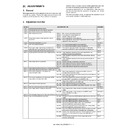Sharp MX-1800N (serv.man14) Service Manual ▷ View online
MX-1800N ADJUSTMENTS 6 – 33
4
Change the color balance/density
adjustment factory targets.
(SIM 63-11)
adjustment factory targets.
(SIM 63-11)
Make the factory color balance target
(when adjusting the copy color
balance/density with SIM 46-24) same
as the service color balance target and
the color balance target when adjusting
the density. (SIM63-8)
(when adjusting the copy color
balance/density with SIM 46-24) same
as the service color balance target and
the color balance target when adjusting
the density. (SIM63-8)
No
Can the
copy color balance and
density be adjusted to satisfactory
levels with the fine
adjustment?
Perform the manual adjustment of ADJ 20C
copy color balance, density adjustment. (SIM 46-21)
Perform ADJ 20B copy color balance/
density auto adjustment. (SIM 46-24)
density auto adjustment. (SIM 46-24)
Enter the SIM 46-24 mode and select
A3 (11 x 17) paper. (Auto selection)
(from Previous page)
(from Previous page)
: Standard adjustment flow
Perform the initial setup of half tone
image correction. (SIM 44-21)
Execute the half tone image correction.
(Forcible execution) (SIM 44-26)
Check the copy color balance and the density.
(Check in the (Manual operation)
Text/Printed photo mode.)
(Use the test chart UKOG-0283FCZZ.)
Are the copy
color balance and density
at satisfactory
levels?
Were the
copy color balance and
density
customized?
Yes
Yes
No
No
1
*2
The number of times
is limited to 3 times
The number of times
is limited to 3 times
Press the EXECUTE key. (The
adjustment pattern 1 is printed.)
Set the adjustment pattern 1
on the original table, select
the FACTORY mode, and
press the EXECUTE key.
(Auto adjustment step 1)
*1
Press the OK key. (The initial
setup of half tone image correction
is automatically performed.)
Cancel SIM 46-24.
3
Use SIM 46-21 to
print the color
balance check
sheet, and check
the patch color
balance of process
black.
/Check the copy
color balance and
density.
Check in the
(Manual operation)
Text/Printed photo
mode. (Use the
test chart
UKOG-0283FCZZ.)
Are the
color balance
and density at the
satisfactory
levels?
Were all
the three kinds of
color balance/density adjustment
targets changed?
(SIM 63-11)
No
4
Yes
No
3
Auto color balance adjustment
service target is set.
Enter the SIM 63-7 mode.
Press the SETUP key.
Set the color patch image (adjustment
pattern) printed in the copy color balance/
density adjustment on the original table,
and press the EXECUTE key.
pattern) printed in the copy color balance/
density adjustment on the original table,
and press the EXECUTE key.
Press the REPEAT key.
Press the EXECUTE key.
Press the OK key.
Cancel SIM 63-7.
Is the color balance/
density adjustment performed
for each copy mode ?
(Does the user request
that ?)
The copy color
balance and
density adjustment
completed.
balance and
density adjustment
completed.
Perform the initial setup of half tone
image correction. (SIM 44-21)
Execute the half tone image correction.
(Forcible execution) (SIM 44-26)
Check the copy color balance and density.
Check in the (Manual operation)
Text/Printed photo mode.
(Use the test chart UKOG-0283FCZZ.)
Are the
copy color
balance and the density
in the specified
level ?
Yes
No
*2
The number of
times is limited to
3 times
The number of
times is limited to
3 times
1
Perform ADJ 20F copy color
balance/density adjustment
for each copy mode separately.
(SIM 46-10)
balance/density adjustment
for each copy mode separately.
(SIM 46-10)
Yes
No
Perform the printer color balance
adjustment.
Yes
Yes
Were
the three kinds of
color balance/density adjustment
targets changed?
(SIM 63-11)
Yes
No
*1: When adjusting to a customized color balance, select the
SERVICE mode.
*2: If a satisfactory result in the copy color balance or the density
cannot be obtained by repetition of this loop of procedures
3 times or more, there may be a problem in the machine conditions.
Check the cause, repair the trouble section, and execute all the
adjustment from the beginning again.
3 times or more, there may be a problem in the machine conditions.
Check the cause, repair the trouble section, and execute all the
adjustment from the beginning again.
MX-1800N ADJUSTMENTS 6 – 34
(3) Copy color balance and density check
(Note)
Before checking the coy color balance and density, be sure to exe-
cute the following jobs.
* Execute the high density image correction (Process correction)
(Note)
Before checking the coy color balance and density, be sure to exe-
cute the following jobs.
* Execute the high density image correction (Process correction)
forcibly. (SIM 44-6)
* Execute the half-tone image correction forcibly. (SIM 44-26)
(Method)
Make a copy of the gray test chart (UKOG-0162FCZZ) and a copy
of the servicing color test chart (UK0G-0283FCZZ), and check that
they are proper.
a. Note for execution of the color balance and density check in the
color copy mode
To check the copy color balance and density, use the gray test
chart (UKOG-0162FCZZ) and the servicing color test chart (UK0G-
0283FCZZ). Set the copy density level to "3" in the Text/Printed
Photo mode (Manual), and make a copy.
At that time, all the color balance adjustments in the user adjust-
ment mode must be set to the default (center).
In addition, be sure to use the specified paper for color.
b. Note for checking the monochrome copy mode density
To check the density, use the gray chart (UKOG-0162FCZZ). Set
the copy density level to "Manual 3" in the Text/Printed Photo mode
(Manual).
In addition, all the color balance adjustments in the user adjustment
mode must be set to the default (center).
• Check with the gray test chart (UKOG-0162FCZZ)
In the copy density check with the gray test chart, check to insure
the following conditions.
(Method)
Make a copy of the gray test chart (UKOG-0162FCZZ) and a copy
of the servicing color test chart (UK0G-0283FCZZ), and check that
they are proper.
a. Note for execution of the color balance and density check in the
color copy mode
To check the copy color balance and density, use the gray test
chart (UKOG-0162FCZZ) and the servicing color test chart (UK0G-
0283FCZZ). Set the copy density level to "3" in the Text/Printed
Photo mode (Manual), and make a copy.
At that time, all the color balance adjustments in the user adjust-
ment mode must be set to the default (center).
In addition, be sure to use the specified paper for color.
b. Note for checking the monochrome copy mode density
To check the density, use the gray chart (UKOG-0162FCZZ). Set
the copy density level to "Manual 3" in the Text/Printed Photo mode
(Manual).
In addition, all the color balance adjustments in the user adjustment
mode must be set to the default (center).
• Check with the gray test chart (UKOG-0162FCZZ)
In the copy density check with the gray test chart, check to insure
the following conditions.
NOTE: For the color (gray) balance, use the servicing color test
chart (UKOG-0283FCZZ) to check.
• Check with the servicing color test chart (UK0G-0283FCZZ)
In the copy color balance check with the servicing color test chart,
check to insure the following conditions.
In the copy color balance check with the servicing color test chart,
check to insure the following conditions.
20-A
CCD gamma adjustment (CCD calibration)
(Normal document copy mode)
(Normal document copy mode)
This adjustment is required in the following cases:
* When the CCD unit is replaced.
* When a U2 trouble occurs.
* When the scanner control PWB is replaced.
* When the EEPROM on the scanner control PWB is replaced.
* When the CCD unit is replaced.
* When a U2 trouble occurs.
* When the scanner control PWB is replaced.
* When the EEPROM on the scanner control PWB is replaced.
(1) Note before adjustment
1)
Check that the table glass, No. 1, 2, 3 mirrors, and the lens
surface are free from dirt and dust. (If there is some dust and
dirt, wipe and clean with alcohol.
surface are free from dirt and dust. (If there is some dust and
dirt, wipe and clean with alcohol.
2)
Check to confirm that the patches in BK1 and BK2 arrays of
the SIT chart (UKOG-0280FCZZ or UKOG-0280FCZ1) are
free from dirt and scratches.
If they are dirty, clean them.
If they are scratched or streaked, replace with new one.
the SIT chart (UKOG-0280FCZZ or UKOG-0280FCZ1) are
free from dirt and scratches.
If they are dirty, clean them.
If they are scratched or streaked, replace with new one.
(2) Adjustment procedures
1)
Set the SIT chart (UKOG-0280FCZZ or UKOG-0280FCZ1) to
the reference position on the left rear frame side of the docu-
ment table.
Set the chart so that the lighter density side of the patch is on
the left side.
the reference position on the left rear frame side of the docu-
ment table.
Set the chart so that the lighter density side of the patch is on
the left side.
If the SIT chart is not available, execute SIM 63-5 to set the
CCD gamma to the default. In this case, however, the adjust-
ment accuracy is lower when compared with the adjustment
method using the SIT chart.
NOTE:
• Check to insure that the SIT chart (UKOG-0280FCZZ or
CCD gamma to the default. In this case, however, the adjust-
ment accuracy is lower when compared with the adjustment
method using the SIT chart.
NOTE:
• Check to insure that the SIT chart (UKOG-0280FCZZ or
UKOG-0280FCZ1) is in close contact with the document
table.
table.
• UKOG-0280FCZZ is equivalent to UKOG-0280FCZ1.
2)
Enter the SIM 63-03 mode and touch [EXECUTE] key.
The automatic adjustment is started. During the adjustment,
[EXECUTE] key is highlighted. After completion of the adjust-
ment, [EXECUTE] key returns to the normal display.
The automatic adjustment is started. During the adjustment,
[EXECUTE] key is highlighted. After completion of the adjust-
ment, [EXECUTE] key returns to the normal display.
NOTE:
Since the SIT chart (UKOG-0280FCZZ) is easily discolored by
sunlight (especially ultraviolet rays) and humidity and tempera-
ture, put it in a bag such as a clear file) and store in a dark
place of low temperature and low humidity.
Since the SIT chart (UKOG-0280FCZZ) is easily discolored by
sunlight (especially ultraviolet rays) and humidity and tempera-
ture, put it in a bag such as a clear file) and store in a dark
place of low temperature and low humidity.
1
2
3
4
5
6
7
8
9
10
W
SHARP GRAY CHART
(Color copy)
Patch 1 is
slightly copied.
slightly copied.
Patch 2 is copied.
SHARP gray chart
1
2
3
4
5
6
7
8
9
10
W
SHARP GRAY CHART
(Black-and-white copy)
Patch 2 is
slightly copied.
slightly copied.
Patch 3 is copied.
Patch 1 is not copied.
SHARP gray chart
(Color copy)
Serviceman chart (Color patch section)
The densities of patches 1 – 6 of
each color are properly balanced.
each color are properly balanced.
Patch 7 is slightly
copied or not copied.
copied or not copied.
CLOSE
OC
SIMULATION NO.63-03
TEST
SCANNER COLOR BALANCE AUTO ADJUSUTMENT
OC #1:197, #2:185, #3:165, #4:148, #5:117, #6:110,
#7: 88, #8: 75, #9: 55, #10: 45, #11: 38, #12: 29,
#19: 5, #20: 4, #22: 2, #:24: 2
#13: 27, #14: 21, #15: 18, #:16:15, #17: 10, #18: 8,
0
1/4
B
G
R
MX-1800N ADJUSTMENTS 6 – 35
20-B
Copy color balance adjustment (Auto
adjustment)
adjustment)
This adjustment is required in the following cases:
* When a consumable part (developer, OPC drum, transfer belt) is
* When a consumable part (developer, OPC drum, transfer belt) is
replaced.
* When the CCD unit is replaced.
* When a U2 trouble occurs.
* When the MFP PWB is replaced.
* When the EEPROM on the MFP PWB is replaced.
* When the scanner control PWB is replaced.
* When the EEPROM on the scanner control PWB is replaced.
a. General
The color balance adjustment (auto adjustment) is used to adjust
the copy density of Cyan, Magenta, Yellow, and Black with SIM 46-
24 or the user program automatically.
(When this adjustment is executed, the color balance adjustments
of all the copy modes are revised.)
* When a U2 trouble occurs.
* When the MFP PWB is replaced.
* When the EEPROM on the MFP PWB is replaced.
* When the scanner control PWB is replaced.
* When the EEPROM on the scanner control PWB is replaced.
a. General
The color balance adjustment (auto adjustment) is used to adjust
the copy density of Cyan, Magenta, Yellow, and Black with SIM 46-
24 or the user program automatically.
(When this adjustment is executed, the color balance adjustments
of all the copy modes are revised.)
There are following two modes in the auto color balance adjust-
ment.
1) Auto color balance adjustment by the serviceman (SIM 46-24
ment.
1) Auto color balance adjustment by the serviceman (SIM 46-24
is used.)
2) Auto color balance adjustment by the user (The user program
mode is used.) (The color balance target is the service target.)
The auto color balance adjustment by the user is provided to
reduce the number of service calls.
If the copy color balance is lost for some reasons, the user can
use this color balance adjustment to recover the balance.
When, however, the machine has a fatal problem or when the
machine environment is greatly changed, this function does
not work effectively.
On the other hand, the auto color balance adjustment by the
serviceman functions to recover the normal color balance
though the machine environment is greatly changed. If the
machine has a fatal problem, repair and adjust it for obtaining
the normal color balance.
To perform the adjustment, the above difference must be fully
understood.
The auto color balance adjustment by the user is provided to
reduce the number of service calls.
If the copy color balance is lost for some reasons, the user can
use this color balance adjustment to recover the balance.
When, however, the machine has a fatal problem or when the
machine environment is greatly changed, this function does
not work effectively.
On the other hand, the auto color balance adjustment by the
serviceman functions to recover the normal color balance
though the machine environment is greatly changed. If the
machine has a fatal problem, repair and adjust it for obtaining
the normal color balance.
To perform the adjustment, the above difference must be fully
understood.
b. Note for executing the color balance adjustment (Auto
adjustment)
1) The print engine section must have been adjusted properly.
2) The CCD gamma adjustment must have been adjusted prop-
adjustment)
1) The print engine section must have been adjusted properly.
2) The CCD gamma adjustment must have been adjusted prop-
erly.
3) Be sure to use the specified paper for color.
4) Before execution of the image quality check and the image
4) Before execution of the image quality check and the image
quality adjustment, be sure to execute the following correc-
tions forcibly to set the image forming section to the optimum
state.
* Execute the high density image correction (Process correc-
tions forcibly to set the image forming section to the optimum
state.
* Execute the high density image correction (Process correc-
tion) forcibly. (SIM44-6)
* Execute the half tone image correction forcibly. (SIM 44-26)
c. Adjustment procedure (Auto color balance adjustment by
the serviceman)
1) Enter the SIM 46-24 mode.
the serviceman)
1) Enter the SIM 46-24 mode.
2)
Touch [EXECUTE] key. (A3 or 11" x 17" paper is automatically
selected.)
The color patch image (adjustment pattern) is printed out.
selected.)
The color patch image (adjustment pattern) is printed out.
3)
Set the color patch image (adjustment pattern) paper printed in
procedure 2) on the document table.
Place the printed color patch image (adjustment pattern) paper
so that the thin lines on the paper are on the left side. Place 5
sheets of white paper on the printed color patch image (adjust-
ment pattern) paper.
procedure 2) on the document table.
Place the printed color patch image (adjustment pattern) paper
so that the thin lines on the paper are on the left side. Place 5
sheets of white paper on the printed color patch image (adjust-
ment pattern) paper.
4)
Touch [FACTORY] key on the operation panel, and touch
[EXECUTE] key.
When the color balance is customized with the manual color
balance adjustment (SIM 46-21) according to the user's
request and the color balance is registered as the service tar-
get with SIM 63-7, if the color balance is adjusted to that color
balance, select the service target.
[EXECUTE] key.
When the color balance is customized with the manual color
balance adjustment (SIM 46-21) according to the user's
request and the color balance is registered as the service tar-
get with SIM 63-7, if the color balance is adjusted to that color
balance, select the service target.
The copy color balance adjustment (step 1) is automatically
executed to print the color balance check patch image. Wait
until the operation panel shown in procedure 5) is displayed.
Remark:
(Descriptions on FACTORY key and SERVICE key in the color
balance auto adjustment menu.)
There are two kinds of the gamma target for the color balance
auto adjustment; Factory and Service.
FACTORY key and SERVICE key are used to select one of the
above two.
Factory target color balance: Standard color balance (It can be
selected from the three kinds of fixed color balances with SIM
63-11.)
Service target color balance: The color balance can be cus-
tomized according to the user's request. (Variable)
When shipping, the service target gamma data and the factory
target gamma data are the same. Both are set to the standard
color balance when shipping.
For the service target, the customized color balance gamma
can be registered with SIM 63-7.
executed to print the color balance check patch image. Wait
until the operation panel shown in procedure 5) is displayed.
Remark:
(Descriptions on FACTORY key and SERVICE key in the color
balance auto adjustment menu.)
There are two kinds of the gamma target for the color balance
auto adjustment; Factory and Service.
FACTORY key and SERVICE key are used to select one of the
above two.
Factory target color balance: Standard color balance (It can be
selected from the three kinds of fixed color balances with SIM
63-11.)
Service target color balance: The color balance can be cus-
tomized according to the user's request. (Variable)
When shipping, the service target gamma data and the factory
target gamma data are the same. Both are set to the standard
color balance when shipping.
For the service target, the customized color balance gamma
can be registered with SIM 63-7.
SIMULATION NO.46-24
TEST
ENGINE HALFTONE AUTO ADJUSTMENT
EXECUTE
0
CLOSE
PRESS [EXECUTE] TO PROCON EXECUTION AND PRINT THE TEST PATCH.
(PLEASE USE SPECIFIED TYPE OF A3 OR 11”17” SIZE PAPER
FOR THIS ADJUSTMENT
0
SIMULATION NO. 46-24
TEST
ENGINE HALFTONE AUTO ADJUSTMENT
PLEASE SELECT THE MODE (FACTORY) OR (SERVICE) AND PLACE
THE PRINTED TEST PATCH ON DOCUMENT GLASS THEN PRESS [EXECUTE].
㪁
LIGHT AREA AT LEFT SIDE ON DOCUMENT GLASS.
,
SERVICE
FACTORY
EXECUTE
CLOSE
MX-1800N ADJUSTMENTS 6 – 36
5) Touch [OK] key on the operation panel.
According to data of this adjustment, the initial setting of the
half tone image correction is performed.
half tone image correction is performed.
Remark:
After touching [OK] key, the initial setting of the half tone image
correction is started. During the operation, "NOW REGISTER-
ING THE NEW TARGET OF HALFTONE PROCON." is dis-
played. This operation takes several minutes.
After completion of the operation, "Please quit this mode" is
displayed.
Do not cancel the simulation until "Please quit this mode" is
displayed.
After touching [OK] key, the initial setting of the half tone image
correction is started. During the operation, "NOW REGISTER-
ING THE NEW TARGET OF HALFTONE PROCON." is dis-
played. This operation takes several minutes.
After completion of the operation, "Please quit this mode" is
displayed.
Do not cancel the simulation until "Please quit this mode" is
displayed.
6) Check the color balance and density.
(Method 1)
Check to insure that the printed color balance check patch
image is within the following specifications.
Check to insure that the printed color balance check patch
image is within the following specifications.
The print density must be changed gradually from the lighter
level to the darker level. The density changing direction must
not be reversed.
The density level of each color must be almost at the same
level.
Patch B may not be copied.
Patch A must not be copied.
(Method 2)
By printing the color balance adjustment sheet with SIM 46-21
and comparing each process (CMY) black patch color balance
with the black patch, the color balance adjustment can be
checked more precisely.
level to the darker level. The density changing direction must
not be reversed.
The density level of each color must be almost at the same
level.
Patch B may not be copied.
Patch A must not be copied.
(Method 2)
By printing the color balance adjustment sheet with SIM 46-21
and comparing each process (CMY) black patch color balance
with the black patch, the color balance adjustment can be
checked more precisely.
(Method 3)
Use the servicing color test chart (UK0G-0283FCZZ) in the
Text/Printed Photo mode (Manual) to check the copy color bal-
ance and density. (Refer to the item of the copy color balance
and density check.)
When satisfactory color balance and density are not obtained
from the automatic adjustment by selecting the factory target in
procedure 4), change the factory color balance target with SIM
63-11 and repeat the procedures from 1).
If a satisfactory result is not obtained with the above proce-
dure, perform the manual color balance adjustment (ADJ
20C).
Also when the service target is selected in procedure 4) to exe-
cute the automatic adjustment and a satisfactory result is not
obtained, perform the manual color balance adjustment (ADJ
20C).
Use the servicing color test chart (UK0G-0283FCZZ) in the
Text/Printed Photo mode (Manual) to check the copy color bal-
ance and density. (Refer to the item of the copy color balance
and density check.)
When satisfactory color balance and density are not obtained
from the automatic adjustment by selecting the factory target in
procedure 4), change the factory color balance target with SIM
63-11 and repeat the procedures from 1).
If a satisfactory result is not obtained with the above proce-
dure, perform the manual color balance adjustment (ADJ
20C).
Also when the service target is selected in procedure 4) to exe-
cute the automatic adjustment and a satisfactory result is not
obtained, perform the manual color balance adjustment (ADJ
20C).
7)
Use SIM 44-26 to execute the half tone image correction.
(Forcible execution)
Enter the SIM 44-26 mode and touch [EXECUTE] key.
[EXECUTE] key is highlighted and the operation is started.
(Forcible execution)
Enter the SIM 44-26 mode and touch [EXECUTE] key.
[EXECUTE] key is highlighted and the operation is started.
It takes several minutes to complete the operation. After com-
pletion of the operation, "COMPLETE" is displayed.
pletion of the operation, "COMPLETE" is displayed.
(Normal end (Auto transition))
CLOSE
SIMULATION NO. 46-24
TEST
ENGINE HALFTONE AUTO ADJUSTMENT
OK
0
CONFIRM THE ADJUSTED PATCH AND PRESS [OK] TO REGISTER THIS PATCH DATA
,PRESS [REPEAT] TO CONTINUE THIS PROCEDURE.
REPEAT
CLOSE
SIMULATION NO. 46-24
TEST
ENGINE HALFTONE AUTO ADJUSTMENT
0
CLOSE
COMPLETED THIS PROCEDURE.
PLEASE QUIT THIS MODE.
Max
A
B
C
D
E
F
G
H
I
J
K
L
M
N
O
C
M
Y
Bk
Fig. 1 PG image
Low density
High density
1) The max. density
section is not blurred.
Patch A of each of Y, M,
C, and BK are not copied.
C, and BK are not copied.
2) Patch C or D of each of Y, C, M,
and BK is very slightly copied.
3) Patch for each of C, M, Y, BK
• The patch density is identical between patches or not reversed.
• The patch density is changed gradually.
• The patch density is changed gradually.
Max
A
B
C
D
E
F
G
H
I
J
K
L
M
N
O
C
M
Y
Bk
Low density
High density
CMY
mixed
color
mixed
color
1) The max. density
section is not blurred.
3) Patch C or D of each of Y, C, M,
and BK is very slightly copied.
2) Patch A of each of Y, M,
C, and BK are not copied.
4) Patch for each of C, M, Y, BK
• The patch density is identical between patches or not reversed.
• The patch density is changed gradually.
• The patch density is changed gradually.
SIMULATION NO.44-26
TEST
HALF TONE DENSITY CORRECT EXECUTION
EXECUTE
0
CLOSE
TOUGH [EXECUTE] THEN EXECUTION START.
K
M
Y
C
SIMULATION NO.44-26
TEST
HALF TONE DENSITY CORRECT EXECUTION
[S_VALUE]
#1: 907, #2: 902, #3: 909, #4:921, #5:936
#6: 347, #7:992, #8:1047, #9:1081, #10:1137
#11:1183, #12:1222, #13:1261, #14:1283,#15:1260
1/1
EXECUTE
CLOSE
0
Click on the first or last page to see other MX-1800N (serv.man14) service manuals if exist.