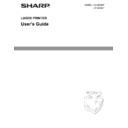Sharp DX-B350P / DX-B450P / DX-CSX1 / DX-CSX2 / TEX1 / DX-UX1 / DX-UX4 User Manual / Operation Manual ▷ View online
2-1
Chapter 2: Getting to Know Your Printer
Components
Front View
No.
Name
1
Paper Stop
2
Operator Panel
3
Tray 1 - Capacity is 150 sheets 20 lb. (75 gsm) paper
4
Power Switch
5
Tray 2 - Capacity is 550 sheets 20 lb. (75 gsm) paper
6
Tray 3 (Optional Tray Module) - Capacity is 550 sheets 20 lb. (75 gsm) paper
7
Tray 4 (Optional Tray Module) - Capacity is 550 sheets 20 lb. (75 gsm) paper
8
Paper Gauge
9
Access panel for installation of Memory, Hard Disk (HDD), and Compact Flash.
10
Standard Output Tray - Capacity is 500 sheets 20 lb. (75 gsm) paper
11
Offset Catch Tray (Optional) - Capacity is 500 sheets 20 lb. (75 gsm) paper
12
Toner Cartridge
1
2
3
4
5
6
7
8
9
10
12
11
In this Chapter...
•
Components
•
Turning the Printer
On and Off
•
Available Printer
Drivers
•
Paper Usage
•
Loading Paper
•
Replacing the
Toner Cartridge
•
Power Save Mode
•
Understanding
Printing Options
2-2
User’s Guide
Components
Getting to Know Your Printer
The maximum paper capacity with all options installed is 1800 sheets of 20 lb. (75 gsm) paper.
The label in each paper tray indicates the maximum stacking capacity for certain paper types.
Rear View
Data I/O connector settings can be configured via the Operator Panel’s Interface Menu. There
are settings for each of the I/O ports including IEEE-1284, USB2, Serial RS-232, and Ethernet.
No.
Name
1
USB 2
2
Serial RS-232
3
Ethernet 10/100 Base-Tx
4
IEEE 1284 Parallel
5
Power Receptacle
6
Optional Duplex Module
7
Rear Cover, access to Fuser
8
Offset Catch Tray Rear Cover
Tray 1
Tray 2
1
2
3
4
5
6
7
8
User’s Guide
2-3
Components
Getting to Know Your Printer
Internal Components
1
2
3
5
4
4
5
1
2
3
No.
Name
Description
1
Paper Stop
Raise this when printing on paper larger than A4/Letter size.
2
Toner Cartridge
Contains the toner and the photosensitive drum.
3
Top Cover
Open this when replacing the Toner Cartridge and removing jammed paper.
4
Fuser Unit
Fixes the toner on the paper. Do not touch this when using the printer as it is hot.
5
Transfer Roll Cartridge
Transfers the toner image on the surface of the photosensitive drum to the paper.
2-4
User’s Guide
Turning the Printer On and Off
Getting to Know Your Printer
Turning the Printer On and Off
Turning the Printer On
1. Press the power switch to the <I> position to turn the power on.
Turning the Printer Off
1. Make sure that the printer is not processing a print job.
2. Press the power switch to the <> position to turn the power off.
Remember to turn off the printer at the end of the day or when the printer will not be used for an
extended period of time.
extended period of time.
NOTE:
When the printer is turned off, all print data still in memory will be erased.
Available Printer Drivers
Drivers are available for the following Microsoft Windows operating systems: Vista 32/64, XP
32/64, Server 2003 32/64, Server 2008 32/64, NT 4, and 98. Drivers for the following Page
Description Languages (PDLs) are available for each of the above operating systems:
32/64, Server 2003 32/64, Server 2008 32/64, NT 4, and 98. Drivers for the following Page
Description Languages (PDLs) are available for each of the above operating systems:
•
PostScript 3
•
PCL5e
•
PCL6
The printer contains PCL5c, PCL6, and Adobe® PostScript® 3™ printer languages.
PPDs are provided for Mac OS X (10.2 - 10.5) on the installation CD.
Click on the first or last page to see other DX-B350P / DX-B450P / DX-CSX1 / DX-CSX2 / TEX1 / DX-UX1 / DX-UX4 service manuals if exist.