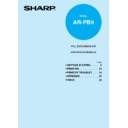Sharp AR-PB9 (serv.man4) User Manual / Operation Manual ▷ View online
3
1
Getting started
MAIN FEATURES
q
Printing from Windows 3.1x*, Windows 95, Windows 98**, and Windows
NT 4.0 applications
* The PCL6 printer driver is not available in Windows 3.1 environment.
** USB is supported on Windows 98 pre-installed only.
** USB is supported on Windows 98 pre-installed only.
●
High-speed and high-quality printing can be performed from Windows 3.1x, Windows
95, Windows 98, and Windows NT 4.0 applications using the SHARP AR-150 Series
PCL printer driver.
95, Windows 98, and Windows NT 4.0 applications using the SHARP AR-150 Series
PCL printer driver.
w
High-speed printing at 15 pages/min.
●
First print time is approximately 9.6 seconds.
●
Print speed is 15 pages/min., when printing multiple pages.
MAKING FLOPPY DISKS FROM CD-ROM
If your computer is not equipped with a CD-ROM drive, the printer driver data in the CD-ROM
can be copied to floppy disks using a different computer (PC equipped with a CD-ROM drive).
You can then install the printer driver on your computer from floppy disks.
can be copied to floppy disks using a different computer (PC equipped with a CD-ROM drive).
You can then install the printer driver on your computer from floppy disks.
Windows 95/Windows 98/Windows NT 4.0:
1
Double-click My Computer, Ar150_pcl, and Makedisk.
2
Double-click Makedisk.exe.
3
Follow the on-screen instructions.
Windows 3.1x:
1
Double-click the File Manager in the Main window of Program Manager and select
CD-ROM and the Makedisk directory.
CD-ROM and the Makedisk directory.
2
Double-click Makedisk.exe.
3
Follow the on-screen instructions.
4
1
Getting started
CONNECTING THE INTERFACE CABLE
To use the AR-150 series machine as a laser printer connect it to your computer using either a
parallel interface cable or a USB interface cable. (You can use a USB interface cable only if
your personal computer has Windows 98 pre-installed).
parallel interface cable or a USB interface cable. (You can use a USB interface cable only if
your personal computer has Windows 98 pre-installed).
You cannot use both the USB interface and the parallel interface at the same
time. If you connect both interfaces at the same time, the USB interface takes
precedence.
time. If you connect both interfaces at the same time, the USB interface takes
precedence.
When using the parallel interface
Use an IEEE 1284 compliant parallel interface cable (2 m (6 feet) maximum length).
For specifications of the parallel interface, see page 25.
For specifications of the parallel interface, see page 25.
1
Check that the power switches of both the printer and the computer are in the OFF
position.
position.
2
Plug the parallel interface cable into the printer interface connector. Fasten the two
bail clips at the side of the printer connector to hold the interface connector in place.
bail clips at the side of the printer connector to hold the interface connector in place.
3
Plug the other end of the cable into the parallel interface connector on your computer.
(Refer to your computer manual for details.)
(Refer to your computer manual for details.)
Cable
Bail clip
Parallel interface connector
Interface connector
The printer sends and receives data bi-directionally and at high speed. Some
switch boxes and pass-through devices cannot support high-speed, bi-
directional transfer of data, and using them may cause printing errors.
switch boxes and pass-through devices cannot support high-speed, bi-
directional transfer of data, and using them may cause printing errors.
5
1
Getting started
CONNECTING THE INTERFACE CABLE
When using the USB interface
Use a shielded twisted pair cable (2 m (6 feet) maximum length).
For specifications of the USB interface, see page 26.
For specifications of the USB interface, see page 26.
1
Plug the USB interface cable into the printer USB interface connector.
2
Plug the other end of the cable into the USB interface connector on your computer.
(Refer to your computer manual for details.)
(Refer to your computer manual for details.)
Cable
Interface connector
USB interface connector
6
1
Getting started
INSTALLING THE PRINTER DRIVER SOFTWARE
Description of the printer driver
The printer driver is the software program which runs the printer. It converts the data in your
file into information that the printer can understand. It also controls communication between
the printer and computer as the data is printed.
file into information that the printer can understand. It also controls communication between
the printer and computer as the data is printed.
Checking the hardware and software requirements
You will need the following hardware and software in order to install the printer driver.
Computer type
IBM PC/AT or compatible computer equipped with a bi-
directional parallel or USB interface, and CD-ROM drive
directional parallel or USB interface, and CD-ROM drive
Windows type
Windows 3.1x, Windows 95, Windows 98*, Windows NT 4.0
* USB is supported on Windows 98 preinstalled only.
CPU
486DX 66MHz or better
Physical RAM
Windows 95, Windows 3.1x: 8MB (16MB or more is
recommended.)
recommended.)
Windows NT 4.0: 12MB (16MB or more is recommended.)
Windows 98: 16MB (32MB or more is recommended.)
Display
640 x 480 dots (VGA) or better
Hard disk free space
10MB or more
The printer driver included in this product cannot be used under Windows NT
3.5x, OS/2, pure MS-DOS and other operating systems which are not described
above.
3.5x, OS/2, pure MS-DOS and other operating systems which are not described
above.
The PCL6 printer driver is not available in Windows 3.1 environment.
Installing the printer driver
The software for your printer is provided on CD-ROM.
Before installing the printer driver, be sure to check the following items.
Before installing the printer driver, be sure to check the following items.
●
Is the printer connected properly to the computer?
●
Does the printer have paper?
Click on the first or last page to see other AR-PB9 (serv.man4) service manuals if exist.