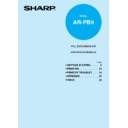Sharp AR-PB9 (serv.man4) User Manual / Operation Manual ▷ View online
11
1
Getting started
INSTALLING THE PRINTER DRIVER SOFTWARE
Windows 3.1x:
With both the computer and the printer turned off, connect the printer to the computer with a
parallel interface cable. For connection instructions, see page 4.
parallel interface cable. For connection instructions, see page 4.
1
Load paper into the paper tray of the printer. For instructions on loading paper, see
the section LOADING COPY PAPER in the copier operation manual.
the section LOADING COPY PAPER in the copier operation manual.
2
Turn on the printer and then start Windows on your computer.
Before installing the printer driver, be sure to close all other applications which
may be open.
may be open.
3
Insert the installation CD-ROM into the CD-ROM drive.
4
Choose File from the Menu bar in Program Manager, and then choose the Run…
command.
command.
5
Type R:\SETUP (if the CD-ROM is designated as drive R) in the command line box
and then click the OK button.
and then click the OK button.
6
Follow the on-screen instructions.
12
1
Getting started
INSTALLING THE PRINTER DRIVER SOFTWARE
AR-150 Series PCL printer driver group
When you install the printer driver, the SHARP AR-150 Series PCL printer driver group
is automatically created. The printer driver group includes the following items:
is automatically created. The printer driver group includes the following items:
Uninstall AR-150 Series PCL
The printer driver can be uninstalled. If the driver is uninstalled, printing can no longer
be performed on the printer.
For proper uninstallation, be sure to use the SHARP uninstall program of the printer
driver group.
The printer driver can be uninstalled. If the driver is uninstalled, printing can no longer
be performed on the printer.
For proper uninstallation, be sure to use the SHARP uninstall program of the printer
driver group.
Readme
The latest information on the printer driver is included in this document. Read the Readme
first.
The latest information on the printer driver is included in this document. Read the Readme
first.
Status Monitor
The Status Monitor window provides visual information about the printer state and current
job. For details, see STATUS MONITOR on page 21.
The Status Monitor window provides visual information about the printer state and current
job. For details, see STATUS MONITOR on page 21.
Status Monitor HELP
Assistance and information for Status Monitor.
Assistance and information for Status Monitor.
●
Be sure to read the “Readme” document found in the printer driver group
before using your SHARP AR-150 Series PCL printer.
before using your SHARP AR-150 Series PCL printer.
●
You cannot use both the status monitor and the Print Manager at the same
time in Windows 3.1 environment.
time in Windows 3.1 environment.
13
2
Printing
2
PRINTING
PRINTING A PAGE
The printing method is described below. Read the description in the operation manual for the
application to be used.
application to be used.
●
Before you can use your printer, you must install the supplied SHARP PCL
printer driver. Once this software has been installed, you can control the
printing of your documents from the printer driver which appears on your
computer screen. See INSTALLING THE PRINTER DRIVER SOFTWARE
on page 6.
printer driver. Once this software has been installed, you can control the
printing of your documents from the printer driver which appears on your
computer screen. See INSTALLING THE PRINTER DRIVER SOFTWARE
on page 6.
●
When using multiple printers, you must change the printer selection from the
control panel to change the printer to be used.
control panel to change the printer to be used.
Executing printing
1
Ensure that paper of the desired size is loaded in the paper tray. (See the section on
LOADING COPY PAPER in the copier operation manual.)
LOADING COPY PAPER in the copier operation manual.)
To print on special paper, the bypass tray can be used. Select the bypass tray
from the printer driver. See SETTING PRINT CONDITIONS FROM PRINTER
DRIVER on page 15. Also see the description of bypass feed operation in the
copier operation manual. Always feed special paper one sheet at a time.
from the printer driver. See SETTING PRINT CONDITIONS FROM PRINTER
DRIVER on page 15. Also see the description of bypass feed operation in the
copier operation manual. Always feed special paper one sheet at a time.
2
Turn on the printer. The ON LINE (
) indicator will light up.
3
Select the settings for printing such as the number of copies and paper type from the
application. See SETTING PRINT CONDITIONS FROM PRINTER DRIVER on page
15.
application. See SETTING PRINT CONDITIONS FROM PRINTER DRIVER on page
15.
Before printing from your application, ensure that the SHARP AR-150 Series
PCL6 or PCL5e has been selected as the printer.
PCL6 or PCL5e has been selected as the printer.
It is recommended that you use the PCL6 printer driver. If you have problems
printing from older applications, stop using the PCL6 printer driver and instead
use the PCL5e printer driver.
printing from older applications, stop using the PCL6 printer driver and instead
use the PCL5e printer driver.
4
Print the file from your software application.
14
2
Printing
PRINTING A PAGE
●
If copying is being performed when printing is started, copying will continue.
After copying is complete, printing will be executed when the ON LINE key is
pressed, the clear (
After copying is complete, printing will be executed when the ON LINE key is
pressed, the clear (
) key is pressed twice or approximately 60 seconds
(auto clear time)* elapse.
* The auto clear time varies with a user program setting. See the copier
* The auto clear time varies with a user program setting. See the copier
operation manual.
●
Preheat mode and auto power shut-off mode will be canceled when printing
is started.
is started.
●
If the paper size specified from the software application is larger than the
paper size in the printer, part of the image that is not transferred to the paper
may remain on the surface of the drum. In this case, the underside of the
paper may become dirty. If this occurs, change to the correct size paper and
print two or three pages to clean the image.
paper size in the printer, part of the image that is not transferred to the paper
may remain on the surface of the drum. In this case, the underside of the
paper may become dirty. If this occurs, change to the correct size paper and
print two or three pages to clean the image.
Indicators and key on the operation panel
ON LINE indicator
On:
On:
Indicates the printer is ready for printing (on-
line).
Off:
Indicates the printer is off-line.
DATA indicator
On:
On:
Indicates the printer is receiving or processing
print data.
Blinking: Indicates there is print data remaining in
memory that has not yet been printed.
Off:
Indicates there is no data being received or
processed.
ON LINE key
Changes between the on-line and off-line modes.
Changes between the on-line and off-line modes.
Power save indicator
On:
On:
Indicates the printer is in a power save mode.
ON LINE
indicator
indicator
DATA
indicator
indicator
Power save
indicator
indicator
ON LINE key
Click on the first or last page to see other AR-PB9 (serv.man4) service manuals if exist.