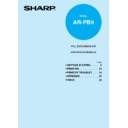Sharp AR-PB9 (serv.man4) User Manual / Operation Manual ▷ View online
19
3
Printer trouble?
3
PRINTER TROUBLE?
TROUBLESHOOTING
Some problems in the AR-150 Series are common to both the copier and printer features, also
check the TROUBLESHOOTING section of the copier operation manual.
check the TROUBLESHOOTING section of the copier operation manual.
Printing problems
“Copier” in the column “See page:” indicates the description is in the copier
operation manual.
operation manual.
See
page:
page:
Problem
Possible cause
Solution
Printer
driver
cannot be
installed.
driver
cannot be
installed.
The printer
does not
print.
does not
print.
Hard disk free space is not
sufficient for installation of
the printer driver.
sufficient for installation of
the printer driver.
Delete unnecessary files and
application software to increase hard
disk free space. (The driver requires
at least 10MB free space.)
application software to increase hard
disk free space. (The driver requires
at least 10MB free space.)
6
6
4, 5
–
–
–
Copier*
1
Copier*
2
6
14
The operating system is not
supported.
supported.
The interface cable might
not be connected properly.
not be connected properly.
Use Windows 3.1x, Windows 95,
Windows 98 or Windows NT 4.0.
Windows 98 or Windows NT 4.0.
The interface cable is
defective.
defective.
Check the cable with a computer
and printer which you know work. If
printing is still not possible, the
interface cable is defective.
and printer which you know work. If
printing is still not possible, the
interface cable is defective.
The TD cartridge or drum
cartridge is not installed
properly.
cartridge is not installed
properly.
Ensure that the TD cartridge and
drum cartridge are installed properly.
drum cartridge are installed properly.
The port setting is incorrect.
Check the printer settings in the
Windows Control panel to make sure
that the print job is being sent to the
correct port (for example, LPT1).
Windows Control panel to make sure
that the print job is being sent to the
correct port (for example, LPT1).
The printer driver may be
incorrectly installed.
incorrectly installed.
Reinstall the printer driver software
and try printing a test page.
and try printing a test page.
The printer may be
configured incorrectly.
configured incorrectly.
Check the application to make sure
that all the print settings are correct.
that all the print settings are correct.
The printer is not on-line.
Confirm that the ON LINE indicator is
lit. If not lit, press the ON LINE key.
lit. If not lit, press the ON LINE key.
Check the interface connection.
*1 See the section on TD CARTRIDGE REPLACEMENT.
*2 See the section on DRUM CARTRIDGE REPLACEMENT.
*2 See the section on DRUM CARTRIDGE REPLACEMENT.
20
3
Printer trouble?
See
page:
page:
Problem
Possible cause
Solution
The printer
prints wrong
data or
incorrect
characters.
prints wrong
data or
incorrect
characters.
Printing is
too slow.
too slow.
The interface cable might
not be connected properly.
not be connected properly.
Check the interface cable connection.
4, 5
25, 26
–
15
6
The interface cable
specifications may be
incorrect.
specifications may be
incorrect.
See the interface specifications.
The computer may have
insufficient random-access
memory (RAM).
insufficient random-access
memory (RAM).
Install more random-access memory
(RAM) in your computer.
(RAM) in your computer.
The resolution is set to
600dpi.
600dpi.
Set the resolution to 300dpi.
There may be too many
applications open.
applications open.
Close all unnecessary applications
before printing.
before printing.
If using Windows 3.1x, Print
Manager may be disabled.
Manager may be disabled.
Double-click the Printers icon in
Control Panel and check the Use
Print Manager box.
Control Panel and check the Use
Print Manager box.
–
The printer
does not
print the full
image.
does not
print the full
image.
The page layout is too
complex.
complex.
Simplify the page layout.
–
6
6
–
Resolution is set to 600dpi.
There may be too many
applications open.
applications open.
The paper in the printer may
be larger than the paper size
specified in your application
or printer driver.
be larger than the paper size
specified in your application
or printer driver.
Set resolution to 300dpi.
Close all unnecessary applications
before printing.
before printing.
Interface cable
specifications may be
incorrect.
specifications may be
incorrect.
See the interface specifications.
The CPU specifications may
be incorrect.
be incorrect.
Check that the CPU of your
computer is 486DX 66MHz or better.
computer is 486DX 66MHz or better.
The computer may have
insufficient random-access
memory (RAM).
insufficient random-access
memory (RAM).
Install more random-access memory
(RAM) in your computer.
(RAM) in your computer.
Load the correct paper into the
printer.
printer.
Page orientation setting may
be incorrect.
be incorrect.
Change the page orientation with the
printer driver.
printer driver.
15
15
–
25, 26
Paper does
not feed into
the printer.
not feed into
the printer.
Too much paper in the paper
tray.
tray.
Remove excessive paper from the
paper tray.
paper tray.
Paper is not set correctly.
Insert the paper correctly.
Copier*
3
Copier*
3
*3 See the section on LOADING COPY PAPER.
TROUBLESHOOTING
21
3
Printer trouble?
STATUS MONITOR
When printing starts, the status monitor screen will appear on the computer display. The status
monitor displays the printer state and information on the current print job.
The status monitor displays the following types of messages, Normal, Warning and Fault. If an
error message appears, check the message description below and perform the listed task.
monitor displays the printer state and information on the current print job.
The status monitor displays the following types of messages, Normal, Warning and Fault. If an
error message appears, check the message description below and perform the listed task.
●
“Copier” in the column “See page:” indicates the description is in the copier
operation manual.
operation manual.
●
You cannot use both the status monitor and the Print Manager at the same
time in Windows 3.1 environment.
time in Windows 3.1 environment.
Normal Messages
The following messages indicate the current state of the printer. Since these messages indicate
normal operating conditions, you need not take any action.
The following messages indicate the current state of the printer. Since these messages indicate
normal operating conditions, you need not take any action.
Message
Ready
Printing in progress
Copying in progress
Description
The printer is idle and ready for the next print job.
A printing job is in progress.
A copying job is in progress.
Warning Messages
See
page:
page:
Description / Solution
TD cartridge is near empty.
Reorder a new cartridge and
replace soon.
Reorder a new cartridge and
replace soon.
Running out of toner. While printing can
continue, the print quality will be affected.
Reorder a new TD cartridge and replace it.
continue, the print quality will be affected.
Reorder a new TD cartridge and replace it.
Drum cartridge is near end of life.
Reorder a new cartridge and
replace soon.
Reorder a new cartridge and
replace soon.
The drum cartridge is nearly spent. While printing
can continue, the print quality will be affected.
Reorder a new cartridge and replace it soon.
can continue, the print quality will be affected.
Reorder a new cartridge and replace it soon.
Copier*
1
Copier*
1
Message
*1: See the section on SUPPLIES AND USER MAINTENANCE.
22
3
Printer trouble?
Fault Messages
See
page:
page:
Description / Solution
TD cartridge is empty. Replace
empty TD cartridge with a new
cartridge.
empty TD cartridge with a new
cartridge.
The TD cartridge is empty. Printing cannot
continue until you replace the empty TD
cartridge with a new cartridge.
continue until you replace the empty TD
cartridge with a new cartridge.
Drum cartridge is at end of life.
Replace empty drum cartridge
with a new cartridge.
Replace empty drum cartridge
with a new cartridge.
Front or Side Cover open.
Close Covers.
Close Covers.
The drum cartridge is spent. Printing cannot
continue until you replace the spent drum
cartridge with a new cartridge.
continue until you replace the spent drum
cartridge with a new cartridge.
One of the covers on the printer is open. Printing
cannot continue until you close the cover.
cannot continue until you close the cover.
Copier*
3
Copier*
2
–
Insert TD cartridge into the
machine
machine
The TD cartridge is not in the printer. Insert a
TD cartridge into the printer.
TD cartridge into the printer.
Copier*
2
Copier*
4
Message
Service Error
Switch Main Power OFF on the
product. Wait approximately 5
seconds. Switch Main Power
ON. If the Service Error
continues, Contact your
authorized SHARP dealer.
Switch Main Power OFF on the
product. Wait approximately 5
seconds. Switch Main Power
ON. If the Service Error
continues, Contact your
authorized SHARP dealer.
The printer has detected a fatal error condition
and cannot continue. Make a note of any
specific error conditions or codes. Then turn
the printer’s power switch to OFF. Wait for five
seconds. Then turn the printer’s power switch
to ON. If the error condition persists, please
contact your authorized SHARP dealer.
and cannot continue. Make a note of any
specific error conditions or codes. Then turn
the printer’s power switch to OFF. Wait for five
seconds. Then turn the printer’s power switch
to ON. If the error condition persists, please
contact your authorized SHARP dealer.
Paper Jam
A piece of paper has misfed within the printer.
Printing cannot continue until the misfed
paper is removed.
Printing cannot continue until the misfed
paper is removed.
The bypass tray is out of paper or the paper
did not feed correctly. Printing cannot
continue until you load the paper or clear the
misfeed in the bypass tray.
did not feed correctly. Printing cannot
continue until you load the paper or clear the
misfeed in the bypass tray.
The last page printed may be incomplete.
Possibly, the image is too complex.
Lower the print resolution to 300dpi and
reprint the job.
Possibly, the image is too complex.
Lower the print resolution to 300dpi and
reprint the job.
The paper tray is out of paper or the paper did not
feed correctly. Printing cannot continue until you load
the paper or clear the misfeed in the paper tray.
feed correctly. Printing cannot continue until you load
the paper or clear the misfeed in the paper tray.
Copier*
4
Copier*
5
–
–
20
Product Communication Error
The printer is either busy,
disconnected or off ; check the
printer. To cancel the job, press
the Cancel Job button.
The printer is either busy,
disconnected or off ; check the
printer. To cancel the job, press
the Cancel Job button.
The printer has an invalid TD
cartridge.
Remove cartridge and replace
with a valid TD cartridge.
cartridge.
Remove cartridge and replace
with a valid TD cartridge.
The computer has lost communications with
the printer. Check all connections and power
switches, including at wall socket and on
printer. To cancel the job, press the Cancel
Job button.
the printer. Check all connections and power
switches, including at wall socket and on
printer. To cancel the job, press the Cancel
Job button.
The printer has an invalid TD cartridge. The
printer will not function until you remove
cartridge and replace with a valid TD cartridge.
printer will not function until you remove
cartridge and replace with a valid TD cartridge.
4, 5, 19
Copier*
4
Copier*
6
Check Paper Tray : Out of Paper
or Misfeed
or Misfeed
Check Bypass Tray : Out of
Paper or Misfeed
Clear misfeed or load paper and
press “C” to continue.
Paper or Misfeed
Clear misfeed or load paper and
press “C” to continue.
Print Image Error
The print page may be incomplete.
Lower the print resolution and
reprint the job to fix the problem.
The print page may be incomplete.
Lower the print resolution and
reprint the job to fix the problem.
*2: See the section on TD CARTRIDGE REPLACEMENT.
*3: See the section on DRUM CARTRIDGE REPLACEMENT.
*4: See the section on MISFEED REMOVAL.
*5: See the section on LOADING COPY PAPER.
*6: See the section on BYPASS FEED.
*3: See the section on DRUM CARTRIDGE REPLACEMENT.
*4: See the section on MISFEED REMOVAL.
*5: See the section on LOADING COPY PAPER.
*6: See the section on BYPASS FEED.
STATUS MONITOR
Click on the first or last page to see other AR-PB9 (serv.man4) service manuals if exist.